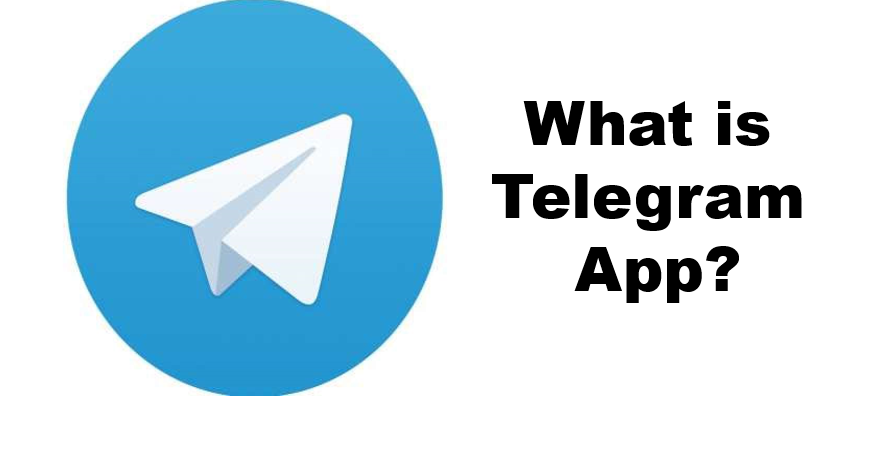Telegram is a multi-platform messaging service founded by Russian entrepreneur Pavel Durov. It first debuted on iOS and Android in late 2013 and now has an estimated 550 million monthly users. Telegram’s user base soars whenever a privacy scam hits one of its bigger competitors.
Its privacy, encryption and an open source API make Telegram unique. There are countless unofficial clients to go with the official Telegram app and web interface. It allows multiple devices to use the same account (verified by SMS) and multiple accounts on the same device.
Related :- who owns telegram app?
Is Telegram safe to use?
In general, Telegram is just as secure as any other chat app.
Plus, if you’re using the “secret chat” feature, you’re getting the same level of end-to-end encryption. On top of this, users cannot forward or screenshot messages in Incognito Chat, and messages can be programmed to self-destruct.Deleting a message also deletes it for everyone on the service, and users have the option to delete not only their own messages, but messages from other users as well. It’s also worth noting that all chats are encrypted, even if not end-to-end encrypted.
What Is Telegram App Used for?
It is a fact that there are a lot of users who have started using Telegram instead of other apps like WhatsApp. Some users switched against other apps as a response, while some found Telegram more useful. Nevertheless, most of the people still use WhatsApp as their default chatting application. However, it can be speculated that we will soon see many more users on the Telegram app.
Telegram App: The Advantages
Telegram is an international chat app with various features. You can create completely private individual chats with groups and channels. Here’s a list of how Telegram benefits you:-

- Phone number privacy
- Channels:
- Secret chat feature:
- Unlimited storage
- High numbers of group members
- Voice and video calls
- Device sync
Download & Install the Telegram app
Steps to download & install the Telegram app for pc/computer
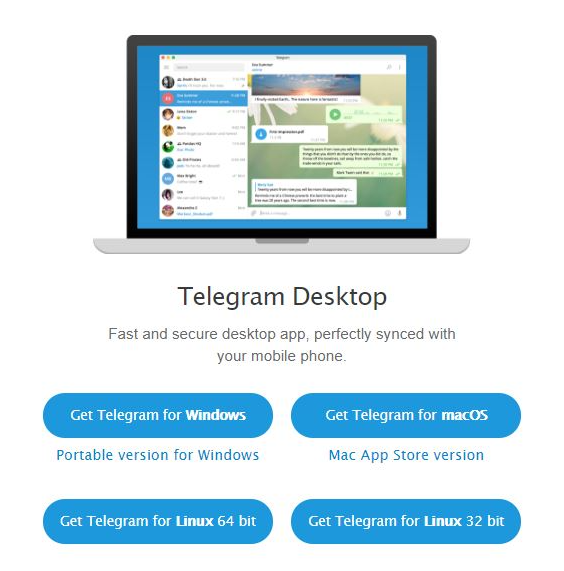
- First open any web browser.
- Next, go go the telegram’s official website .
- Now, choose the telegram version for your computer.
- Now Download the Telegram app for the PC/MacOS, for example, here we are using, Windows.
- Next, install the downloaded telegram app
- Then, After installing run it.
- Click on Start Messaging.
- Select your country.
- Enter your Telegram registered the phone number.
- Type the received OTP code.
- And the Telegram app will installed successfully on your Desktop PC.
- Start Messaging.
Steps to Install the Telegram App on Android
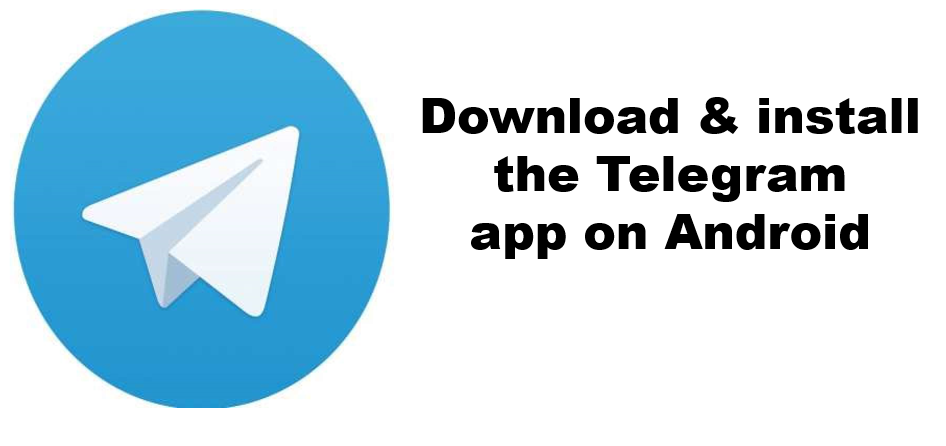
- First press the power button to get access to our lock screen.
- Then tap on the Google Play Store.
- Now, Search for Telegram.
- Tap install, which will install the Telegram Messenger application.
- Accept the terms.
- When it’s installed, tap on Open.
- Click on Start Messaging.
- Select your country.
- Enter your Telegram registered the phone number.
- Type the received OTP code.
- And the Telegram app will installed successfully on your android mobile phone.
- Start Messaging.
Steps to Install the Telegram App on IOS
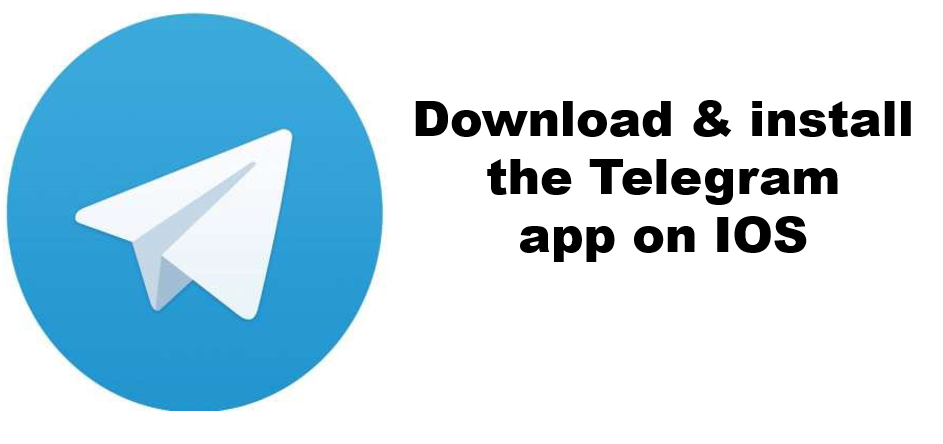
- First press the power button to get access to our lock screen.
- Then tap on the App Store.
- Now, Search for Telegram.
- Tap install, which will install the Telegram Messenger application.
- Accept the terms.
- When it’s installed, tap on Open.
- Click on Start Messaging.
- Select your country.
- Enter your Telegram registered the phone number.
- Type the received OTP code.
- And the Telegram app will installed successfully on your IOS mobile phone.
- Start Messaging.
Learn how to use Telegram?
Using Telegram to send a message is as easy as selecting a contact and starting typing.
Start a Telegram one-on-one chat
- Click on New Message button
- Now, choose a contact, and start typing.
- By default, all communications are encrypted between your device and Telegram’s servers, and then between Telegram’s servers and your contact, but Telegram will be able to read your conversations.
Start a Telegram group conversation
- You can also create a new group conversation by clicking New Group and selecting multiple contacts from your Contacts list.
- Groups can have up to 20,000 members, but they may not be end-to-end encrypted.
- Anything said in a group chat can be read by Telegram.
- Telegram also offers voice group chat.
Start a Telegram Secret Chat
Telegram has the ability to set up Secret Chats with your friends.
- To start an incognito chat, tap on the pencil icon.
- Then tap on New Secret Chat.
- Then select the contact with whom you want to have secret chat.
- A secret chat matches the privacy and security of WhatsApp or Signal because communications are completely encrypted from device to device, and Telegram won’t be able to read your conversation.
- Your phone’s screenshot functionality will be disabled during Incognito Chat, and messages sent during Incognito Chat cannot be forwarded to other users.
- You cannot access Incognito Chat on a device other than the one you started it on.
Join a Telegram channel
- Channels are like radio stations, broadcasting messages from a single source to an unlimited number of Telegram subscribers to those channels.
- But you can’t respond to channel messages the way you could to a message broadcast on Twitter or Facebook.
- Channels can broadcast text, photos, videos, files and podcasts.
- As of March 2021, they can also host mass voice group chats, akin to Clubhouse.
- Channels can be public or private.
- To subscribe to a public Telegram channel.
- Tap the magnifying-glass icon at the top of the Telegram home page.
- Then type in the name of the channel you’re looking for.
- Select the right search result, and you’ll be shown a preview of the latest posts to that channel.
- If it looks appealing to you, tap “Join” at the bottom of the screen.
Start a Telegram channel
- It’s just as easy to start a Telegram channel as it is to start a chat.
- Just tap the pencil icon on the home screen and then tap “New Channel.”
- You’ll have to give your new channel a name and can provide an optional description.
- Then you decide whether your channel is private or public.
- If it’s public, any Telegram user can search for it by name; if it’s private, you’ll be given a link that you can sent to people who you want to invite.
- Telegram itself doesn’t post lists of public Telegram channels, but you can use Google to find some.
Start a Telegram voice or video call
- Like WhatsApp, Telegram lets you make voice and video calls.
- Go to the “hamburger” menu on the top left.
- Next, Tap Contacts and select someone from your contact list.
- Now, Tap that contact.
- Then tap the three vertical dots on the top of the resulting screen
- Now, select either Call or Video Call.
- If you haven’t already given Telegram permission to take pictures and record audio and video, now’s the time.