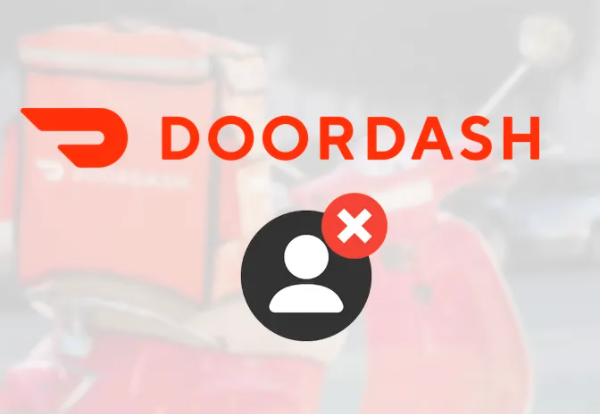This post we will guide you how to delete your DoorDash account. with reasons to delete it and steps to delete doordash account. First of all, let us tell you about what is a Doordash.
What is a Doordash?
Doordash is a popular online food delivery service that allows you to order food from your favorite restaurants and have them delivered straight to your doorstep. that type of account is currently available in the US, Australia, and Canada. It is the largest food delivery service in the United States with a huge market share of about 56%. DoorDash connects local consumers and local restaurants with deliveries possible by independent contractors. It recently has been widely criticized for its very slow delivery and irresponsive customer support. If you had enough with it and want to leave, you might want to delete your account.

You have too many delivery apps on your phone. No problem, deleting your DoorDash account is easy, however, you cannot do it via the mobile app. You will need to log in to your account on a web browser. And it can be done in a few simple steps. However, the answer is not straightforward on how to completely delete DoorDash accounts, including information and data. For example, whether with an iPhone (iOS) or Android phone, you cannot delete a DoorDash account via the mobile app. This is only possible through a web browser. Why would you need to delete your DoorDash account.
Reasons to delete a DoorDash account:
Here we show you some reasons to delete account:
- Bad experience with a dasher that delivered your food.
- Other online food ordering platforms that you consider better.
- Personal decision to quit ordering online and start cooking your own food.
- Mistake when registration, choose the wrong option between a dasher or a customer.
- Can’t trust DoorDash for your personal information, experiencing in the past a security breach that led to data loss.
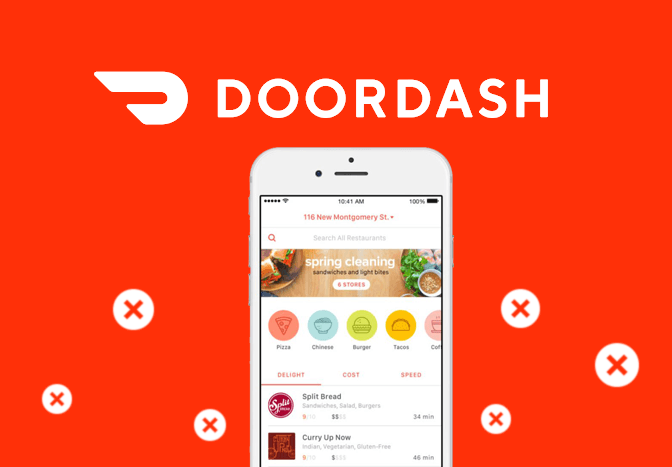
A new favorite food delivery service could mean you no longer need the DoorDash app. Or maybe you want to unsubscribe or delete your DoorDash account due to a personal decision to cook more and order food less. Before deleting a DoorDash account, DoorDash also gives you the option to download your data, including order information and receipts. It’s also important to cancel your DashPass – DoorDash’s subscription service where users get unlimited free delivery for $9.99 per month on orders over $12.
Steps to delete account:
DoorDash has been widely criticized for its lousy customer service regarding the slow delivery and unresponsive customer support. If you are one of the many customers who want to get rid off DoorDash, you can easily delete your account. Here’s how.
This article includes the following guides to delete account:
- Steps to delete your DoorDash account
- Steps to deactivate your DoorDash account
- Steps to cancel a DoorDash subscription on Web browsers or Smartphone
1. Steps to delete your DoorDash account:
Here are the some steps to delete your doordash account:
- Firstly, Go to DoorDash’s website, and log in using your DoorDash or Caviar credentials.
- Select the menu icon in the top left corner of the page.
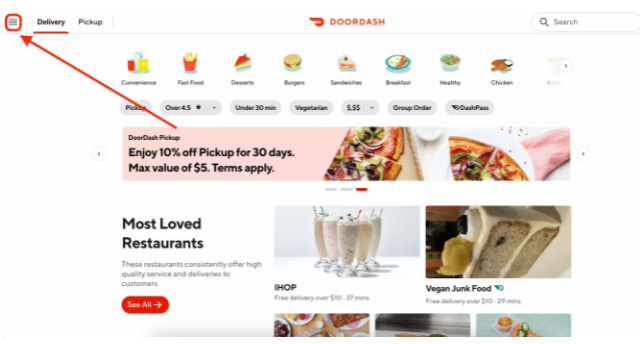
- Select “Account.”
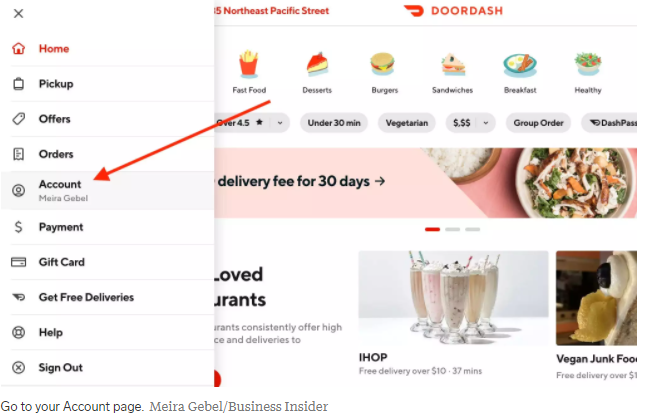
- Next, select “Manage Account.” Before deleting your account, here you can also download or archive your data from your DoorDash account, including your personal information and receipts.
- Select “Delete Account.”
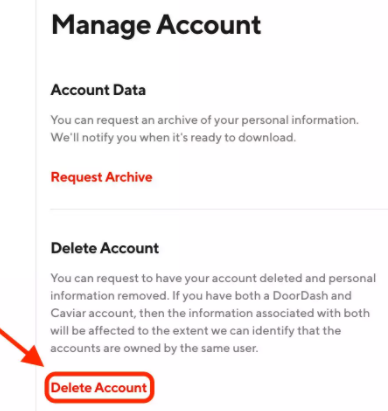
- Enter the verification code sent to your device or email. Then select “Verify.”
- Select “Continue.”
- Select “Delete Account.” You will then be logged out of DoorDash and your account will be deleted.
2. Steps to deactivate your DoorDash account
- Go to the DoorDash Custome Support page.
- Type in your name, email address, and phone number associated with your account.
- Select Account from the Category dropdown menu.
- Select None as the Subcategory.
- Explain that you want to deactivate your account in the Description field.
- Now, click on Sumbit to send your account deactivation request.
3. Steps to cancel a DoorDash subscription on Web browsers or Smartphone:
Cancel DoorDash subscription from Smartphone:
- Open the DoorDashapplication from your mobile phone.
- Tap on the “Account” icon.
- Select the “ManageDashPass” option.
- Now, follow the on-screen instructions to confirm.
- Tap on End Subscription to finish the process.
Cancel DoorDash subscription From Web browsers:
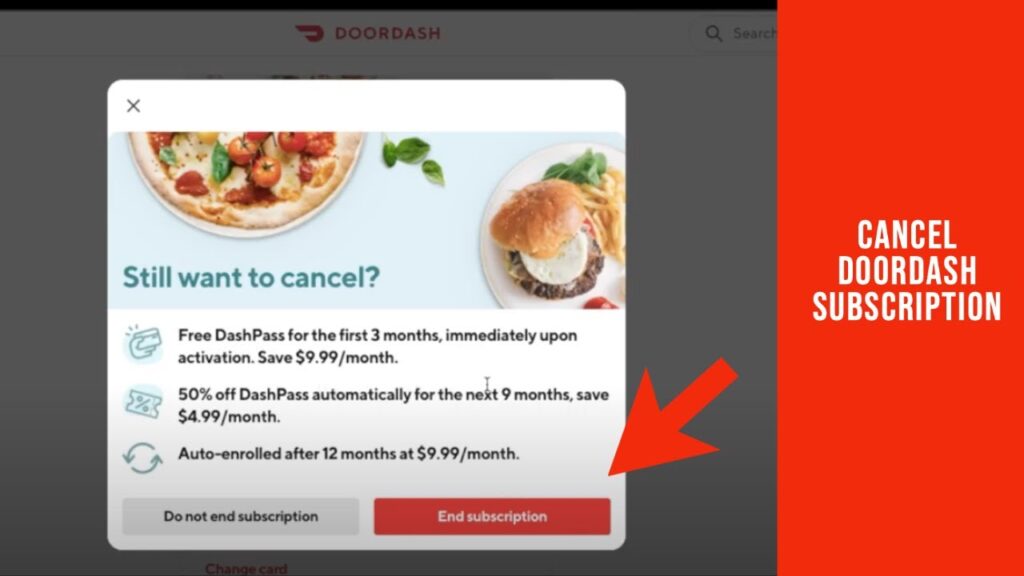
- Go to doordash.com and log in to your account.
- Tap on the collapsible menu from the left corner of the doordash landing page.
- Now, click on “DashPaas” from the menu.
- Click on End Subscription and follow the on-screen instructions to confirm.
Conclusion:
When you’ve finished deleting the app, if you still get notifications from DoorDash, delete the app from your device. You can “STOP” reply back to notifications on DoorDash with your verified email account or by clicking “Unsubscribe” at the bottom of the page. Read our article on deleting DoorDash account.