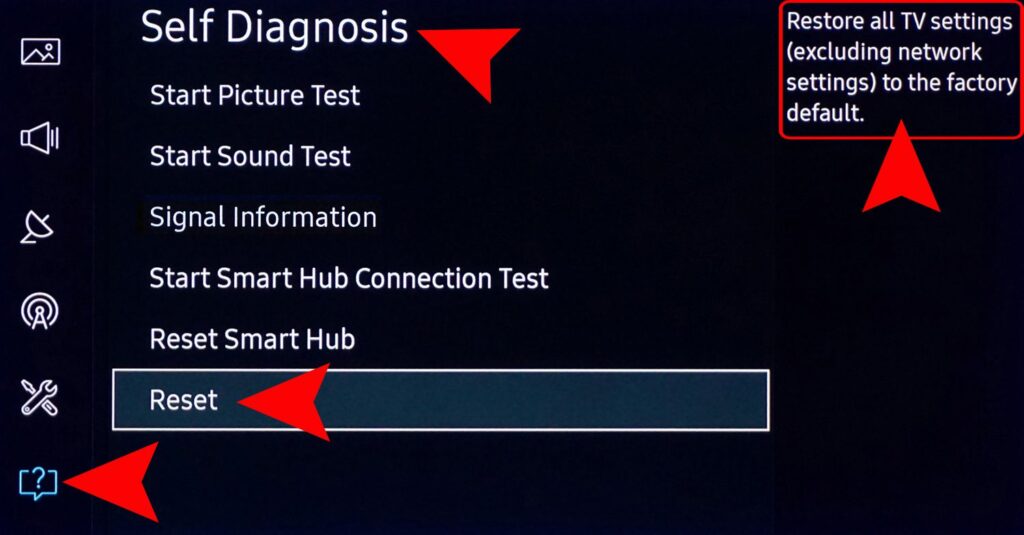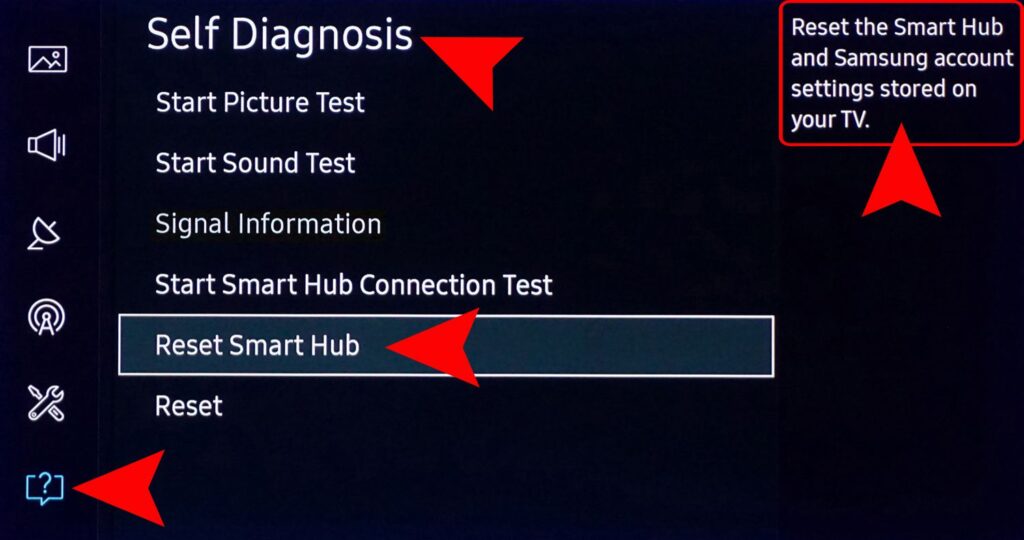Corrupt network settings of Samsung TV can cause discussion on Samsung TV Plus issue. And if your TV is facing network settings problem then you can get the solution of the problem by resetting network settings. Launch your Samsung TV’s Settings and go to its General tab. Now confirm to reset network and wait for reset process to complete.
After that connect your TV to a network and check if the TV Plus app problem is resolved.
Reset Network Settings of the Samsung TV
The corrupt network settings of the Samsung TV may cause the Samsung TV plus issue under discussion and resetting the network settings of your TV may solve the problem.
- Launch the Settings of your Samsung TV and head to its General tab.
- Then open Network and select Reset Network.
- Now confirm to reset the network and wait till the reset process is complete.
- Then connect your TV to a network and check if the TV Plus app issue is resolved.
If the issue persists, then check if using a wired network solves the TV Plus issue.
What can be the reason for Samsung TV Plus not working ?
The Samsung TV Plus app was developed to assist the users. As such to provide a seamless way to access all your favorite content from one centralized location. However, the app only works on certain devices (Samsung devices).
If you’re one of those people who’s had trouble with this app, we can help! However, here are some of the major reasons that prevent Samsung TV Plus app from working.
- Bad internet connection.
- Wrong network configuration.
- Pending Updates and Outdated Firmware.
- Corrupt cache data.
- Smart hub data corruption.
- Service not available at this time, etc.
How to Update Samsung Smart TV ?
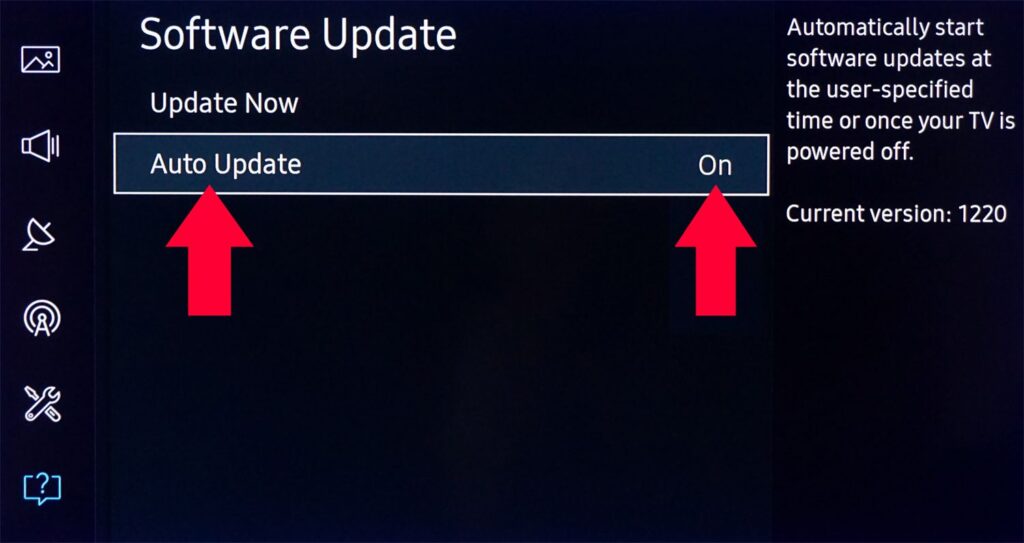
Samsung provides regular software updates that you can install which includes fixes for bugs and errors reported by users. Downloading and installing the update will help improve the performance and features of your device as well.
- Go to the Settings menu of your Samsung smart TV.
- Select Support.
- Click Software Update.
- Select Update Now.
After installing the software update, try to check if your Samsung TV Plus app works.
Re-installing your Samsung TV Plus app
Another way to fix your Samsung TV Plus not working or loading issue is to reinstall the app. First of all, you need to uninstall the streaming app from your Samsung Smart TV before downloading its new version from App Store.
- Press the Menu button on your remote.
- Then choose Apps.
- go to Settings.
- Click on Samsung TV Plus App.
- Select Delete.
- Now, press the Return button.
- Click on the search icon at the top.
- Enter the Samsung TV Plus app.
- Click on Install.
Troubleshoot – Samsung TV Plus app not working
If Samsung TV Plus app not working then apply these instructions. Similarly, these steps work on every Samsung Smart TV. Either your Smart TV is old model or new model, the solutions are the same.
Check the Internet Connectivity :
Samsung TV Plus is an online content delivery service that requires reliable and fast internet connectivity. Also, when you face any kind of problem in streaming through Samsung TV Plus app. It means there is problem with internet connection.
You need to verify that internet is working on your Smart TV. In addition, you can check the bandwidth of the Internet to determine the speed and reliability of that network. Click here to check the internet speed of your Wi-Fi network.
When Internet is not working on your Smart TV. We recommend you to reset the network and reduce the distance between router and smart TV. However, if the Internet is still not working, contact your ISP to troubleshoot the issue.
Power Cycle Smart TV, Router or Modem :
Could be a general bug that is bugging the app or the internet. For example, software errors, hardware errors, bugs, inability to load content, etc. are common problems. This can be easily fixed after power cycling.
Power cycle clears the cache and other temporary files from the device. In addition, electronic devices must be cut off from power for some time. This is the best way to eliminate common bugs.
To do this, unplug the power cord from the wall outlet and then wait 10-15 seconds. After that, plug the power cord into the wall outlet. When the 4 lights of the router blink, turn on your Smart TV and check if the error still persists.
Set the correct date and time :
There may be an incorrect date and time setting on the TV. This can be another reason behind internet connection failure. For example, Samsung TV Plus also won’t work when the internet isn’t working.
You can easily fix Samsung TV Plus not working after changing date and time. To do this, apply the built-in steps :
- Navigate to Settings and then select the General tab.
- Go to System Manager and then select Time.
- Select the clock and change the clock mode to manual.
- Now set the correct date and time on TV.
- Check if the app is still not working.
Reset Network :
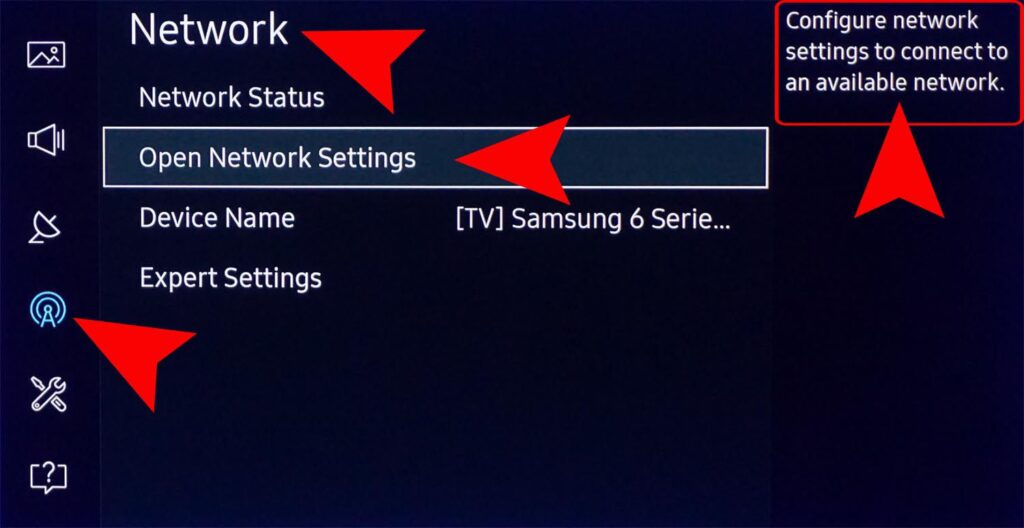
The network setting may be corrupt. Additionally, a corrupt network configuration may cause this problem. If you find yourself in this scenario, reset the network on your Smart TV.
- Press the Home button on the TV remote and go to Settings.
- Select General and select Network.
- Click on Reset Network.
- Now, it will ask you to confirm the resetting process. However, the reset may take a few minutes to complete. After that, connect your Smart TV to WiFi and then check if the error still persists.
Reset Smart Hub :
A corrupt Smart Hub can prevent certain apps and functions from working. Additionally, if the Smart Hub is corrupted. This means that Samsung TV Plus not working problem is due to Smart Hub.
You can easily fix this after resetting the Smart Hub. In addition, you will lose the information data saved from the external device. Apply the given steps:
- Go to Settings and then select Support.
- Click on Device Care and then select Self Diagnosis.
- Now, select Reset Smart Hub and then enter 0.0.0.0 Reset PIN.
- Afterward, set up your Smart Hub and launch Samsung TV Plus.