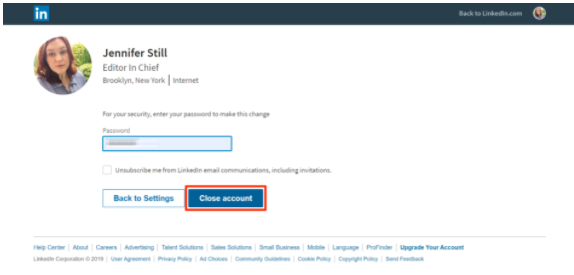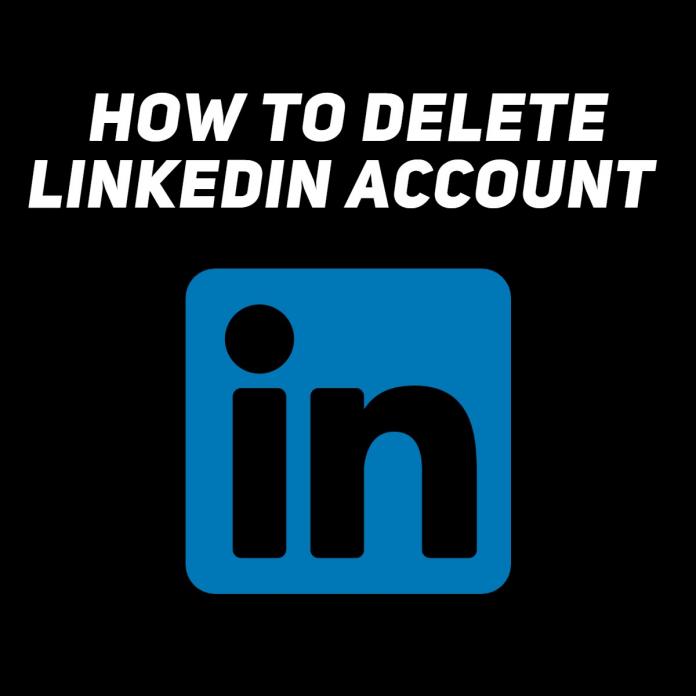Delete linkedin account
LinkedIn is a social media platform that allows you to delete your account, completely erasing your profile from the website. Once you delete your account, you’ll lose access to all the data in your account. Your profile will disappear from the LinkedIn website and will shortly disappear from Google, Bing, and other search engines.
LinkedIn is a social media platform for anybody and everybody who is interested in taking their professional life more seriously by looking for new opportunities to grow their career and to connect with other professionals.
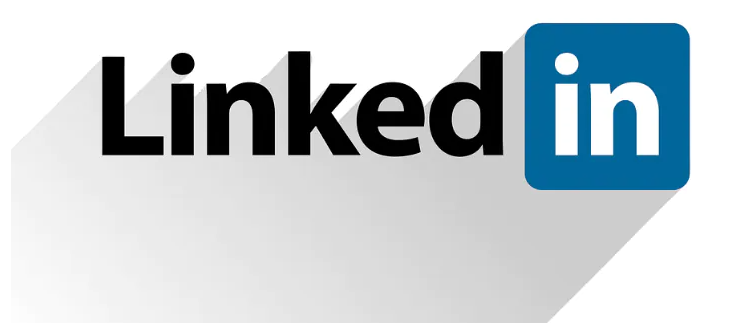
To deactivate or close your LinkedIn account:
If you want to permanently deleting your linkedIn account then follow these steps to deactivate your LinkedIn account:
- Click the Me icon at top of your LinkedIn homepage.
- Select the settings and Privacy from the options.
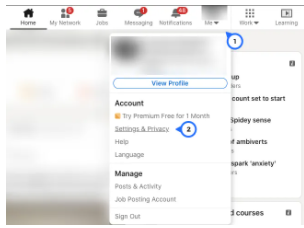
- New page will open
- Select the Account option
- Go to the account management section
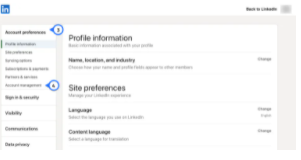
- Scroll down and click on “Change” in the “Close Account” section.
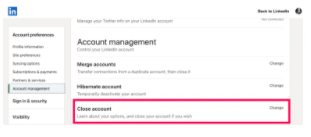
- Check the reason for closing.
- Finally, click “Next” at the bottom.
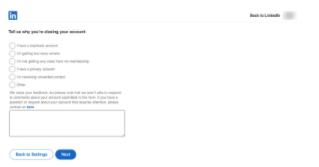
- Enter your account and password and click “close account“.
- Your account will get deactivated.
How to Delete Your LinkedIn Profile?
You want to delete your linkedin account then follow below steps:
- Go to https://www.linkedin.com and log in with your username and password.
- And click “Sign in”.
- Select your profile picture in the top toolbar.
- click on the “Settings & Privacy” option.
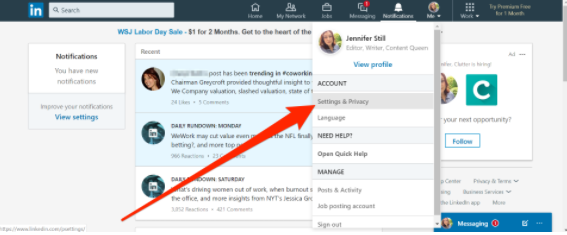
- Select the “Account” tab on the next page.
- Once you’re there, scroll all the way down to the bottom of the page.
- Click “Change” next to the “Closing your LinkedIn account” option.
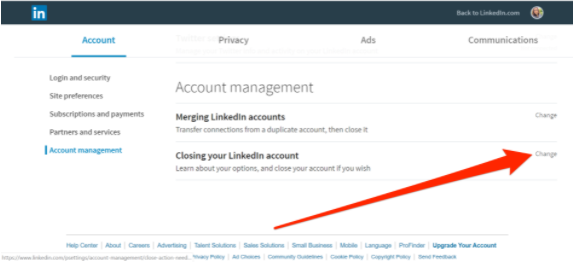
- Select the reason for closing your account, or select “other” if none of the reasons apply to you. Then, click “Next”.
- Enter your password and select “Close Account.” Voila! You’ve officially deleted your LinkedIn profile.