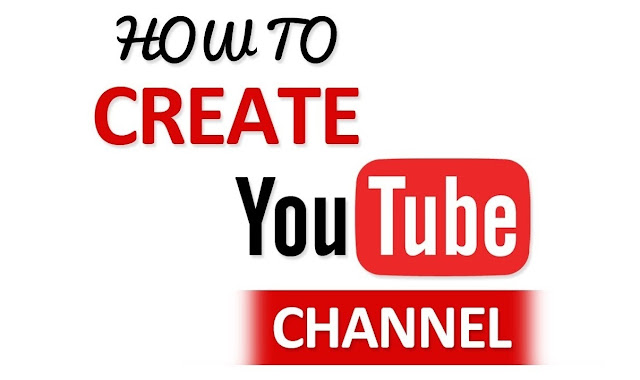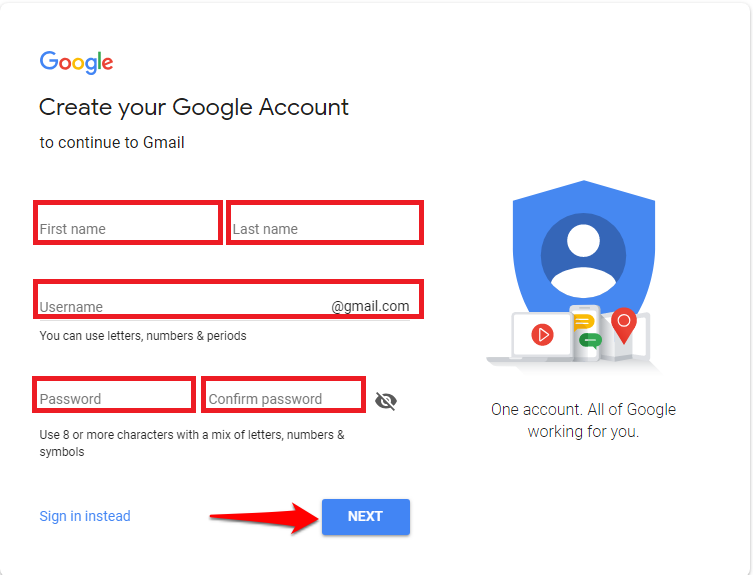If you have a Google Account, you can watch, share, and comment on YouTube content. However, Google accounts do not automatically create YouTube channels. However, setting up a new channel is a simple and quick process.
How to make youtube channel ?
- Sign in to an existing Google Account, or create a new, dedicated account specifically for your YouTube business channel.
- Go to YouTube’s homepage and set up your business channel name
- Fill in additional details for your business account.
- Set up your channel icon and artwork.
- Enter your channel details.
- Set up select channels and activity.
- You are ready to start uploading content!
Let’s know how to make YouTube channel
- Sign in to Google Account
- First things first. Before getting started on YouTube, you’ll need a Google Account.
- Now, you can either create a new, dedicated account specifically for your YouTube business channel or use an existing, personal account.
- Creating a new login is often ideal because you don’t have to worry about security issues associated with your personal Gmail. This is also a good idea if you are sharing the account with others. In the end, the choice is up to you.
- As an additional note, you are not required to use your business name when creating a Google Account. YouTube gives you the option to use a business name or your own, which we’ll cover shortly.
- Set your business channel name
- After creating your Google Account, make your way to YouTube’s homepage. To start customizing your channel, click on the avatar icon in the top right corner of the screen. Click “My Channel” from the drop-down options.
- You will then be prompted by the following screen which asks for your first and last name. Note that YouTube also gives you the option to use a business or product name for your channel as mentioned earlier.
- Unless you’re a stand-alone business owner looking to engage with a personal brand, it makes more sense to build your YouTube channel as a dedicated brand account.
- Click “Use a business or other name” which will take you to a screen where you can enter your brand name. The name you choose will be the one associated with your YouTube brand account.
- Now that you know how to create a YouTube account, it’s time to make your channel a little less bare-bones. Below we’ve outlined the steps to improve your channel to capture the attention of viewers and search engines.
- Fill in your YouTube Business Account Details
- There are many moving pieces to any given YouTube channel, but the following information will represent a few must-dos for brands.
- Click on the “Customize Channel” link. You will be presented with the following screen, which tells you what your channel needs to look more complete.
- Set Channel Icon and Artwork
Before anyone actually sees your video content, make sure you’ve created imagery for your channel that clicks with your brand. Just like you have a dedicated icon and banner for the likes of Facebook or Twitter, YouTube is no different.
The dimensions of YouTube images are as follows :
- Channel icon : recommended as 800×800 pixels, displayed as 98×98 pixels
Channel banner : 2,560×1440 pixels, safe area for mobile and web (without text and logo cropping) is 1,546 x 423 pixels. - Since these dimensions are relatively large, you need to use high-resolution images instead of images that can be cropped or distorted. This is where resources like Canva are invaluable because you can create such images in a matter of minutes thanks to their ready-to-go templates designed for YouTube channels.