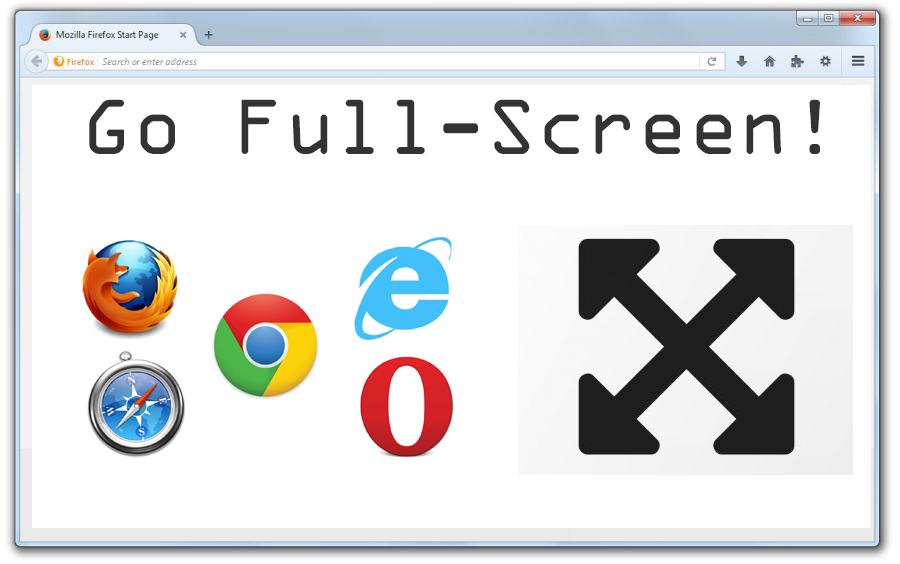A full screen is one that occupies the entire computer screen and more commonly referred to as maximized, window fullscreen is any window or program that uses the entire screen but is still a window. If the program and operating system support the ability for a window to be full screen, click the Maximize button to make the window occupy the entire screen. In other programs, the keyboard keys or the options to enter fullscreen mode vary depending on the program.A game or other program that supports fullscreen mode has display options or settings that allow you to play it in fullscreen mode. To exit fullscreen in most programs, you can press Esc on the keyboard. When in an Internet browser, you can press the F11 function key to enter fullscreen.
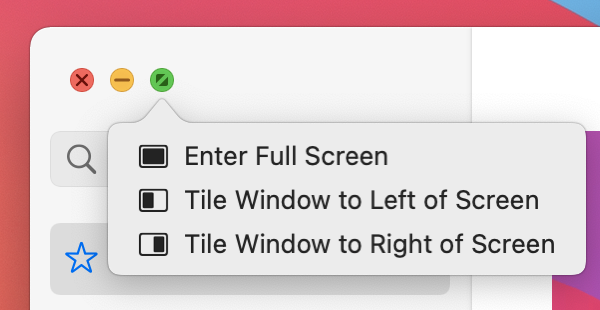
Fullscreen is used in movies and games. Fullscreen format is a display format that modifies the original movie to fit the aspect ratio of your TV or any other display. When a movie is shown in full screen format, a notice is shown indicating that the film is formatted to fit your screen. During this formatting process, the edges of the film are trimmed, making it fit on your screen. With computer games, it is not uncommon for games to have both fullscreen (borderless fullscreen) and windowed fullscreen modes. When running a game in windowed fullscreen mode, you may notice an increase in performance and be able to switch between other programs faster. Should be used as an adjective or when describing a mode or setting “fullscreen” or “full-screen“.
Keyboard shortcut for making a window fullscreen:
There are several different keyboard shortcuts here that can help you easily manipulate your window sizes and locations on the screen to save you time, effort, and frustration. A very common shortcut, especially for browsers, is the F11 key. It can move your screen in and out of full-screen mode quickly and easily. Another very useful tool in this series of shortcut keys is WINKEY with LEFT or RIGHT ARROW. These will shift the screen you’re working on either to the left or right of the screen so that you can access other windows at the same time.
Full Screen Mode shortcuts:
- On a Mac, select the green circle in the upper-left corner of Chrome, or use the keyboard shortcut Ctrl+Command+F.
- On Windows, press F11, or select the three dots in the upper-right corner and click the square icon in the Zoom section.
- To make text larger in Chrome, hold down the Ctrl or Command key and press plus (+) or minus (-) on the keyboard to zoom in and out.
- If you find yourself working with multiple windows on your screen often and you struggle to drag out each one to make them all fit perfectly, then the following keyboard shortcut information is for you.
Running a Mac would require a different set of keyboard strokes. For example, the shortcut for full-screen mode on a Mac is CMD and CTRL with F.
Steps to enter fullscreen mode in Chrome for macOS:
In a browser, you can enter fullscreen mode then follow below steps:
- For macOS, in the upper-left corner of Chrome, select the green circle to go to full-screen mode.
- Then select it again to return to the full-size screen.
- Here two options to activate full-screen mode:
- From the menu bar, select View > Enter Full Screen.
- Use the keyboard shortcut Ctrl+Command+F.
- To exit full-screen mode, repeat this process.
Steps to enter fullscreen mode in Chrome for Windows:
- In a browser, you can enter fullscreen mode by pressing the F11 key on the keyboard.
- Other way is through the Chrome menu:
- In the upper-right corner of Chrome, select the menu icon.
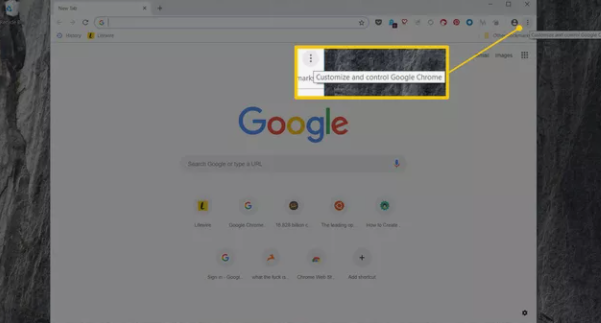
- In the Zoom section, select the square icon on the right.
- To return to the standard view, press F11 or hover near the top of the screen and select the X button that appears.
Hope this article is helpful to you. Thank you!!