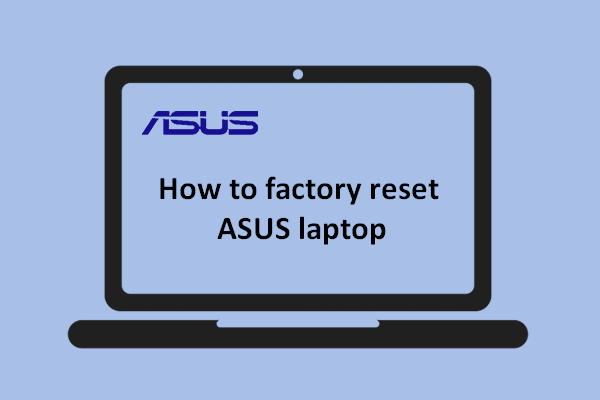How to factory reset asus laptop?
You are an Asus user and you need to know the answer of the arisen questions. Yes, then you can apply these by yourself. Even this article is written only for showing the reset factory on asus laptop on windows 10 and 11. This is the most thorough reset (or recovery/reinstall/refresh) option as it replaces the current Windows configuration with a new one. This option is designed for the users who want to start with a whole new PC. It will remove everything and reinstall Windows.

If you’re having problems with your PC, you can:
Refresh your PC to reinstall Windows and keep your personal files and settings. Refresh also keeps the apps that came with your PC and the apps you installed from the Microsoft Store.
Reset your PC to reinstall Windows but delete your files, settings, and apps—except for the apps that came with your PC.
Restore your PC to undo recent system changes you’ve made.
Steps to reset directly from Settings on windows 10:
To reset directly from Settings on windows 10 then follow these steps:
- First of all, click the “Start” button.
- Then go to “Settings“.
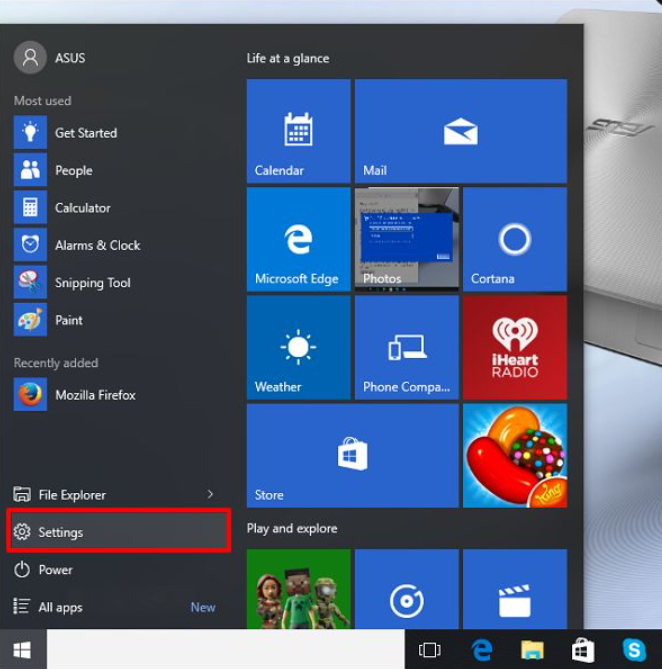
- Click “Update & security“.
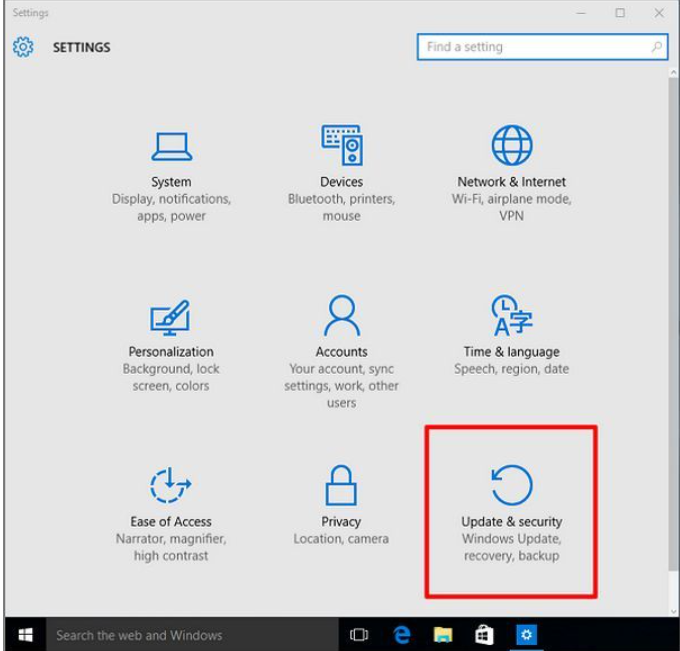
- Click “Recovery” then select “Reset this PC“.
- Click “Get started“.
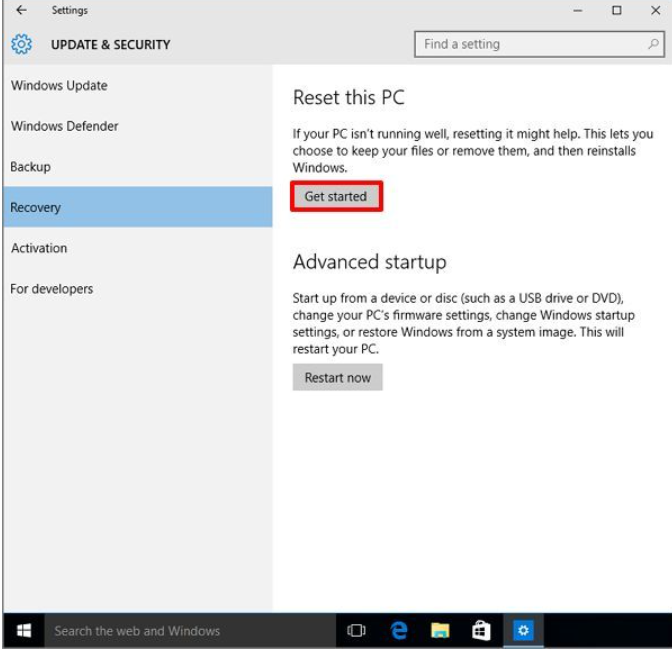
- Click “Restore factory settings“.
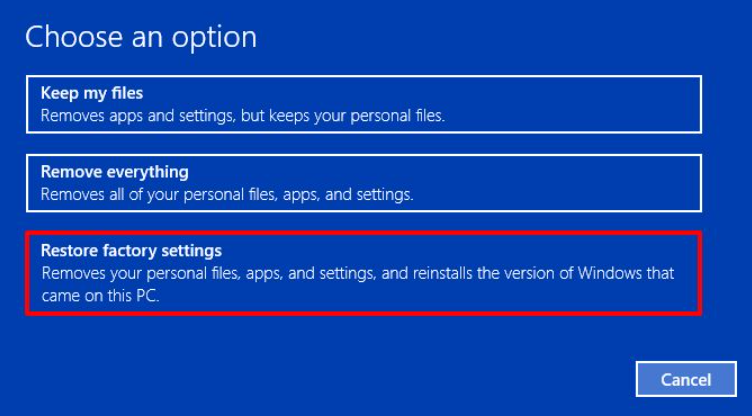
- According to your need, select the appropriate option.
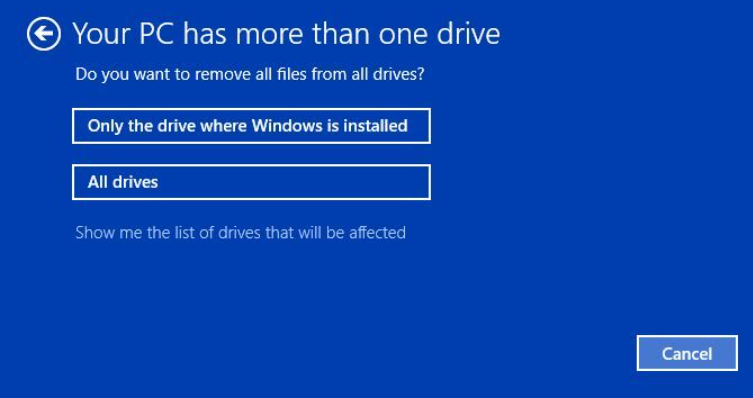
- According your need, select the appropriate option.
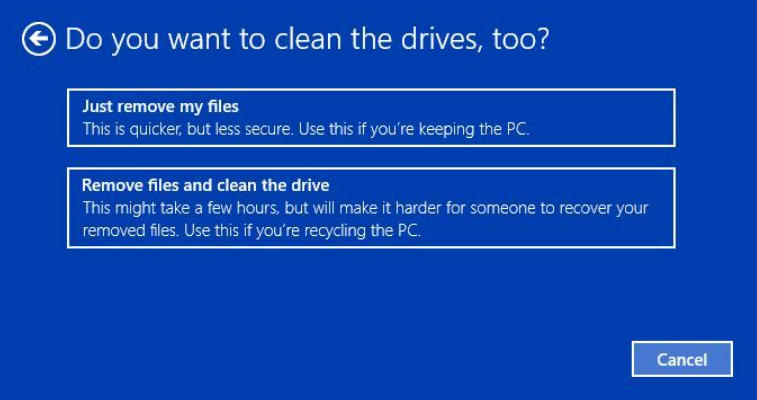
- Click “Restore“.
- This is the last screen in the sequence before the restore process begins.
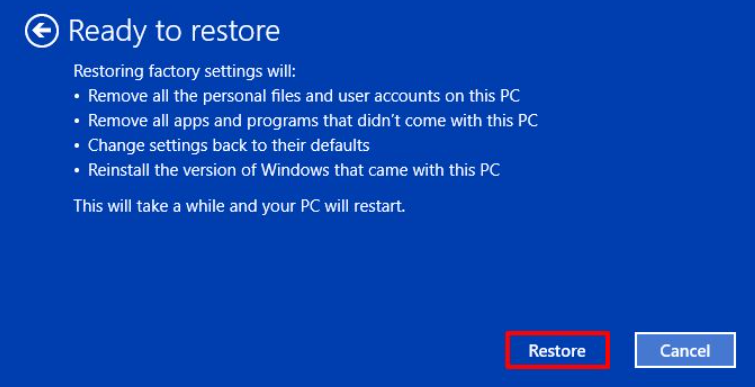
Steps to reinstall windows via reset this PC on windows 11:
Follow these steps to reset pc:
- Go to the corresponding instruction based on the current Windows operating system on your computer:
- Type and search “Reset this PC” in the Windows search bar, then click “Open“.
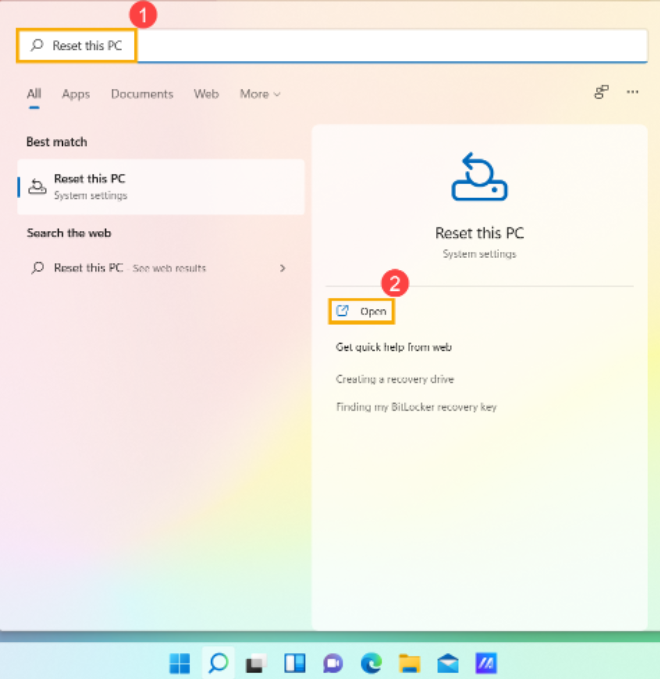
- Click “Reset PC” in Reset this PC field.
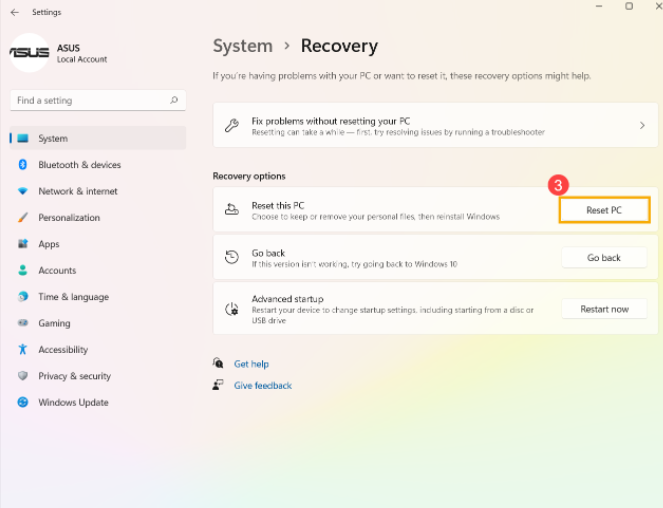
- Select Remove everything.
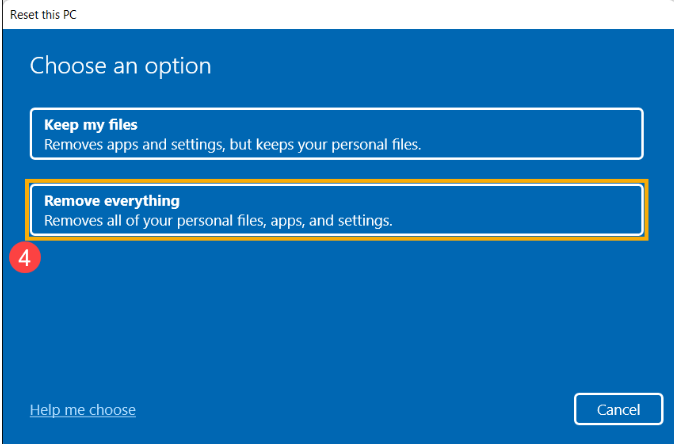
- Select “Local reinstall“.
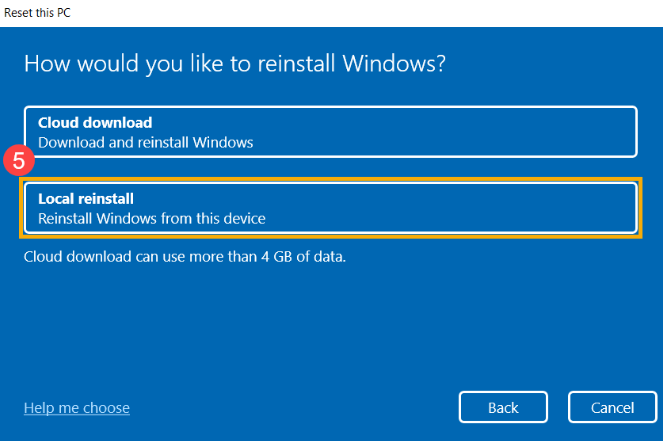
- Click “Change settings“.
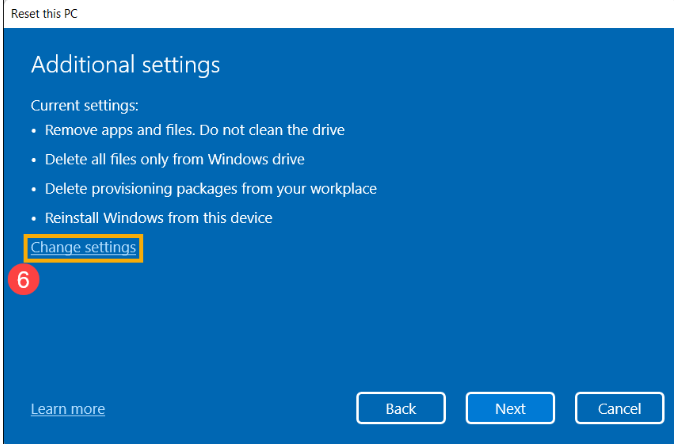
- Based on your request, select the appropriate settings, then click “Confirm“.
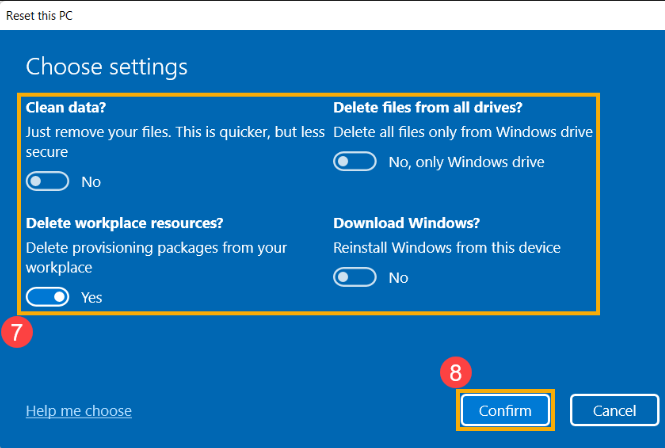
- Confirm the settings, then click “Next“.
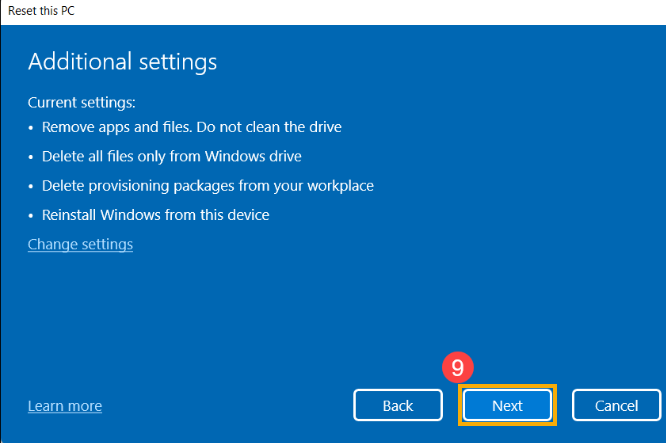
- You may receive the following notification, select “Next” to continue the reset process.
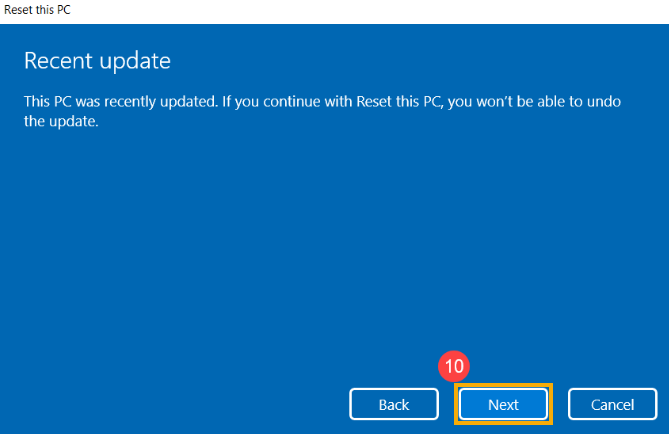
- Click “Reset” to start reinstalling Windows 11, and your computer will restart after the reinstallation is completed.
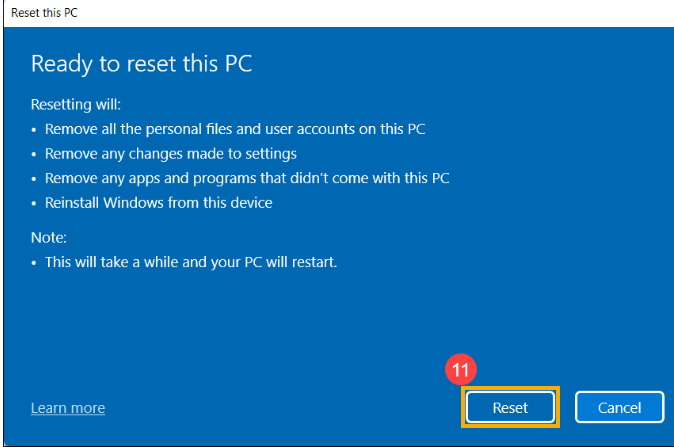
Reset your Asus laptop without logging in:
If you reset your asus laptop without login then follow these steps:
- From the login screen, click the power icon in the lower right corner of the screen.
- Hold the Shift key while you click Restart.
- Click “Troubleshoot”
- Select Reset Your PC.
- Click “Remove everything“
- After your computer reboots, click “remove my files“.
- Click “Reset“