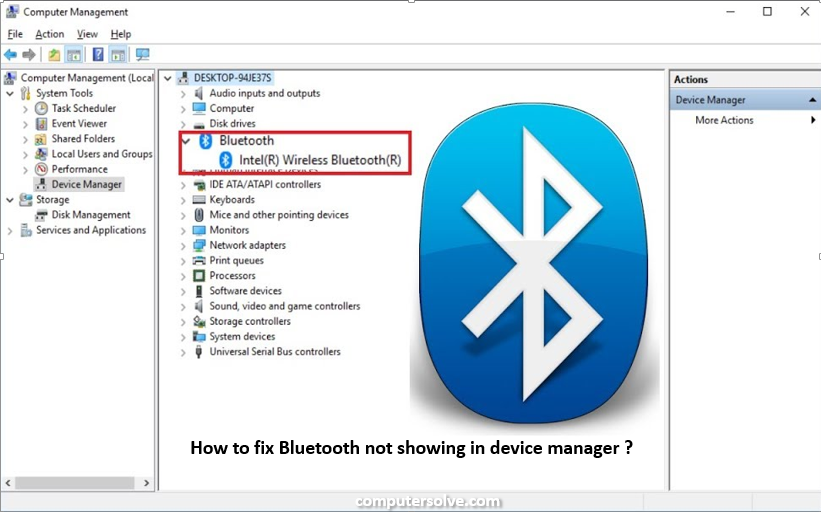Most of the users face problems with their Bluetooth devices. If Bluetooth doesn’t show up in your Device Manager, don’t worry. First of all, we suggest that you restart your computer and then there is no problem if the problem disappears.
If it doesn’t and if Bluetooth doesn’t show up in your Device Manager, don’t worry. You can proceed with the troubleshooting methods described below. And you can get rid of this problem.
How to fix bluetooth missing from device manager ?
It may be possible that the Bluetooth driver is hidden but don’t worry you can check this by enabling the hidden devices in the Device Manager. But sometimes the Bluetooth driver appears, uninstall and update it and again reboot your computer.
To resolve this issues follow the given steps :
- Start your computer and Press Window + X.
- Tap on the Device Manager option.
- Now you have to check either the Bluetooth driver appears or not. If not, click on the Bluetooth sign and go to “Action > Scan for hardware changes.”
- After that, this brings the Bluetooth driver, right-click on it and select Update driver.
- Click on the “Search automatically for drivers” option.
- Windows will update your Bluetooth driver.
- After updating check if the problem is fixed.
- if you face the same problem again right-click on your Bluetooth driver and select Uninstall device.
- Reboot your computer after that windows will try to download the latest version bluetooth driver automatically.
- Finally this process fix your problem.