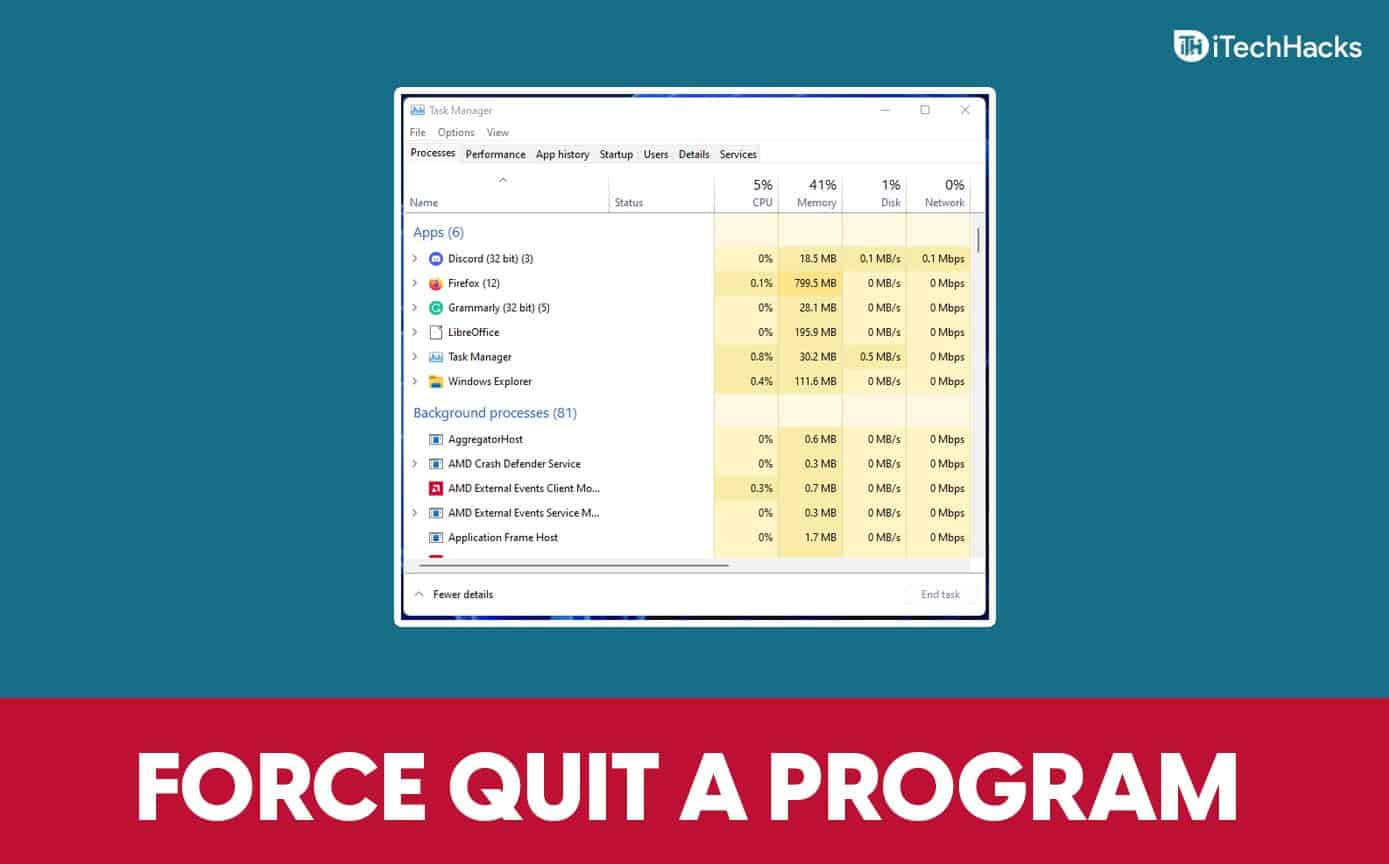Force quit on windows
While force-quitting may be the easiest option, it can lead to unwanted consequences. when it comes to technology, unexpected issues, like an application freezing up, can bring your day to a halt.
After all, if the problem app won’t close, you have no choice but to deal with it right away. If you have a Windows computer, the force-quit option is a useful tool in that circumstance.

What is Force quit?
The force quit is a process that is used to shutdown the unresponsive computer programs. This process is attained by pressing some function keys. It facilitates you to quit out of the unresponsive programs or errors easily. Generally, it is done by pressing the Ctrl + Alt + Delete keys simultaneously, which open Windows task manager, and then you can easily select and force quit an application.
Force quit an application on a Windows: Here are three ways
It can be frustrating when you have an application that won’t respond. But manually turning off your computer by hitting the power button can damage your computer. here these are three ways to force quite an application on windows:
Way1: Steps to force quit on Windows using a keyboard shortcut
- Click to select the application that has stopped working.
- press the Alt + F4 keys at the same time.
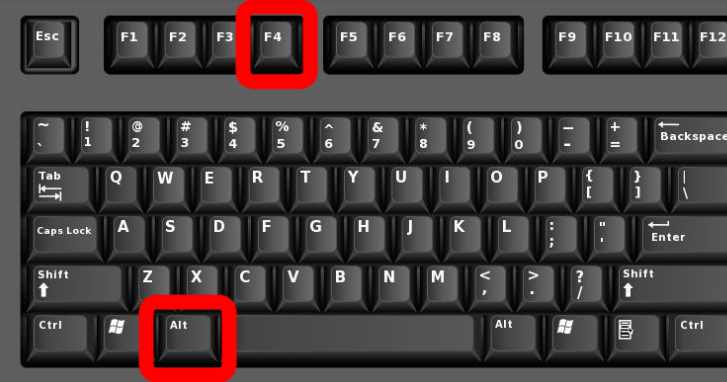
Way 2: Steps to force quit on Windows using Task Manager
- Press the Ctrl + Alt + Delete keys at the same time.

- Choose Task Manager.

- Select the application that you want to force quit.
- Click End task.
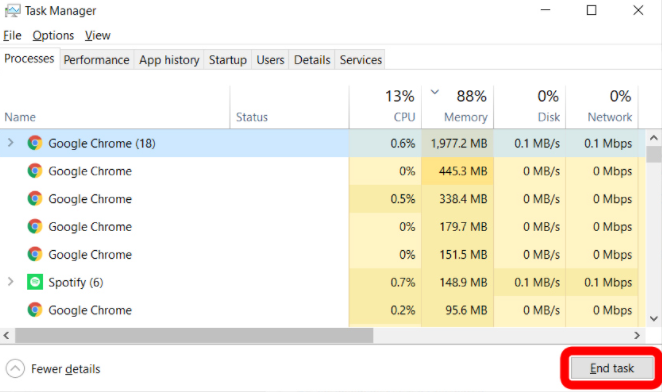
Way 3: Steps to force quit on Windows using Command Prompt
- On your keyboard, press Windows key + R.
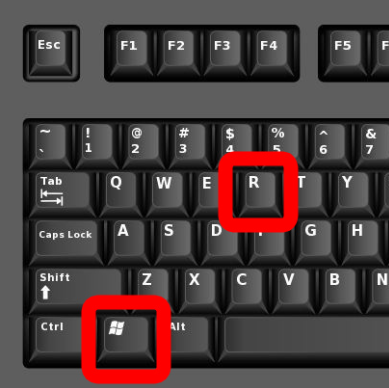
- In search box type Cmd and press Enter.
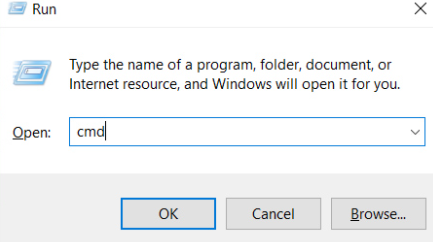
- Type “tasklist” into Command Prompt.
- Finally, type “taskkill/im {name_of_program}.exe.”
- Press Enter.
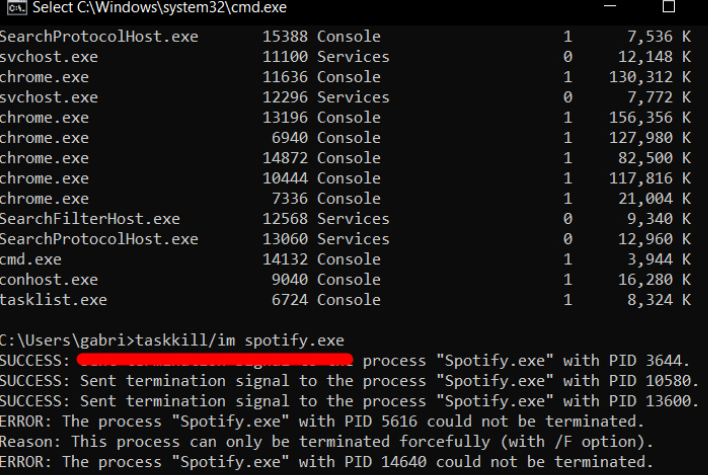
Hope these article is helpful to you.