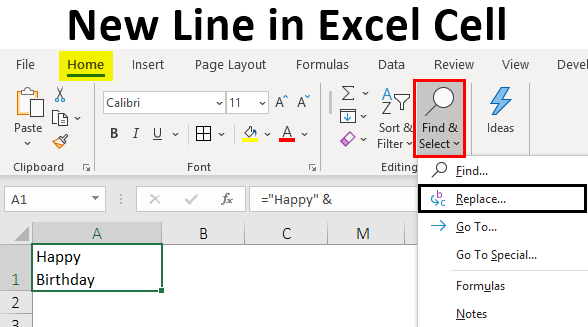In most Office, starting a new paragraph isn’t a problem you just hit Enter on your keyboard. In Microsoft Excel, however, it works differently pressing the Enter key completes the entry and moves the cursor to the next cell. So, how do you create a new line in Excel? There are three fast ways to do this. When using Excel to store and manipulate text entries, you sometimes want to start a certain part of a text string on a new line. A good example of multi-line text might be a mailing label or some personal detail entered in a cell.
3 Easiest ways to insert a new line:
Way 1: To add a new line in Excel cell with a shortcut, please follow these steps:
- Double-click the cell where you want to enter a line break.
- Type the first part of the text. If the text is already in the cell, place the cursor where you want to break the line.
- On Windows, hold “Alt” while pressing the “Enter” key. In Excel for Mac, hold “Control” and “Option” while pressing the “Return” key.
- Press “Enter” to finish up and exit the edit mode.
- As the result, you will get multiple lines in Excel cell. If the text still shows up in one line, make sure the Wrap text feature is turned on.
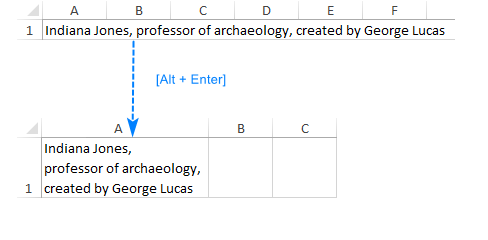
Way 2: Create a new line using formula:
Sometimes, we can use the multiple lengthy formulas in multiple lines to make them easier to understand and debug. The Excel line break shortcut can do this too.
In a cell or in the formula bar, place the cursor before the argument that you want to move to a new line and press
“Ctrl + Alt“. After that, press Enter to complete the formula and exit the edit mode.
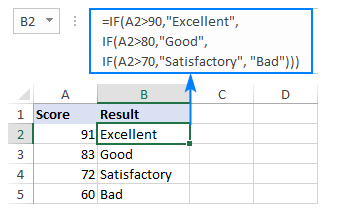
Way 3: Insert new line of text inside a cell in Excel on Windows:
To add spacing between lines or paragraphs of text in a cell, use a keyboard shortcut to add a new line.
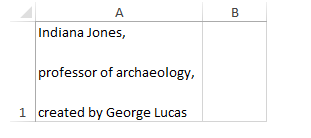
- Double-click the cell in which you want to insert a line break.
- Click the location inside the selected cell where you want to break the line.
- ON your keyboard, Press “Alt+Enter” to insert the line break.
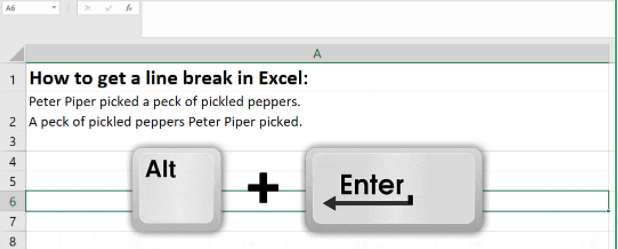
Insert new line of text inside a cell in Excel on macOS:
To start a new line of text or add spacing between lines or paragraphs of text in a worksheet cell, press “CONTROL + OPTION + RETURN” to insert a line break.
- Double-click the cell in which you want to insert a line break.
- Click the location inside the selected cell where you want to break the line.
- ON your keyboard, Press CONTROL+OPTION+RETURN to insert the line break.