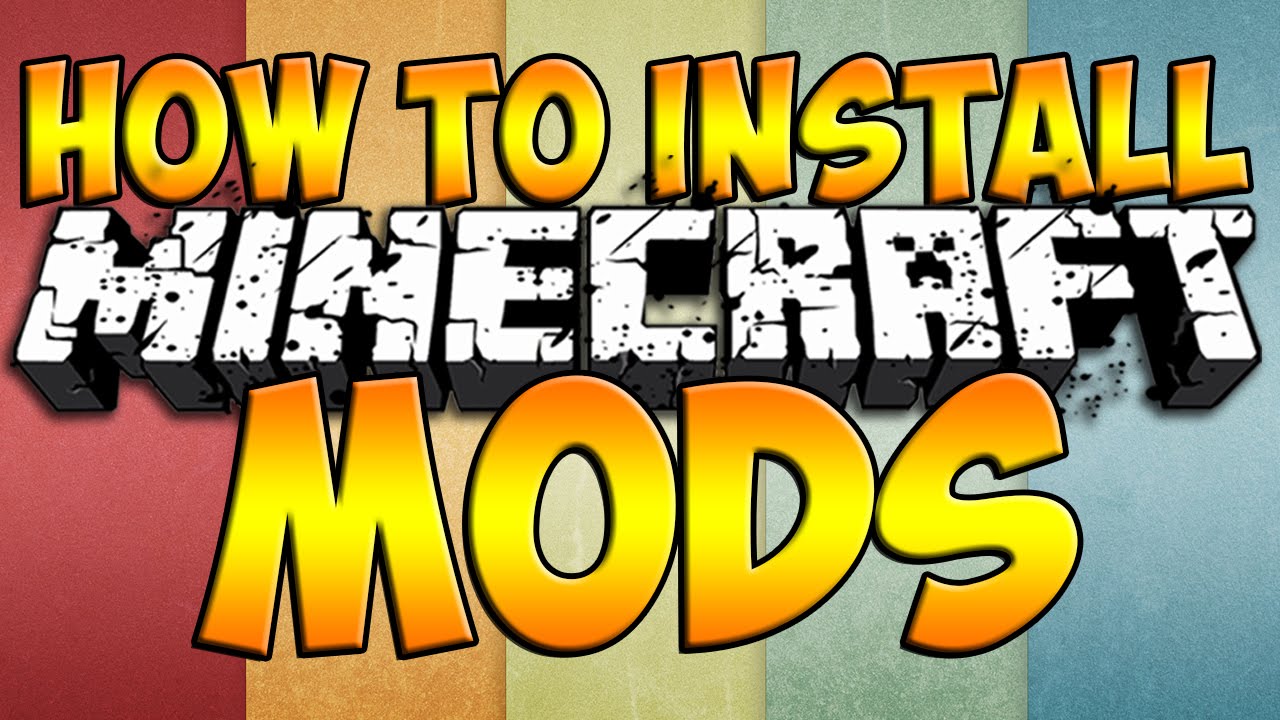How to install mods on minecraft?
Installing mods on Minecraft can be a real pain, but it doesn’t have to be! With the following simple steps, you’ll have mods installed in no time and be ready to play any modpack that tickles your fancy. If you’re new to installing mods, we recommend starting with Minecraft Forge so that you don’t run into any issues along the way! Once it’s installed, read up on these easy ways to install mods on Minecraft and get started today! However, playing with mods is not as simple as just uploading them to your server. For every mod that goes into your server, it has to be run client-side.
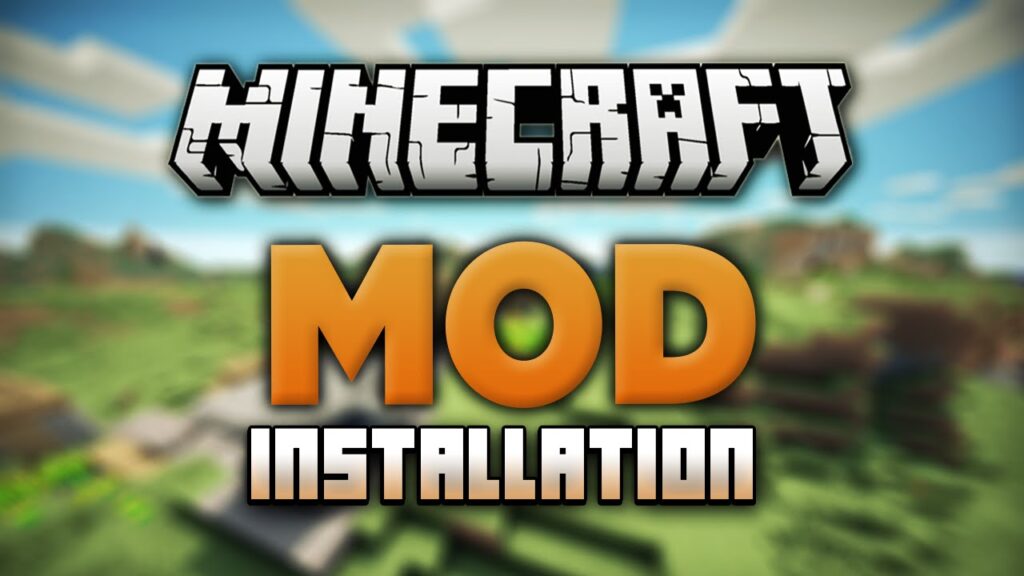
Minecraft by default does not run mods so you need to use a mod loader, Forge. There are multiple different ways you can add mods whether you are just installing Forge and the mods manually to Minecraft or if you are using a launcher such as the Twitch Desktop App. Adding mods to your Minecraft client can be tricky, however, we will be walking you through each step of the process. However, playing with mods is not as simple as just uploading them to your server. For every mod that goes into your server, it has to be run client-side. Minecraft by default does not run mods so you need to use a mod loader, Forge. There are multiple different ways you can add mods whether you are just installing Forge and the mods manually to Minecraft or if you are using a launcher such as the Twitch Desktop App. Adding mods to your Minecraft client can be tricky, however, we will be walking you through each step of the process.
What is Mods?
Minecraft is relatively easy to hack on, so there are lots of fan-written code changes called ‘Mods’.
Unfortunately, there is no authoritative source for mods, though there are a few lists, at e.g. minecraftforum.net, planetminecraft.com, and minecraftwiki.net. People seem to just find out about a mod and google it or search for it on youtube.
Installation methods used to vary wildly, and incompatibility was rife, but these days, most mods are compatible with MinecraftForge, a convenient mod loader. To install any mod that isn’t compatible with Minecraft Forge, so the first step in using mods is to install Minecraft Forge.
Adding mods to Minecraft Forge on windows and mac:
On Windows:
- Make sure your Minecraft client is closed.
- Press the Windows Key (Start)
- Type in %appdata% and press enter.
- Open the .minecraft folder and then enter the mods folder.
- From here, just drag in the mods that you wish to add.
- Open Minecraft again and click Play, and the mods should now be loaded. You can check this by clicking the Mods tab on the Minecraft homepage.
On Mac:
- Make sure your Minecraft client is closed.
- At the top of your Mac, click the Go tab and then “Go to Folder”.
- Type in ~/Library/Application Support/minecraft and click Go.
- Enter the mods folder and then drag in the mods.
- Open Minecraft and click Play, and the mods should now be loaded.
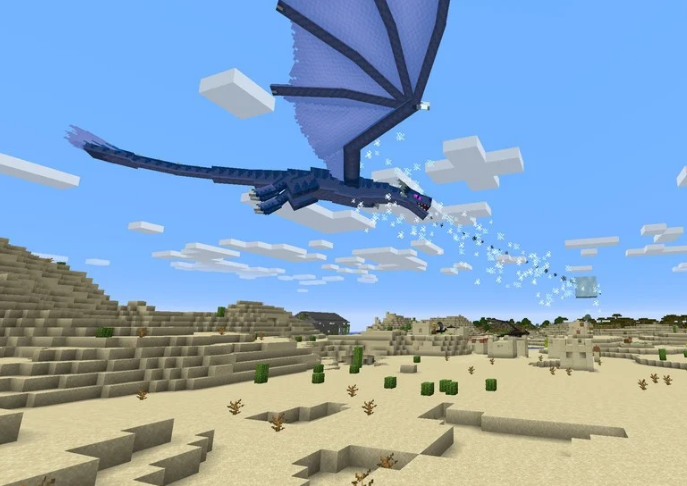
Steps tyo installing mods on minecraft:
You have downloaded the mod that you want, it’s time to install it into your game so that you can begin using it. Each mod may have a unique installation guide associated with it, but for most popular mods, you can use a tool called Minecraft Forge for help with installation. To install a Minecraft mod, follow these steps:
- Make a backup file of your Minecraft world.
- Download Minecraft Forge.
- Logging into this will provide access to a new menu option called Mods, where you can apply them to your new gameplay.
- Download compatible mods.
- Install mods by copying the files into the /mods/ folder.
- Once you run your mods, you will see them applied directly to your game.