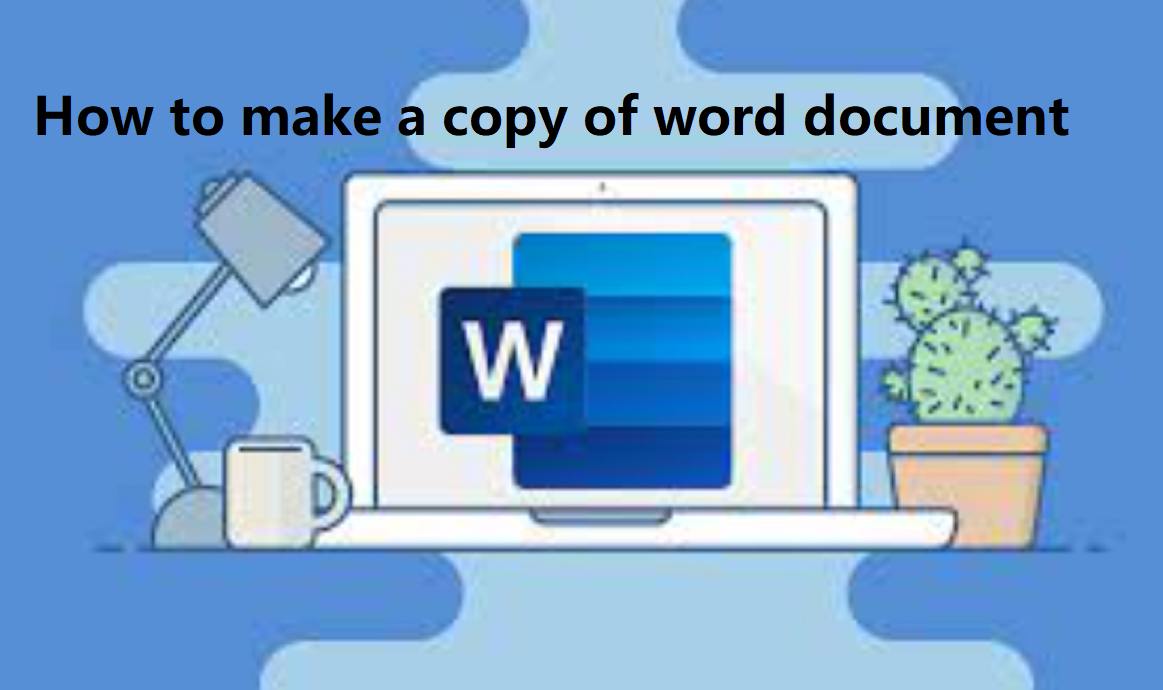In this article, we will tell you how to make a copy of Word document? First you Press the keyboard shortcut Ctrl + O , or click the File tab in the Ribbon and click Open. Go to the location of the document you want to duplicate. Right-click the file, and click Open as copy. A new file opens and is named Copy of Document, Document 2, or similar.
When you press “Control-C” or click the “Copy” button on the Home tab, the computer copies the selected text into the clipboard. The text also remains in its original location. By pasting copied text, you duplicate it, making it faster to reuse the same word or sentence over and over.
What is the purpose of Copy?
Copying text lets you duplicate the selected text so it can be used somewhere else. Select the text you want to copy. Click the Copy button on the Home tab. A copy of the selected text is placed in the Clipboard. You can copy, cut, and paste text or other items within a document, between documents, or between programs.
Copy and Paste are ones of the most used commands when using computers and devices. With Copy and Paste, you transfer information from one place to another. The Copy command creates a duplicate of a piece of data in a storage area in Windows called clipboard.
Make a own copy of a document
There are many reasons why and how you may need to make a clone of a Word document:
How do you make your own copy of a document?
- Make a copy of a file
- On your computer, open a Google Docs, Sheets, Slides, or Forms home screen.
- Open the file you want to make a copy of.
- In the menu, click File. Make a copy.
- Type a name and choose where to save it.
- Click Ok.
Why make a copy of a Word document?
- To save a backup copy of a file. In this case, you‘ll be able to restore at least some content, if the original file is deleted permanently.
- To make a copy and share it with someone for co-editing without changing the original version.
- To edit a document yourself without damage to the original content.
- To use a file as a template for similar files.
- In ONLYOFFICE Docs, Personal, and Desktop Editors you can make Word document clones for every occasion.
How to creating duplicate(clone) document on Windows, Linux, and Mac?
To create a duplicate of a document in Microsoft Word, Excel, or another program. There may be times when you want to make a copy of a Word document, without affecting the original document at all. Word provides an easy way to do this select from the below and follow the steps:
On Windows:
Using Word 2007 or Word 2010:
Simply follow these steps if you are using Word 2007 or Word 2010:
- Press Ctrl+O. Word displays the standard Open dialog box.
- Select the document file you want to make a copy of.
- Click on the down-arrow at the right side of the Open button. Word displays a menu of choices.
- Choose the Open As Copy option. Word opens a copy of the document.
The document that is opened uses the same file name, but Word attaches some sort of prefix to the file name, such as “Copy of” or “Copy (1)“. Thus, if the original document you selected in step 2 is named “My Document.docx,” what Word creates is a document named “Copy of My Document.docx” or “Copy (1)My Document.docx.” If you want to rename the file, you will need to either use the Save As command or rename the document after closing it.
Using Microsoft Word 2010 and later:
Simply follow these steps if you are using Microsoft Word 2010 and later:
- Open Microsoft Word.
- Press the keyboard shortcut Ctrl+O, or click the File tab in the Ribbon and click Open.
- Go to the location of the document you want to duplicate.
- Right-click the file, and click Open as copy.
- A new file opens and is named Copy of Document, Document 2, or similar.
- In the new file that opens, click the File tab, then click Save As.
- Name the document as desired.
- If you want it to be saved in a different folder or drive, browse to that location before saving.
- Click Save.
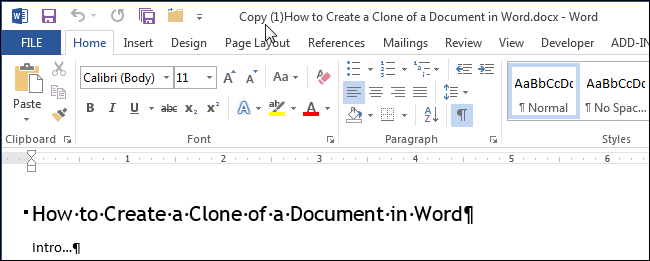
Using Microsoft Word 2003 and earlier:
Simply follow these steps if you are using Microsoft Word 2003 and earlier:
- Open Microsoft Word.
- Press the keyboard shortcut Ctrl+O, or click File in the menu bar and click Open.
- Go to the location of the document you want to duplicate.
- Click once on the file, then, at the bottom of the screen, click the down arrow next to Open.
- Choose Open as copy.
- A new file opens and is named Copy of Document, Document 2, or similar.
- Make sure you’re now in the new file that opened, click File in the menu bar, then click Save As.
- Name the document as desired.
- If you want it to be saved in a different folder or drive, browse to that location before saving.
- Click Save.
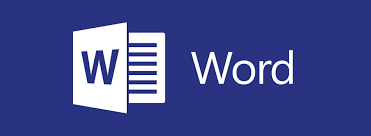
On Linux:
Follow these steps to duplicate document on Linux:
Whether you initially worked on your Word file on desktop or downloaded it from the online editors, any operating system can copy them. Linux allows copy paste as on Windows. Right-click the file, choose Copy and paste it to the destination directory.
- Linux also lets you copy Word files using the cp command in a terminal and specify the destination folder in a command.
- Here is the example on Ubuntu 20.04.
- Open the Terminal (Ctrl+Alt+T), go to the directory with your Word document using cd:
- $ cd dir
- In this example dir is the path to the folder with an original file.
- Now input the following command:
- $ cp name.docx name-copy.docx
- Do not forget to change name and name-copy to your options.
- Open the directory to find a new Word document.
On Mac:
Follow these steps to duplicate document on Mac:
- Copy-paste on Mac is pretty much similar to what we have on Windows.
- Select a Word document in Finder. Press and hold the Command key to choose multiple files.
Right-click your file(s) and click on Copy. Then just put the cursor on a destination area, right-click and choose Paste.
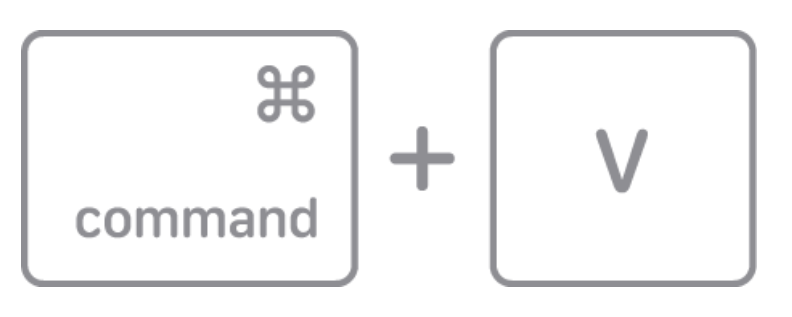
How to make a copy of word document online?
Online copying documents manually and saving each copy locally on a computer is more convinient.
Here are some reasons describe:
- Sharing links to documents online is faster and easier than sending bulky files per email.
- Today all big companies improve team productivity by collaborating online instead of merging multiple local copies.
- Documents stored online will not disappear accidentally, which sometimes happens on personal computers after system upgrades or executing malware.
- With the online version of ONLYOFFICE editors, you can make a copy of a Word document anytime when you have an Internet connection.
- Make sure to install ONLYOFFICE Docs, or sign up for Workspace or Personal first.
- To copy a document in the word processor of ONLYOFFICE, just go to File and click on Save copy as:Choose the necessary format from the list and find the new copy in your storage.
Here you know how to make a copy of word document on Windows, Linux, Mac, and online!