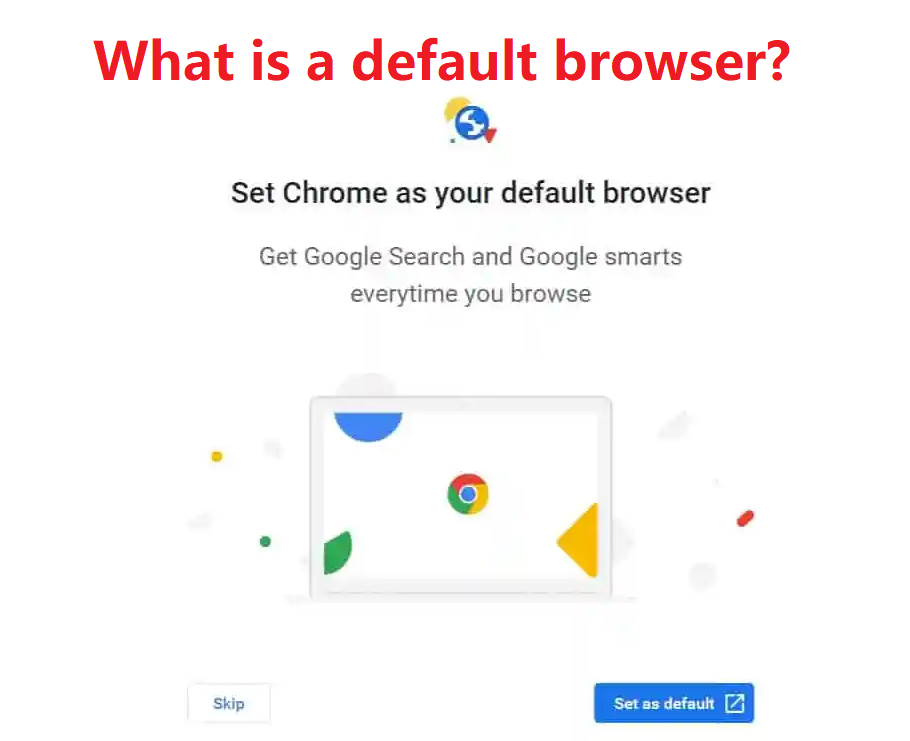In this article we will discuss about what is default browser. It refers to the browser that is associated with Web documents or Web links. It is also the browser that comes pre-installed with the operating system, e.g., Internet Explorer for Windows, Safari for Apple’s Mac OS or iOS.
Web browsers
Default browser is the web browser that is automatically used when opening a web page or clicking on a web link. The default browser is the application that is automatically launched when a user clicks on a Web document or when an application opens a Web link, such as when going to its home page.
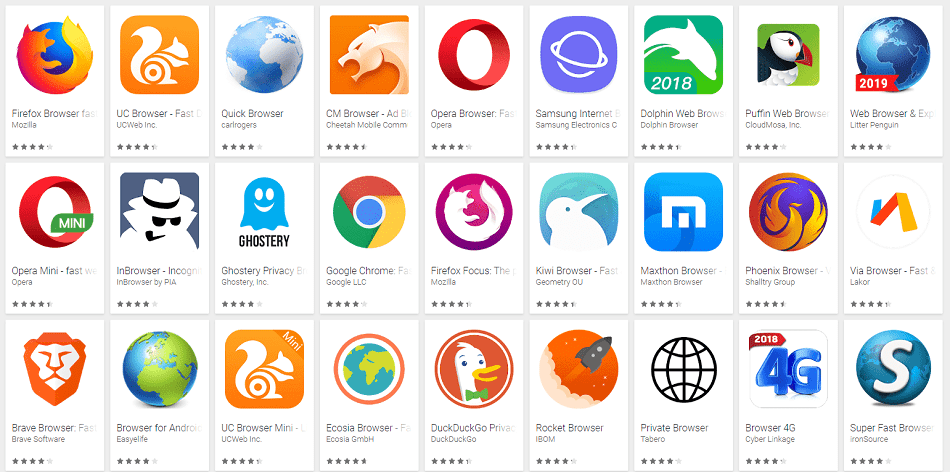
There are several browsers available for users to choose from, each of which can be installed side by side with other browsers. However, only one browser can be associated with a Web document. The user must explicitly choose a different browser if he wishes to open the document with a different browser or, alternatively, he should change the file association.
Why do you need deafault browser?
The browser is the application Windows uses to handle web and . html pages. There are ways to specify that a different application be used. the browser is used for those “http:” things. The “default browser” is really just a way for the system to know whether The program should process web pages by default. Click start and then run and type.
Set default browser on your device:
Here we can explain two browsers that to set as default. below we describe how to do that.
Use Firefox browser :
You can see it’s listed as a “Firefox Document”. you can set firefox as default browser, and if you double click on it Firefox opens and displays the file.
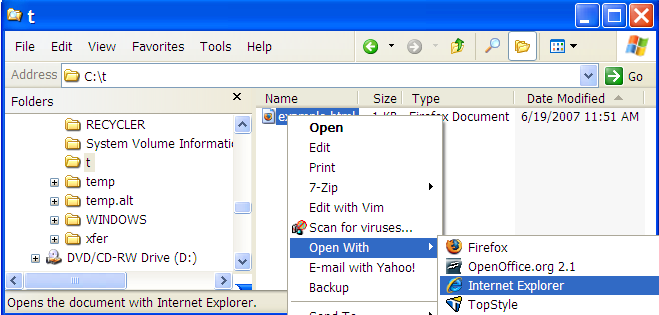
- Now, right click on the file instead:
- Here you can see that not only is there a Open With menu, but Internet Explorer is there in the open menu.
- Click on Internet Explorer and it’ll be used to display the file regardless of your default browser.
work with “Open with”:
If you just save the shortcut for any website on your desktop (or wherever you want it), the ‘open with’ option will not appear. For this to work, you must use the ‘Save As’ or ‘Save Page As’ options in your browser. Save the link on your desktop (or wherever you want it) and choose the method you use for the save. Your choice should be ‘web page complete’ or ‘web page html only’ or ‘text’ or ‘all files’. Any of these will work. Choose your choice. Once saved, your right click ‘Open With’ allows you to choose the program or browser of your choice.
Use chrome browser:
If you make Chrome your default browser, any links you click will open automatically in Chrome.

On your android:
- On your Android, open Settings Settings.
- Tap Apps & notifications.
- At the bottom, tap Advanced.
- Tap Default apps.
- Tap Browser App and then Chrome
On your computer:
If you don’t have Google Chrome on your computer yet, first download and install Chrome.
ON WINDOWS 10:
- On your computer, click the Start menu Start menu.
- Click Settings Settings.
- Open your default apps:
- Original version: Click System and then Default apps.
- Creators Update: Click Apps and then Default apps.
- At the bottom, under “Web browser,” click your current browser (typically Microsoft Edge).
- In the “Choose an app” window, click Google Chrome.
- To easily open Chrome later, add a shortcut to your taskbar:
- On your computer, open Chrome.
- In the Windows taskbar at the bottom, right-click on Chrome.
- Click Pin to taskbar.
ON WINDOW 8 AND BELOW:
- On your computer, click the Start menu Start menu.
- Click Control Panel.
- Click Programs and then Default Programs and then Set your default programs.
- On the left, select Google Chrome.
- Click Set this program as default.
- Click OK.
ON Mac:
- On your computer, open Chrome.
- In the top right, click More More.
- Click Settings.
- In the “Default browser” section, click Make default.
- If you don’t see the button, Google Chrome is already your default browser.
On your iPhone or iPad:
Make sure you have Google Chrome downloaded and installed on your iPhone or iPad. Download Chrome for iPhones and iPads.
- On your iPhone or iPad, open the Chrome app Chrome.
- Tap More More and then Settings.
- Tap Default browser.
- Tap Open Chrome settings and then Default browser app.
- Set Chrome as your Default browser app.
I hope you got to know through this blog what is the default browser?