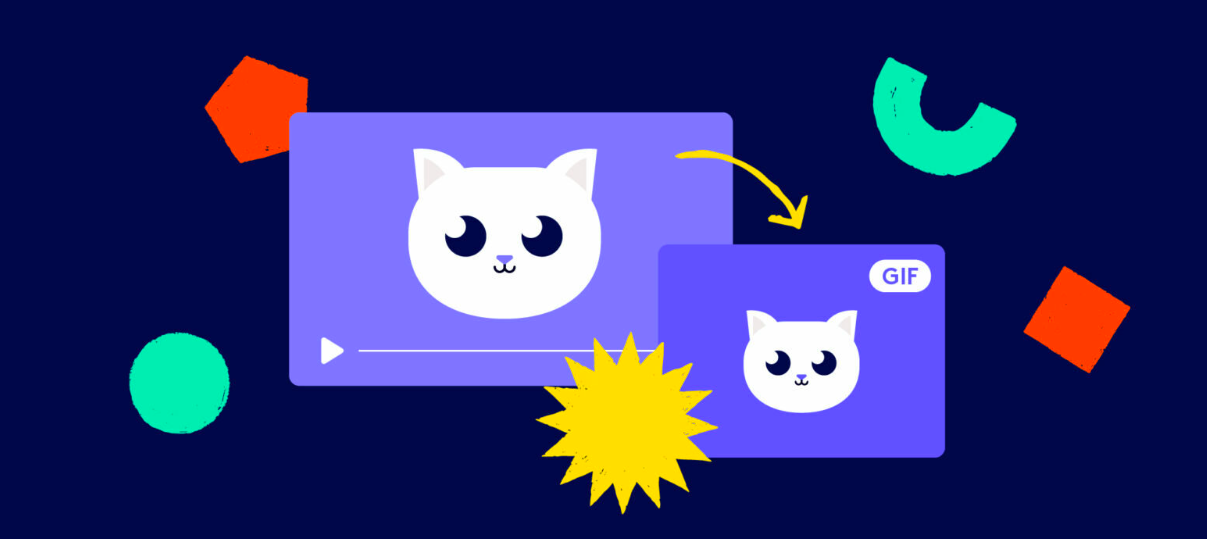GIF is the best way to say everything without saying anything. GIFs are usually short scenes from popular TV shows and movies, which are turned into mini-video snippets. But how to make a gif with a video online and offline videos? And which are the best free GIF makers? We’ll show you everything you need to know.
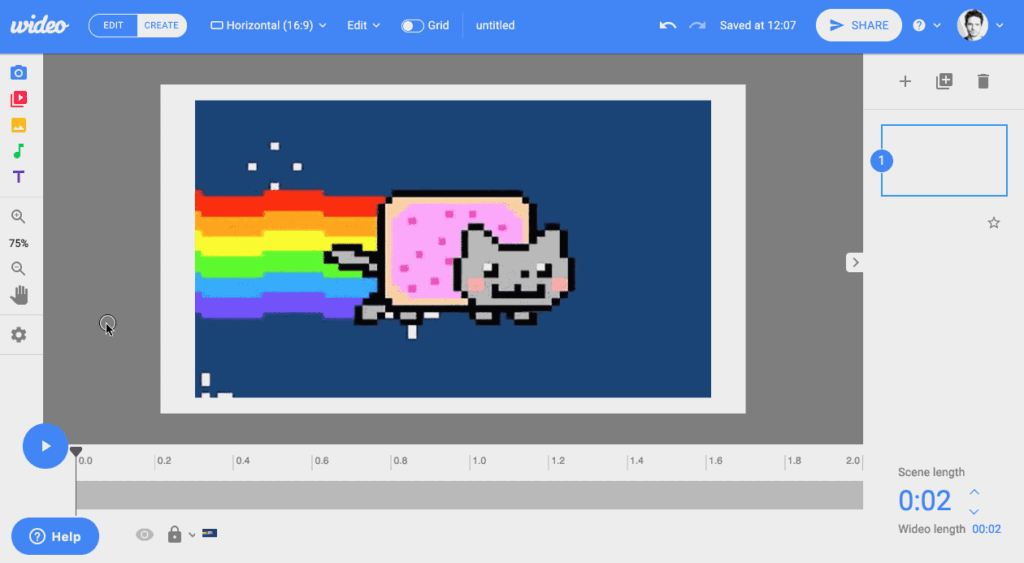
GIFs rarely last longer than 5 seconds, and they usually have smaller file sizes, so they don’t prevent web pages from loading quickly. They’re also shareable with a simple copy-paste, making them easy to add to internal commas, marketing, interactions with your audience, or anything in between. GIFs are really short. And they’re all about communicating one emotion, one feeling, one idea. Don’t get caught up in trying to communicate a whole saga that’s what a good video is for. Think of a GIF as a distillation of everything you want to say in just a few seconds. Now, let’s learn how to make a GIF from a video online and offline.
- Making a GIF From a Video Online
- Making a GIF From a Video Offline
How to make a GIF online, offline?
Making a GIF From a Video Online:
Making GIF with Giphy:
Giphy is a super quick and easy-to-use GIF maker. You can make a GIF using the video URL from a video hosting platform like YouTube, or by uploading your own video file. While Giphy isn’t particularly sophisticated, it doesn’t need to be. It only took us a few minutes to create this GIF from one of our Biteable animations. It’s so easy you’ll feel like dancing.
- Sign in and select “Create” in the top right hand corner.
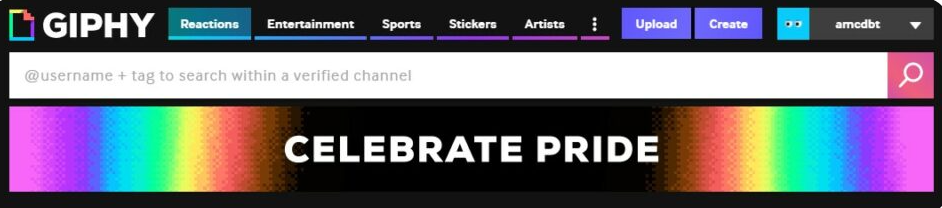
- you have an option to upload your video or add it by inserting the video URL.
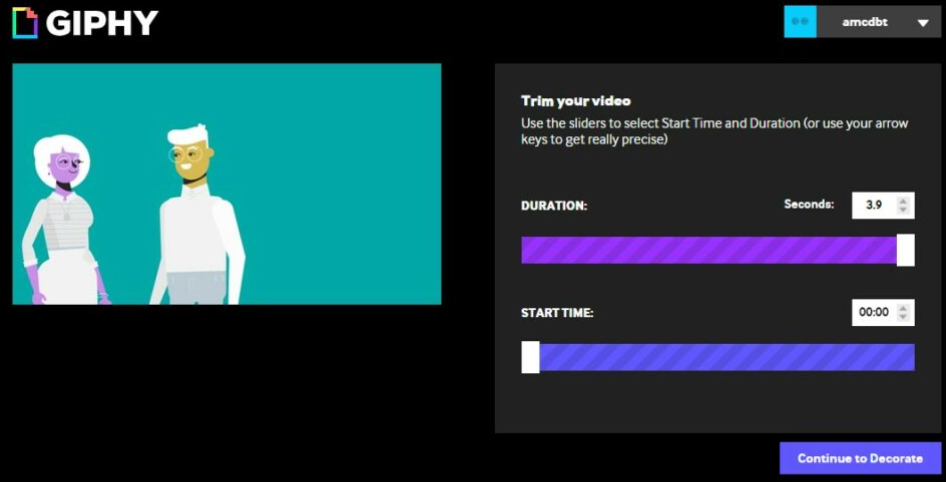
- Select “Continue to Decorate”.
- Here you can add captions, stickers, filters, and your own squiggles and bits. You can skip this step entirely if you want. Otherwise, get decorating and click ‘Continue to Upload’ when done.
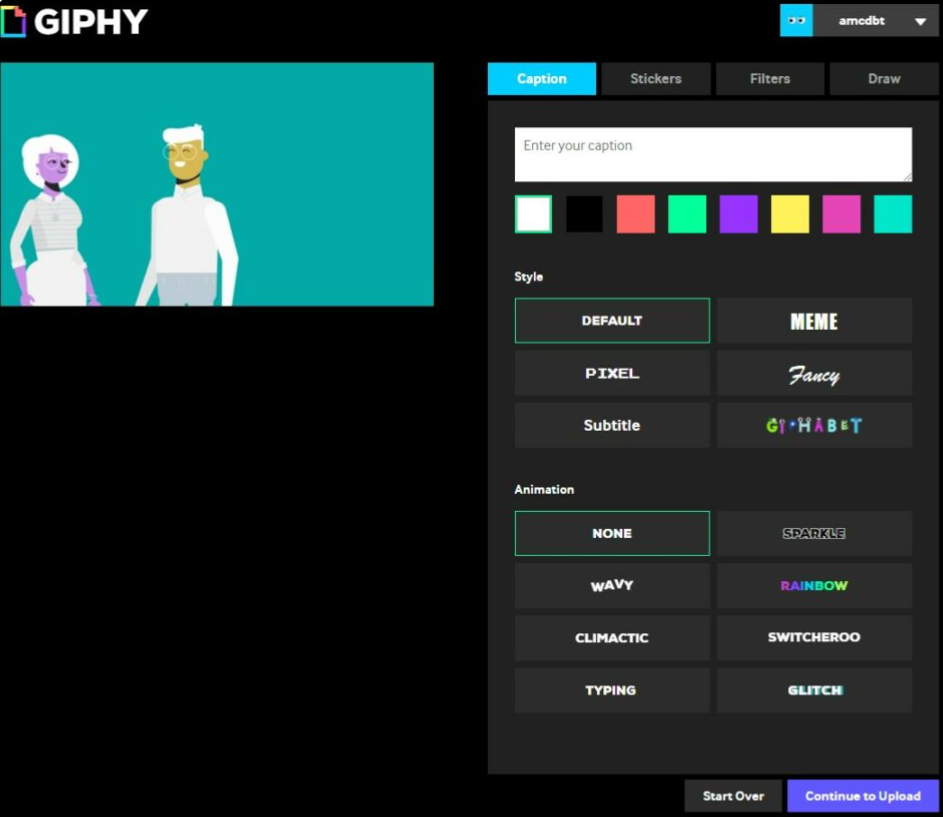
- Share your GIF that you’ve made your GIF. Now share it with your audience, friends and family, or coworkers.
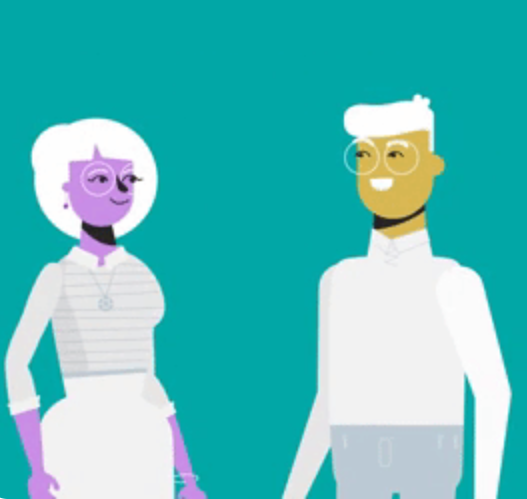
Making a GIF From a Video Offline:
Another options for creating an animated GIF offline. And when it comes to the tool that gives you the greatest control over the process and ensures the highest quality output, Adobe Photoshop is one of the best options you can go with. Let’s take a look at how this can be done. In this tutorial, the version we are using is Adobe Photoshop CC 2017.
- From “File” select “Open,” and choose the video you want to use.
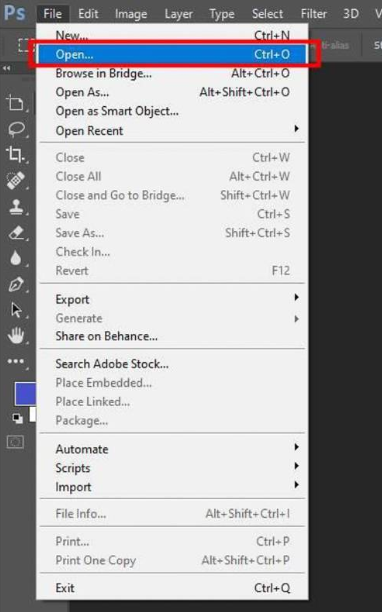
- The video will be added to the canvas. You can monitor the length of the video from the timeline below, by cropping it or selecting the parts that you need.
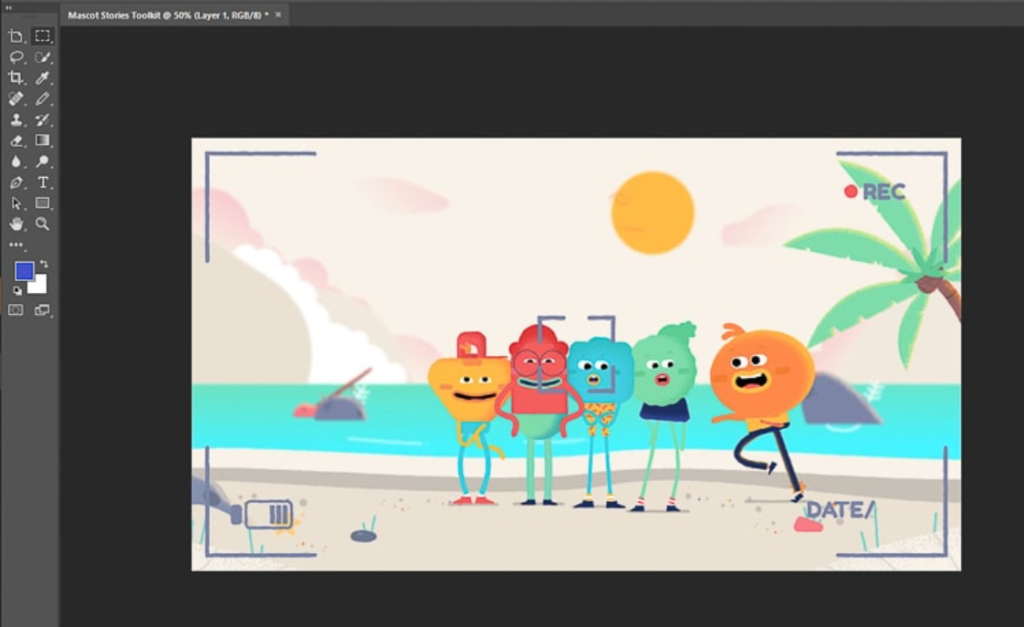
- The default setting is that the file size of the output will be the same as your video.
- To reduce the size of your animated GIF, open the drop-down menu under “Image” and select “Image Size.
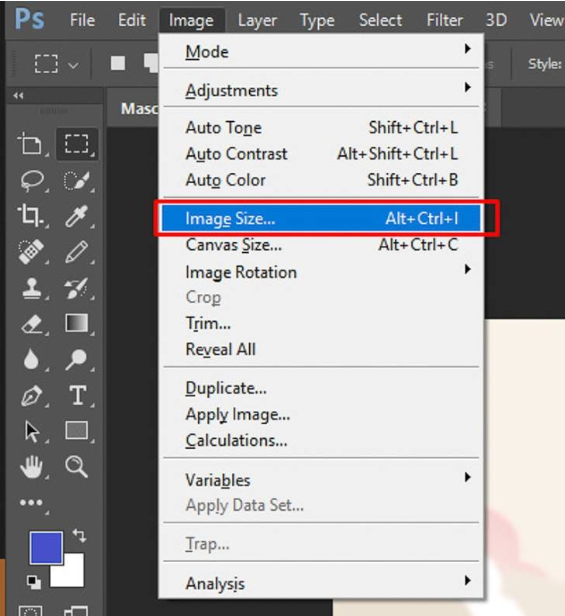
- From the pop-up menu, you can play around with a number of options for adjusting the image size.
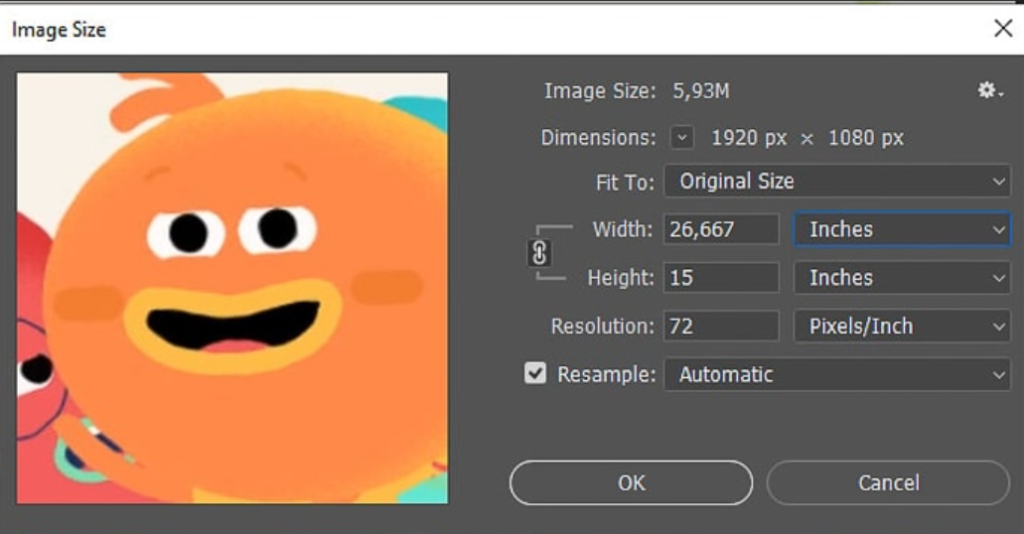
- For this tutorial, we’ve set the width and height to 50 percent of the original, which has significantly reduced the size of our animated GIF. Again, this step is entirely optional.
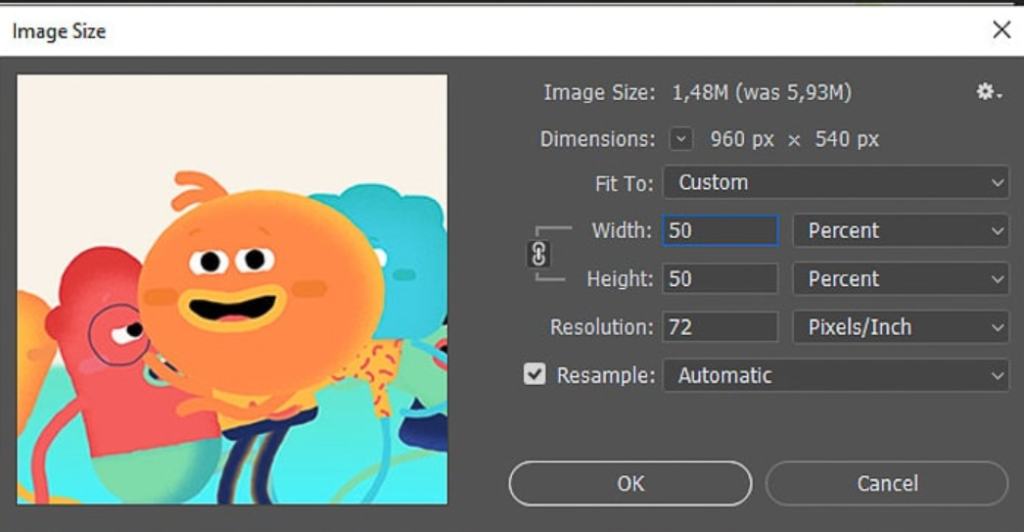
- Once you’re satisfied with the settings and click “OK,” a pop-up with a warning will appear. Click “Convert” to finish the resizing.
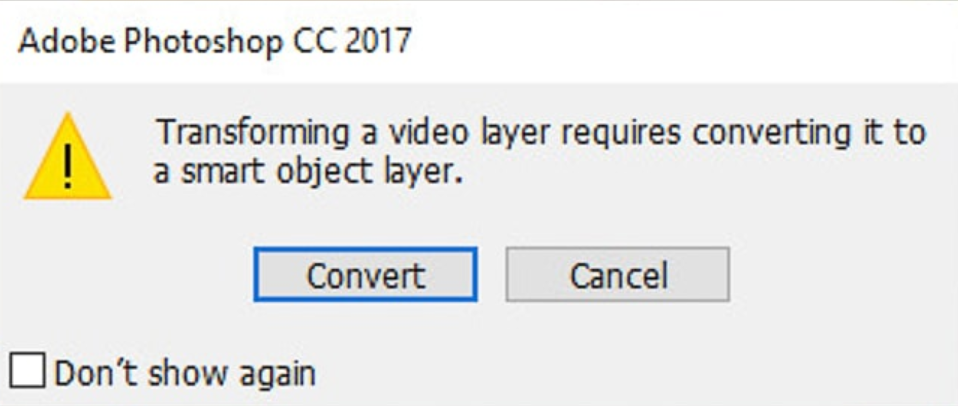
- To export the GIF, navigate to “File,” and under the drop-down menu, select “Export,” then “Save for Web (Legacy).”
- pop-up menu will appear on the screen. you only need to take three steps: set the file format to GIF and un-tick the “Transparency” box. Then, make sure to set the looping option on the bottom to “Forever.”
- Once you’ve done this, click the “Save” button and select the export location.
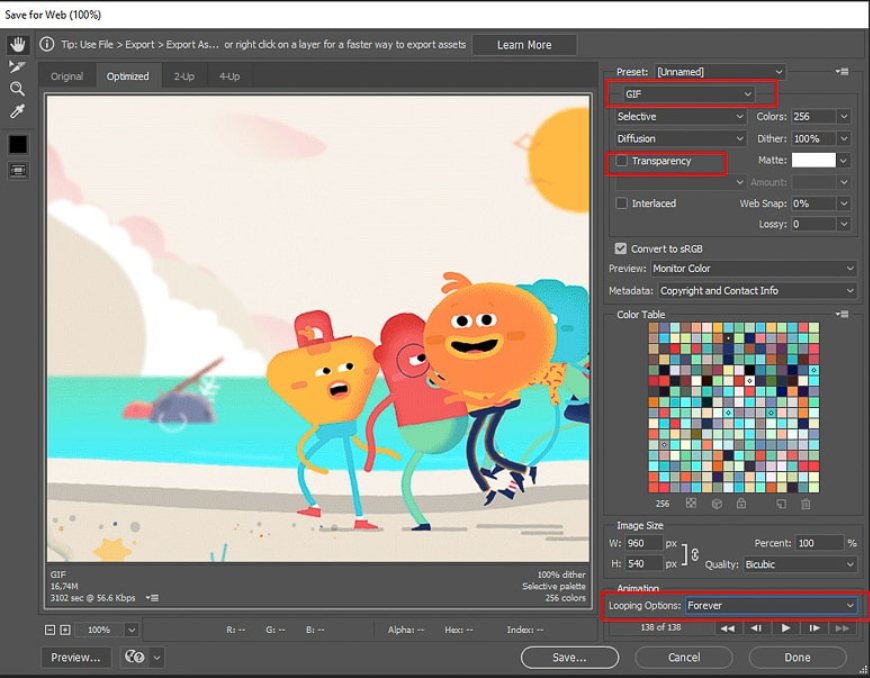
Other GIF maker apps and websites:
Here are a few of the best free online GIF makers:
With desktop, iOS, and Android options, Giphy is one of the most flexible GIF makers out there. It’s also very easy to use.
Make a GIF is an excellent resource for quickly turning a YouTube video into a GIF. It also works for turning Facebook videos into GIFs or converting your own video creations.
Though it’s a fairly basic web tool, EZGIF lets you create GIFs without a watermark and with no restrictions on downloads. It includes a few filters and resizing options that come in handy when you want to keep file size down.
This iOS app works on both iPhones and iPads, letting you create GIFs easily on either device. It’s also versatile, letting you convert photos, live photos, bursts, and videos into GIFs.
This Android app lets you change a video into a GIF or change a GIF into a video. You can also add filters, stickers, and use quick editing features.
This site is useful both for finding and sharing GIFs. It also lets you make GIFs from videos you find on their site.