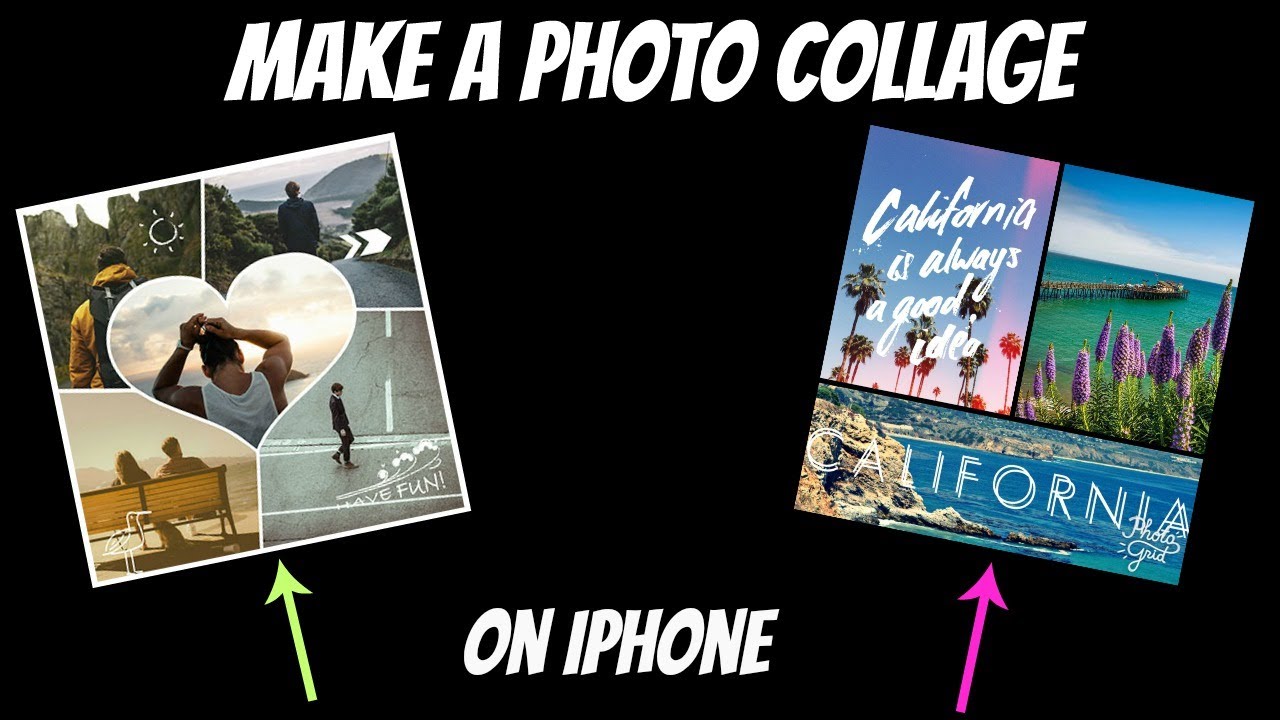Make a photo collage on iphone without app
Photo collages are a fantastic way to share more than one photo in a single post or share a story. There are hundreds of possible situations or scenarios where you will want to create and share a collage. Photo collages are a fun way to tell a story on social media, and they are incredibly easy to create by using photo collage apps on your iPhone. you can create a photo collage right on your iPhone. Here, we got you the best solutions to make a photo collage on iPhone.
Easy way to make a photo collage on iphone without app:
Here is the follow two methods to make a photo collage on iphone without app:
Make A Photo Collage on iPhone Using Shortcuts:
You can make a photo collage using Shortcut on iPhone, then follow these steps:
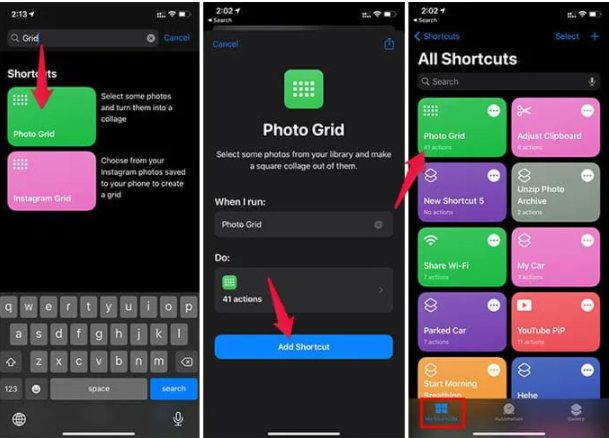
- Firstly, open the Shortcuts app on iPhone.
- Go to the Gallery tab at the bottom.
- Search for “Grid” and tap the “Photo Grid” option.
- Then tap the “Add Shortcut button.
- Now, go back to the “My Shortcuts” tab.
- Tap the “Photo Grid” shortcut.
- Grant Photos access to the shortcut.
- Choose the photos from the next window to make a collage.
- Tap Done after choosing all the necessary photos.
- You will get the collage picture in the QuickLook window once done.
- Tap the share button on the upper right corner.
- Choose “Save Photo” and you are all done.
Create Picture Collage Using Google Photos:
You can make collages and edit pictures in Google Photos. here you can follow these steps:
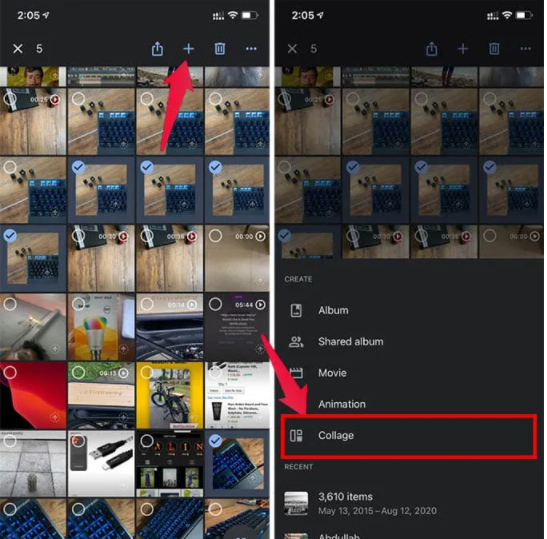
- First of all, open Google Photos app on your iPhone.
- Then long press and select any of the images.
- Select all images you want to make a collage with.
- Now, tap the “+” button at the top.
- Choose “Collage.”