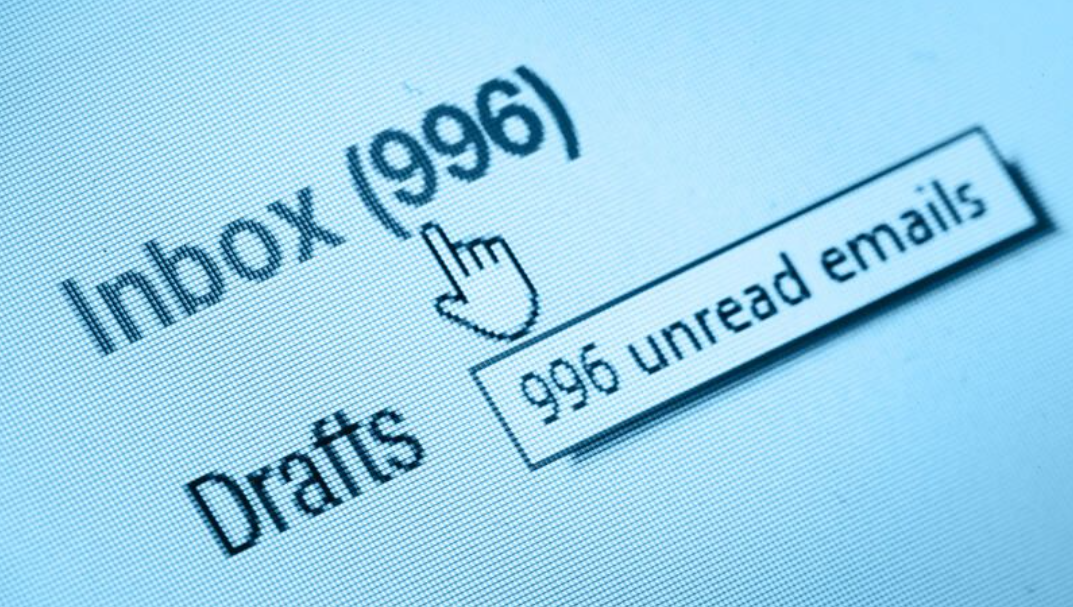If you may need to insert timestamp or current date and time in your email message, telling your recipients when you composed this message, or others. A date picker is a control that lets users quickly enter dates in a Microsoft Office InfoPath form by clicking a small pop-up calendar. For example, you can use a date picker to collect birth dates from people on an insurance form. You can also use a date picker to display preset dates, such as the current date. this article we will show you about how to make an email pull the date and time.
Three tricks to insert current date and time:
In this article we will provide you with three tricks to insert timestamp or current date and time in email messages quickly.
1. Insert current date and time in messages with hot keys:
The formats of inserted date and time with hot keys depend on the default date and time format in your Microsoft Outlook. The easiest way to insert the timestamp or the current date and time is hot keys. you can follow these below lines:
- Insert current date in your email messages, please press the Alt + Shift + D keys at the same time.
- To insert current time in your email messages, please press the Alt + Shift + T keys at the same time.
2. Insert current date and time in messages with date & time feature:
You can also insert timestamp or current date and time with the Time & Date feature in an email message quickly. so you can follow these steps:
- Click the “Date & Time” button in the text group on the insert tab.
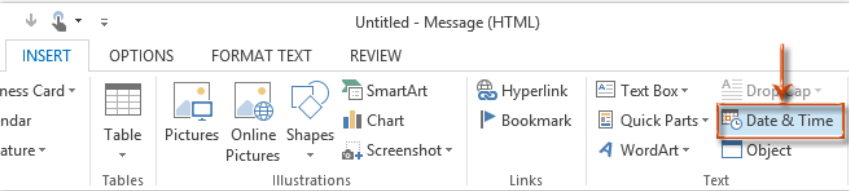
- In the date and time dialog box, select and highlight one date and time format.
- Then click the OK button.
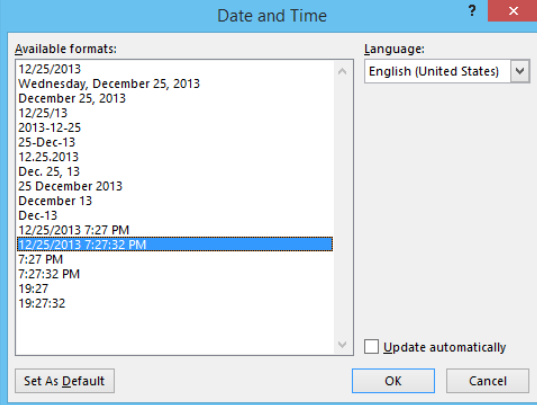
- It is optional to check the update automatically option.
- If you check this option, the inserted date and time will updated automatically to the latest time before sending.
- Then the timestamp or current date and time is inserted into your email message at once.
3. Insert current date and time in messages with date picker on a new, blank form template:
When you design a new, blank form template, the Automatically create data source. This enables InfoPath to automatically create fields and groups in the data source as you add controls to the form template. These fields and groups are represented by folder and file icons in the Data Source task pane.
- On the form template, place the cursor where you want to insert the control.
- If the Controls task pane is not visible, click More Controls on the Insert menu, or press ALT+I, C.
- Under Insert controls, click Date Picker.
- To add a label to the control, type text above or to the left of the control, followed by a colon.
- To specify the way that the date is displayed on the form, double-click the date picker that was inserted on the form template.
- Click the Data tab, and then click Format.
- In the Display the date like this list, in the Date format dialog box, click the display format that you want.
That’s all on how to make an email pull the date and time? when you insert current date and time in emails then read above ways. Here, we have provided every possible ways that you can try out.