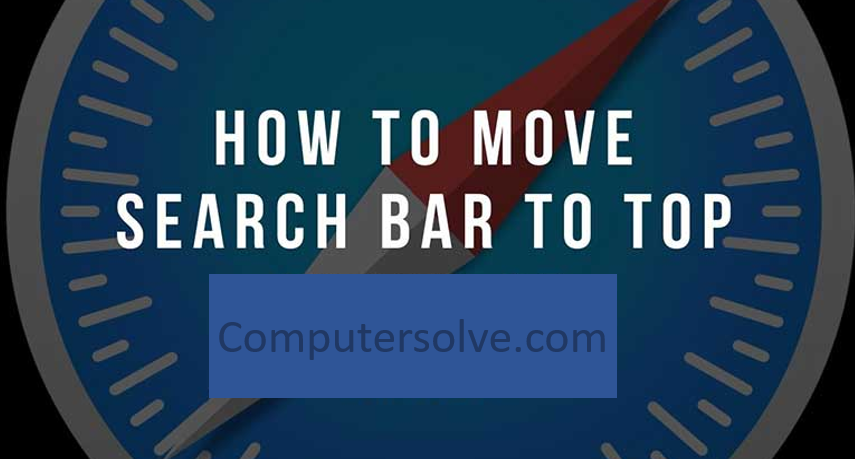iPhone has brought a number of innovations to its latest operating system, including Safari’s search bar which is by default at the bottom of the iPhone or iPad’s screen. Which is a pity, but Safari’s address bar can easily be returned to its original position at the top. There are two different ways to move search bar at top in Safari browser back to the way it used to look. The first one is the easiest, but the second way lets you go back and forth in case you ever decide you want the address bar on the bottom again.
How to move search bar in Windows ?
Using below method you move search bar to top on iPhone 13/12/11/ or any other iPhone with iOS 15/ iOS 14 or any other ios version. The method given below has to be followed to carry it.
Using Apple Safari App:
Follow these lines to move search bar to the top on iphone:
- First of all open Safari app on your iPhone.
- Then, tap AA on the left side of your touch Bar screen.
- Now using the drop down menu, select Show top on the address bar.
- When you tap on Show address bar at the top, your search bar moves to the top of your iPhone screen on iOS 15.
- In this way you can bring the search bar to the top in iPhone.
OR
- Open the settings and scroll down to “Safari”.
- Click on the “Tab Bar” to “Single Tab.”
- You can also move the address bar and open safari.
- Tap the “A” in the left of the address bar.
- From this menu, select “Show Top Address Bar.”
Using Apple Phone Settings:
Using this method moves you search bar to the top on iPhone 13/12 or earlier with any iOS version:
- First unlock the iPhone.
- Go to Settings app and tap on Safari.
- Now in Settings > Locate Tabs section and tap on it.
- Select Tabs Section > Single Tab.
- After changing these settings your search bar will be taken to the top of the screen on your iPhone.