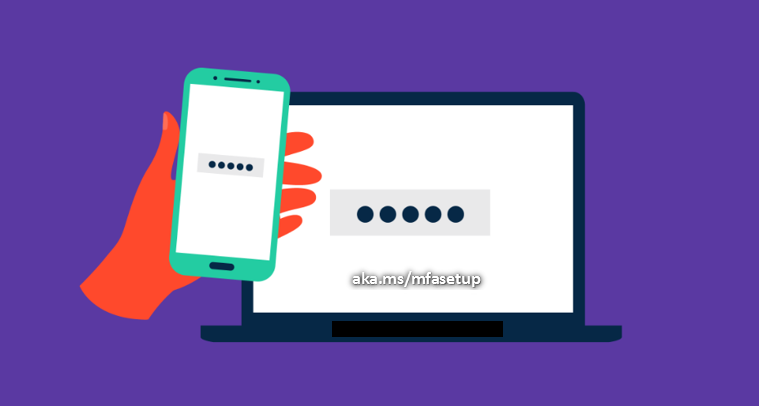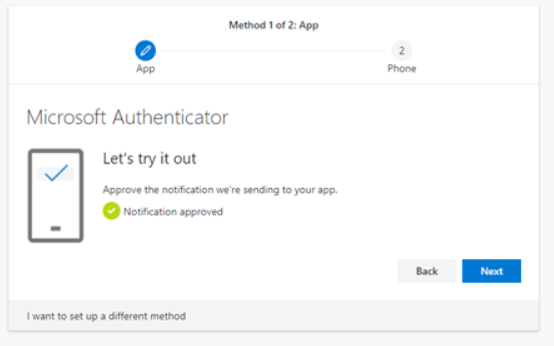Setup MFA and get complete protection. If you still face issues while enabling MFA on Office 365, visit aka.ms/mfasetup and follow the steps to set up multi-factor authentication in Office 365.
Set up Multi-Factor Authentication in Microsoft – aka.ms/mfasetup
- Go to the Microsoft 365 User Management page.
- Sign in with your username and password.
- Select the accounts for which you want the MFA.
- Look for the “Enable” link at the bottom right. Click on this link and you will see a dialog box.
Activate MFA using aka.ms/mfasetup
- The first step is to visit aka.ms/mfasetup.
- Select Mobile app from the option.
- Click on the option to receive notification.
- A new set up button will appear with a QR code.
- Download Microsoft Authenticator from the Play Store on your phone or tablet.
- Log in to the app and grand camera permission to open the QR code.
- Read the QR code, and you’re ready to go 8. The rest of the process is automated.