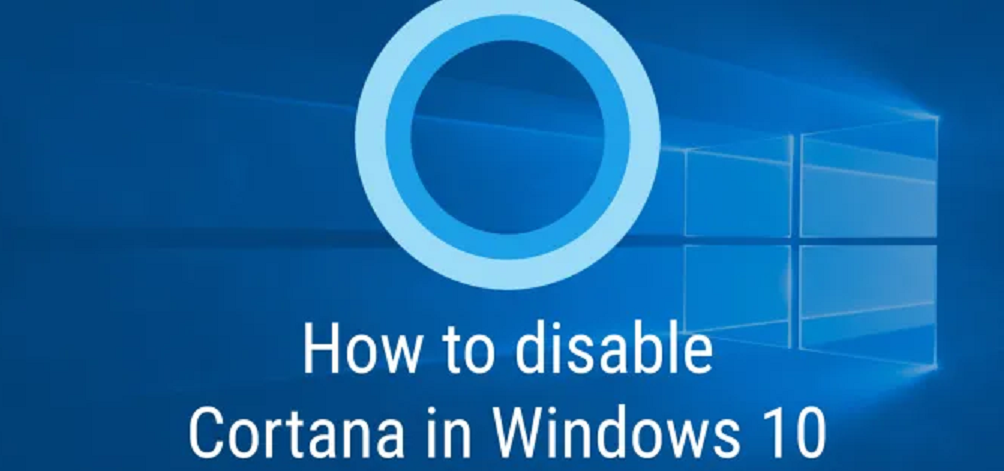Disable Cortana helps you in getting privacy by preventing it from sending on our personal computers. A reboot may be important because it takes time to update to more relevant content. It will help us gain a little privacy by keeping everything we do on our desktop computer from being sent back to Microsoft.
How to disable Cortana on Windows 10/11?
You need to go through the below mentioned methods to remove it completely. Using these, you can disable Cortana.
Method 1: Using task manager
This is one way to stop Cortana in its tracks, while exiting your startup apps:
- First of all right-click on Start button.
- Then open Task Manager.
- Open startup tab.
- Now find and right-click Cortana.
- Select Disable.
OR
- Press the Ctrl + Shift + Esc.
- Click on the Startup column.
- Select Cortana > Disable > Start menu > find Cortana under All Apps.
- Select the Cortana and click on the More.
- Open the app settings and turn of the switch.
Method 2: Using registry
To completely disable Cortana one has to use the registry as Windows 10 Home edition does not have Group Policy Editor:
- First press the keyboard shortcut Windows Key + R to open the Run dialog and type: regedit
- And press Enter or click OK.
- Then the registry opens, then type the following command:

- Right-click on the Windows folder and select New > Key, and name it: Windows Search.
- Right-click an area on the right in the Windows Search folder
- And choose New > DWORD (32-bit) Value.
- Then name the DWORD Value: Allow Cortana, set its Value data to 0, and click OK.
- Close Registry Editor and restart computer.
Method 3: Disable using group policy editor
- Press Windows + R, typing “gpedit.msc” and hit the Enter button.
- Open the followings : Computer Configuration > Administrative Templates > Windows Components > Search.
- Now click on the “Allow Cortana” setting.
- Set the Cortana to “Disabled” > “OK”.
- You can now close the group policy editor.
- Double-click the “Enable Cortana” setting and change it to “Not Configured” or “Enabled”.
Method 4: Disable temporary
- Click on the Cortana icon and select the three vertical dots.
- Now, select the settings > Keyboard shortcut > Turn off Keyboard shortcut.
- Restart your PC to apply the following changes.
- Click on the Voice Activation > Permissions.
- Turn off Let Cortana respond to “Cortana” keyword.