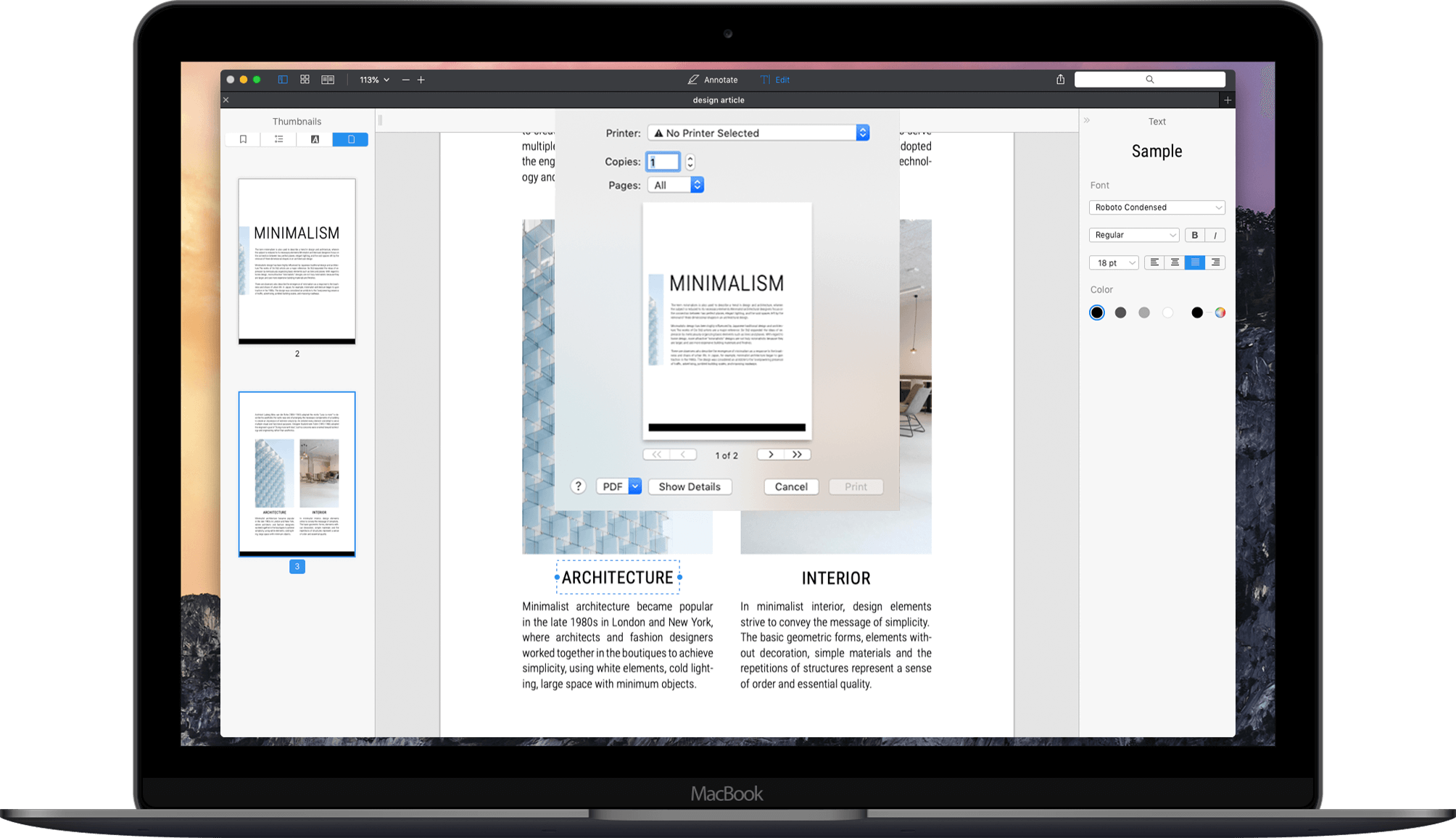The portable document format (PDF) is an open standard for capturing and transferring documents. PDF files can be viewed on almost any operating system and program, including Mac OS X and applications running on the operating system.
How to print to PDF on the Mac device? Want to save a document or webpage as a pdf file. Most people want to save a document as a PDF for printing and sharing with others. But they do not have a printer device available at that time.
In this situation, you can print or save it as a PDF file. Fortunately, the macOS device makes it easy and simple to do this for you from almost any application.
Steps to Print a PDF on Mac
Well, in several cases you can avoid printing PDF files if you have access to smart software that can easily handle PDFs on Mac. But if you are looking for a manual process, follow the instructions below:
- Navigate to the File menu and click the option Print. Alternatively, you can click the shortcut Command + P to complete the process.
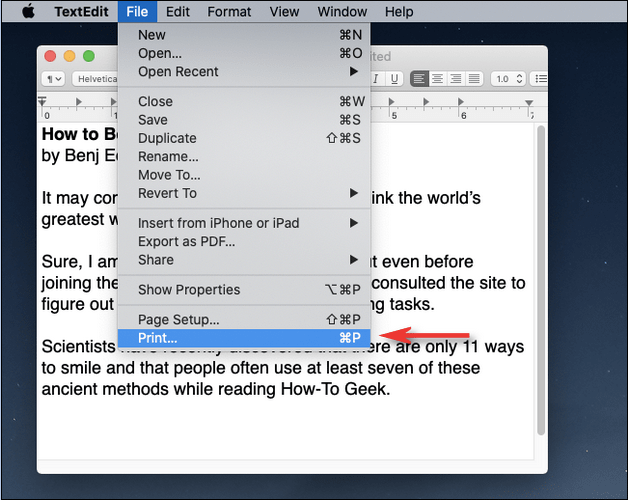
- Locate and click the PDF button present in the bottom left corner of the screen.
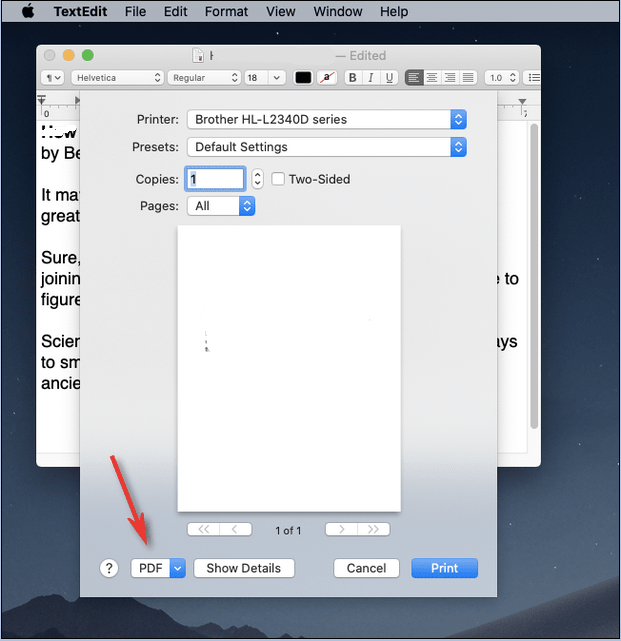
- You need to pull down the menu and choose the option Save as PDF.
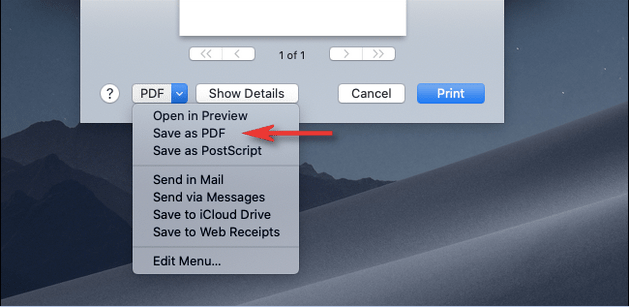
- From the Save dialog box that appears on your screen, give the PDF file a Name and hit the Save button.
- Choose the desired file location where you want to store your PDF file.
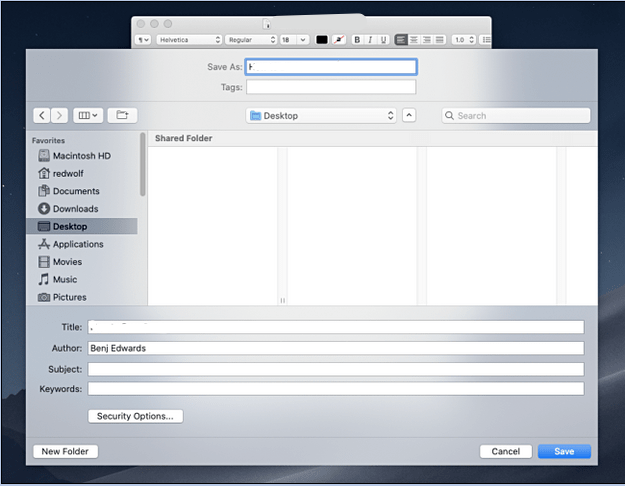
That’s all! You’re now all set with your PDF. The process wasn’t difficult, right? These portable file documents are highly convenient and easily readable on several platforms. Now that you know how to make PDFs, you can more effortlessly send files than ever before.