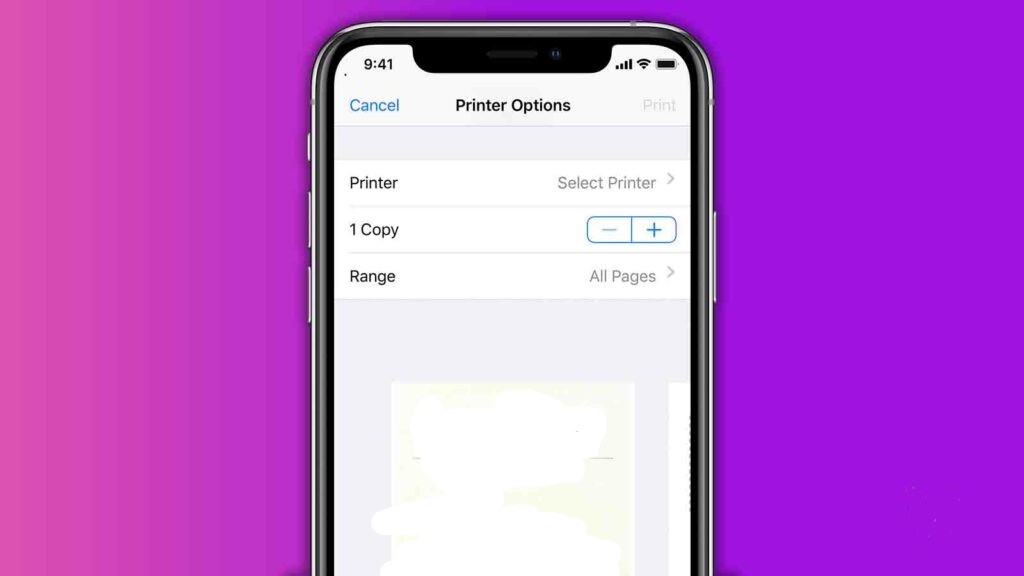Trying to print from your iPhone can often feel like you’re a couple’s therapist. Why won’t they just learn to communicate with each other? It can seem like a hassle, but if you can get it to work, the convenience is undeniable.
In this guide, we’ll help take you through the process of printing from your iPhone with a couple of different methods that are sure to suit your needs.
Method 1: Print from an iPhone with AirPrint
Most current printers with wireless capabilities have the AirPrint feature, which allows the printer to easily sync up with an iPad or iPhone. Once you have the document, image, or webpage you wish to print, just follow these easy steps to print it out.
- Locate and hit the “Share” button, which is the square with an arrow aiming upward out of its center.
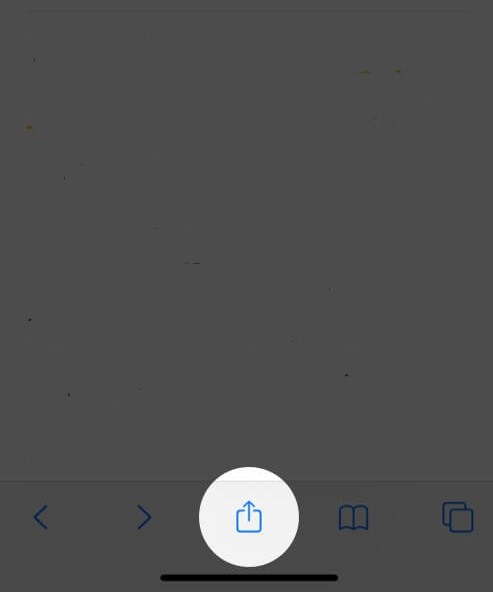
- Swipe to the left on the bottom row of options, then tap the Print button.
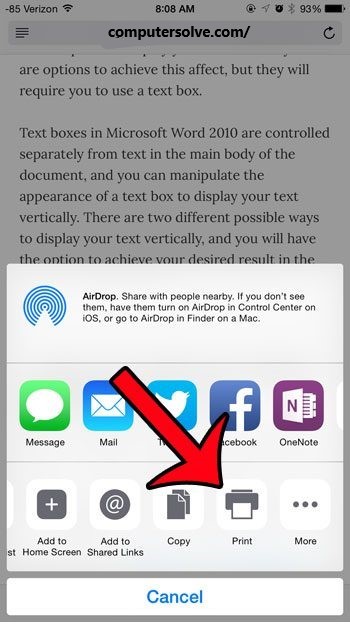
- Tap the Printer button at the top of the screen.
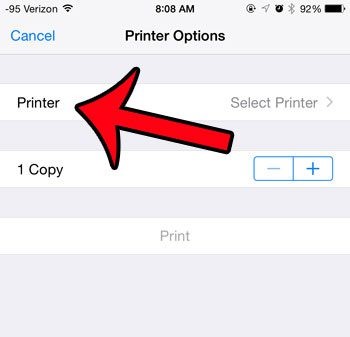
- Select the printer to which you wish to print.
- Make any necessary adjustments to the number of copies or double-sided setting, then tap the Print button.
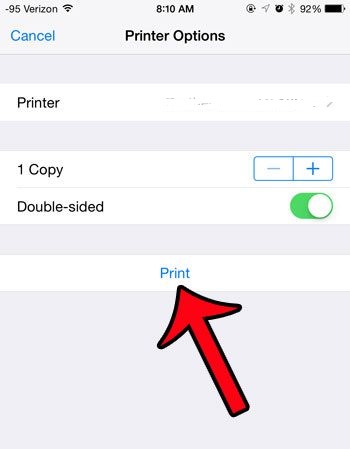
- Tap “Print,” and on the next screen, locate the nearby printer you wish to use by name and hit the word “Print” written in blue at the top right corner of the screen.
Method 2: Print from an iPhone without AirPrint
Even if the printer you are trying to use isn’t AirPrint enabled, you can still print from your iPhone using your printer’s app. You’ll still need to ensure that your iPhone and the printer are using the same Wi-Fi network. All printer apps work a little bit differently, but the basic instructions are the same.
- Download the app associated with the make of your printer.
- Open the app. In most cases, it will immediately begin searching for printers on the network. If it doesn’t, you can add your printer in Settings.
- Allow the printer app to access your photos and choose the ones you want to print.
- Change the print settings if necessary and tap Print.
Final Words:
If you are trying to print with a printer that doesn’t support AirPrint, try deleting and reinstalling your printer’s app on your iPhone. With AirPrint, you can print photos directly from your iPhone to most wireless printers. If you have never tried printing from your phone, give it a try. You’ll be surprised at how easy it is.