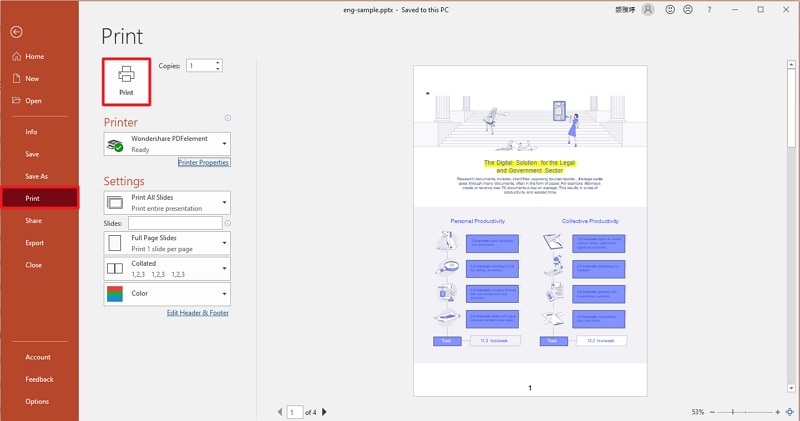If you’re tired of printing something and then having to manually scan it into your computer in order to email it, save it to the cloud, or share it with others, you might want to know how to print it to PDF.
In this article, we take a critical look at this new feature and provide you with an even easier and more effective alternative for the “Microsoft Print to PDF” feature. Here’s how!
Method 1: Print to PDF Using Google Chrome
- Go to print your document as you normally would, and click Change next to “Destination“
- Under Destinations, select “Save as PDF“
- Click Save.
- You’ll be asked where you’d like to save the resulting file. Choose the location and a name and click “OK,”
- The PDF will be saved in the specified location and you can upload it to your course (or anywhere else it’s needed)
Method 2: Print to PDF Using MAC Device
- Open the document you want to save as a PDF.
- Choose File > Print.
- Click the PDF pop-up menu, then choose Save as PDF.
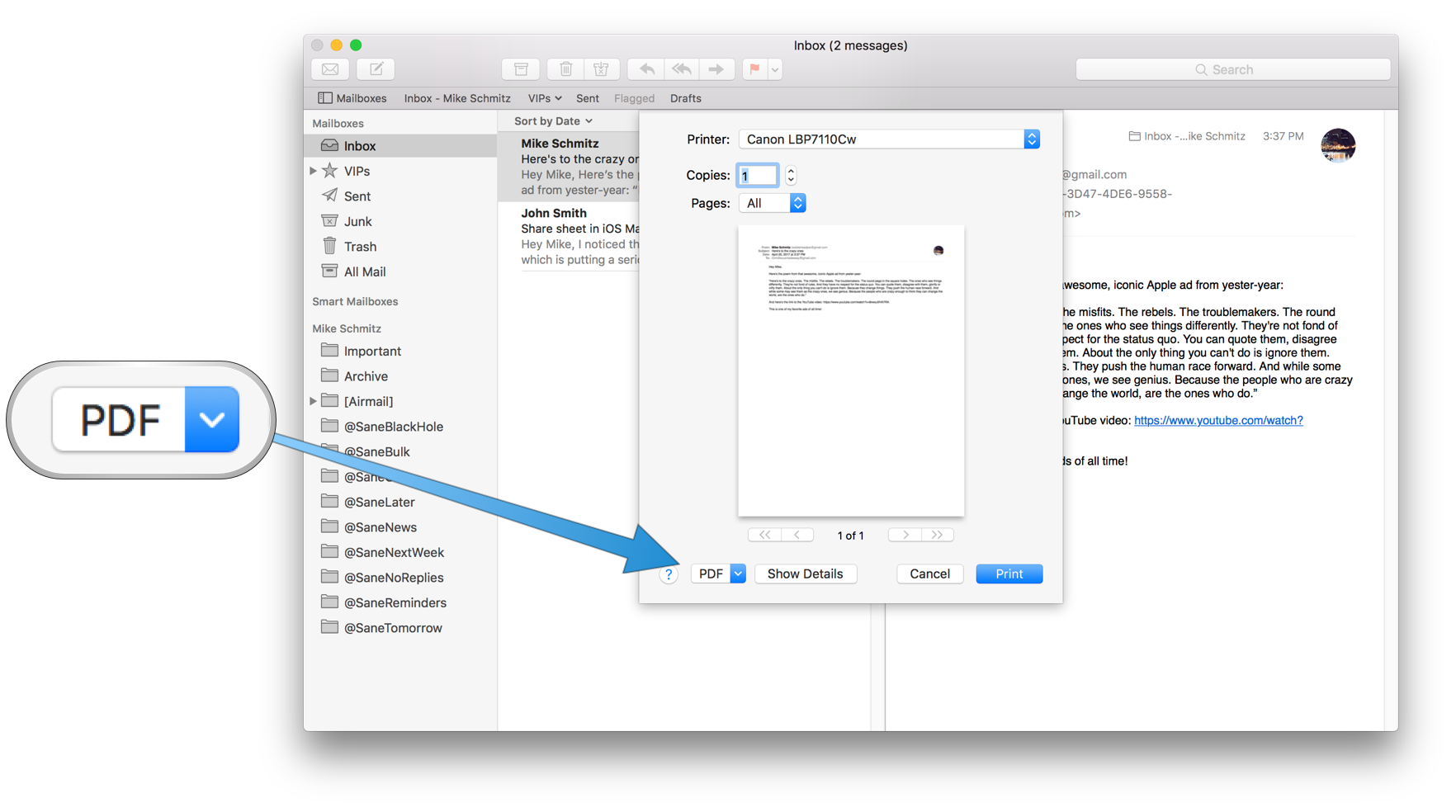
- Choose a name and location for the PDF file. Enter the information you want in the Title, Author, Subject, and Keywords fields.
- The PDF will be saved in the specified location and you can upload it to your course (or anywhere else it’s needed)
Related: how to print a pdf on mac
Method 3: Use Microsoft Excel Print to PDF
To Print Microsoft Excel to PDF, you essentially have to follow the same process. First, begin by opening the excel file you wish to print PDF, and then follow these simple steps.
- Open the Excel File that you want to print to PDF.
- Once the File is open, click on the File tab located in the top menu bar to open the File menu.
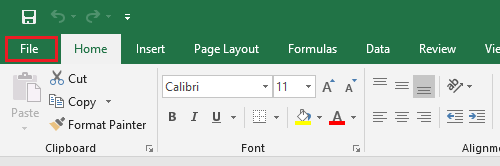
- In the drop-down File menu, click on the Print option in the left pane. In the right pane, make sure that PDF Printer (Microsoft Print to PDF) is available and adjust page size, orientation, and margins as required.
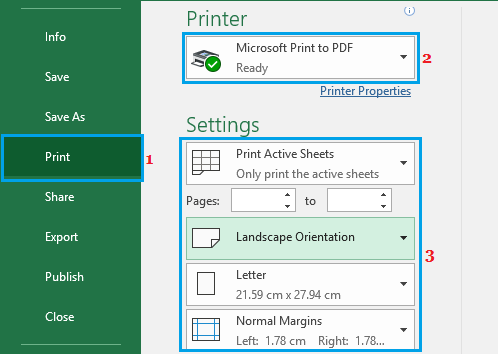
- Once you are happy with the print settings, scroll up a bit and click on the Print box.
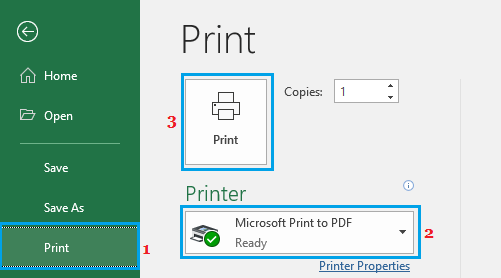
- On the next screen, type a Name for your file > choose the Location where you want to save the resulting PDF file, and click on the Save button.
Note: Make sure “Save as type” is set to .pdf before clicking on the Save button.
Once the PDF Print File is saved, you will be able to send the File for printing or share it electronically with anyone.
Method 4: Print Microsoft PowerPoint as a PDF
PowerPoint Presentation(PPT) can be also printed as a PDF with the same method. Or some other ways can also be implemented. It could be done even without your PPT file opened.
- Select the PPT file you want to print, then right-click and select the “Print” item on the drop-down menu.
- In the new window, choose “Microsoft Print to PDF“. Once you are done, you will have created a PDF of your PowerPoint Presentation that you can now save or print.