This article is a guide to remove icons from desktop for Windows and mac, deleting icons is one of the best and easiest ways to clean and speed up your Windows and mac desktop. This guide includes additional information on how to tell the difference between file and shortcut icons and what to do when you accidentally delete an icon. You can remove all Windows desktop icons in a matter of seconds with just a few mouse clicks. All you have to do is right-click on the icon on your Windows desktop and select Delete from the popup menu.
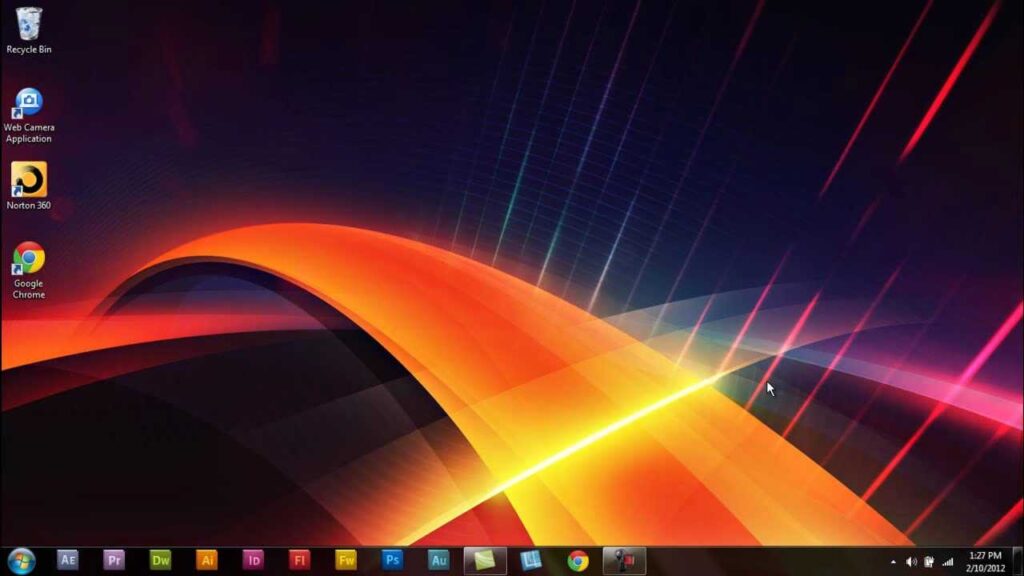
You are using a Windows PC or mac, chances are you are familiar with the icons placed on the desktop screen, you may have many icons on your Windows desktop that have come from different sources. The icons here include shortcuts to apps and software that you may use regularly Some were placed there after you installed Windows, some appear when programs are installed, and others may have been created by you. The method for removing Windows desktop icons varies depending on how they were created. To proceed, identify the type of icon you are trying to remove and follow the steps in the appropriate section.
To remove the Recycle Bin and other standard icons:
- Firstly, you can access the “Desktop Icon Settings.”
- Then right-click or press-and-hold on an empty area of your desktop.
- Click or tap on Personalize from the contextual menu.
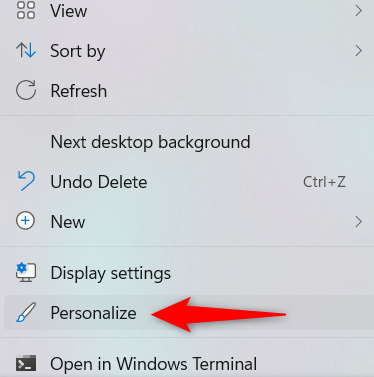
- This opens the Personalization settings window.
- Access the Themes section from the right pane.
- Scroll down to the Related settings section, and click on “Desktop icon settings.”
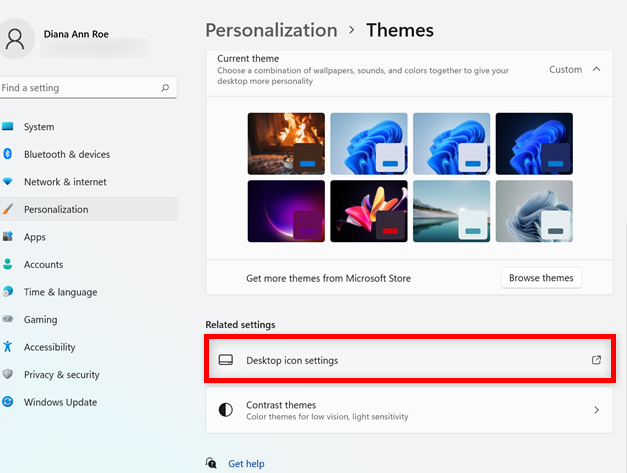
- It showing a list of default icons that you can enable or disable.
- Then check the boxes to choose the icons you want on the desktop.
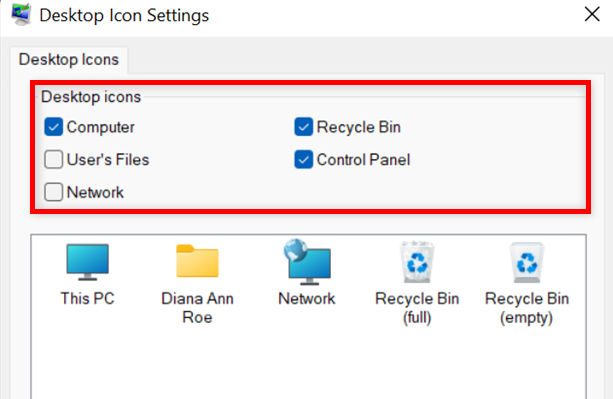
- Finally, press OK or Apply to save your changes, and the icons are removed.
Remove icons on Mac or Windows:
For Mac:
Using Drag and drop:
Remove a shortcut on Mac works like using the click-and-drag method on Windows. Hover over the icon you want to remove, click on it, hold the button down, and then drag the icon to the bottom of the screen, releasing it over the “Trash” icon.
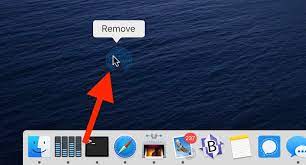
If your other Mac desktop icons are invisible, this is likely because they’re not set to be displayed. Go to “Finder” and then “Preferences,” and you’ll be presented with a list under “Show these items on the desktop.” Check the options – hard discs or external discs, for example – to display on the desktop or uncheck them to remove them from the desktop.
For Windows:
Desktop icons or shortcuts are among the most efficient ways to access your favorite locations in Windows. They can save you the time you would otherwise spend “digging” through your files and folders. On top of the regular shortcuts you can create to reach your favorite apps, files, folders, and web pages, Windows operating systems have a predefined set of desktop icons. Most of these standard icons were shown by default on your desktop on previous versions of Windows, but, starting with Windows , only one icon was displayed: the Recycle Bin.
Most of the programs and apps add a shortcut by default to your desktop for easy access whenever we install an app on our Windows computer or device. Over time, having too many items on your desktop can make it hard to find what you’re looking for, so it’s good to know how to remove shortcuts from the desktop. However, instructions vary. Want to remove Windows desktop icons, or temporarily hide desktop icons.
IN WINDOWS 10:
you can delete any shortcut from your desktop the same way you would any other file. The easiest way is to select the shortcut you want to remove and then press Delete on your keyboard.
If you want to remove shortcuts from the desktop in Windows using your cursor, you can right-click or press-and-hold on an icon to open a contextual menu. Then, click or tap on Delete if you’re using Windows.
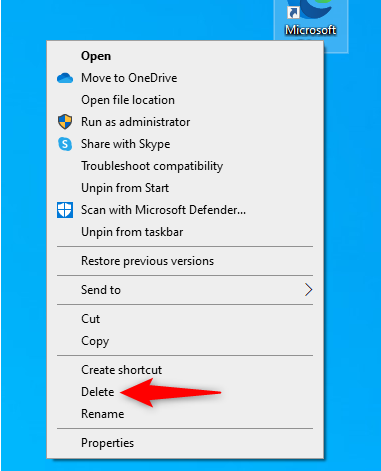
IN WINDOWS 11:
In the new right-click menu introduced with Windows 11, click or tap on the Delete (trash can) icon in the first section.
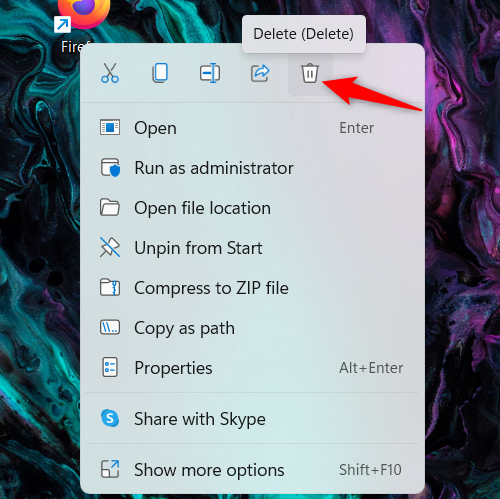
Alternatively, For both Windows 10 and Windows 11, you can grab a shortcut and then drag and drop it to the Recycle Bin. Release when the message “Move to Recycle Bin” is displayed.
Conclusion:
This article shows how to remove a desktop icon or shortcut to help you quickly access everything you need Your computer or device running Windows 10 ,11 or Mac. Hope this article is useful to you.