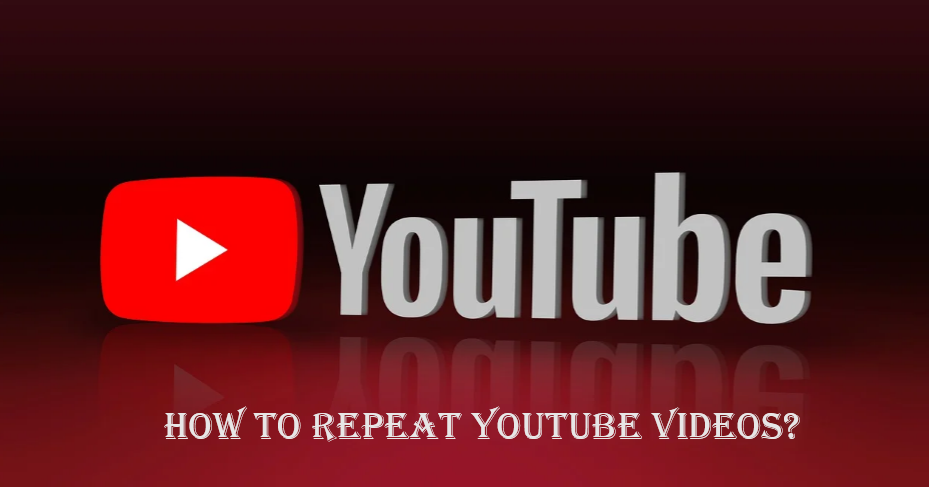YouTube is an online video sharing or a social entertainment media on which you can see videos related to your topic or query. It also provide subscription so that we can see videos without any interruption of advertisement. It approve creators to make videos and upload on YouTube so that others can also know about your content or thoughts. YouTube helps people to get knowledge about the queries and also we can learn new content. But there are still some users of YouTube who are not well aware that how this can be an easy task, it is important for You_Tubers to know everything about the platform so that they can visit the site. Don’t waste time Sometimes, simple tasks such as how to replicate a YouTube video can be challenging. But once you understand it well it becomes very easy.
In this article written by us, you have been told how you can repeat your videos on YouTube. We hope that you liked this article.
What Are the Features Of YouTube?

Following are the features of YouTube.
- Users can search there queries and a new topic and also watch videos on the content.
- We can also create our personal youtube channel on which we can upload our thoughts.
- Viewers can also show there reaction to the owner of channel by Like and comment.
- We can also share the videos link to anyother person.
- Users can also listen music and videos.
How to Repeat YouTube Videos?
The easiest way to repeat a YouTube video is to click the ‘Repeat’ button when the video ends. However, if you don’t want to do this every time, there are easier ways to replicate YouTube videos. This is called a ‘loop’.
You can loop a video very easily. Follow the steps below and from now on you will be able to loop YouTube videos.
- First of all open the video you want to loop.
- Then when your video starts, right-click on the video.
- Now when you right-click on the video you will see a menu.
- From that menu, find and select ‘Loop’.
After that when you have clicked on ‘Loop’, the video will be played over and over again until you turn off this option. After clicking on play button the video will be on infinite loop.
Repeating YouTube Videos on Mobile Devices:
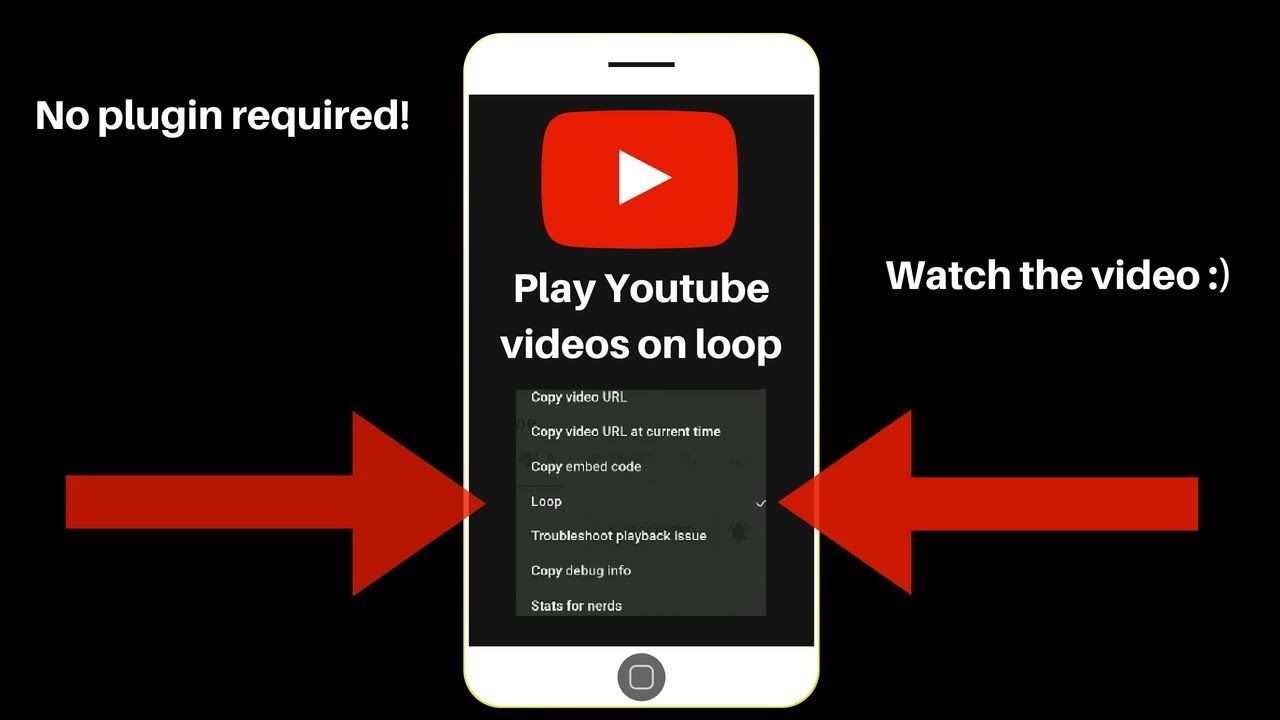
Youtube videos to be replicated on mobile devices is as follows
- First of all click on the video which you want to watch.
- Now on top of your player, you’ll see a “plus” sign. This will add your video to the playlist. Give your playlist a name and then save it.
- After that close the video and go to your homepage.
- You will now have the Library icon at the bottom of your screen. Click on it.
- Now once the library is open, you will get your playlist. Click on the playlist you just saved.
- Once your video is played, there will be a drop-down menu where the playlist shows all the videos saved. Click the loop icon you’ll see in the playlist menu. As there is only one video, it will play on repeat.
Repeating YouTube Videos Windows PC and Mac:
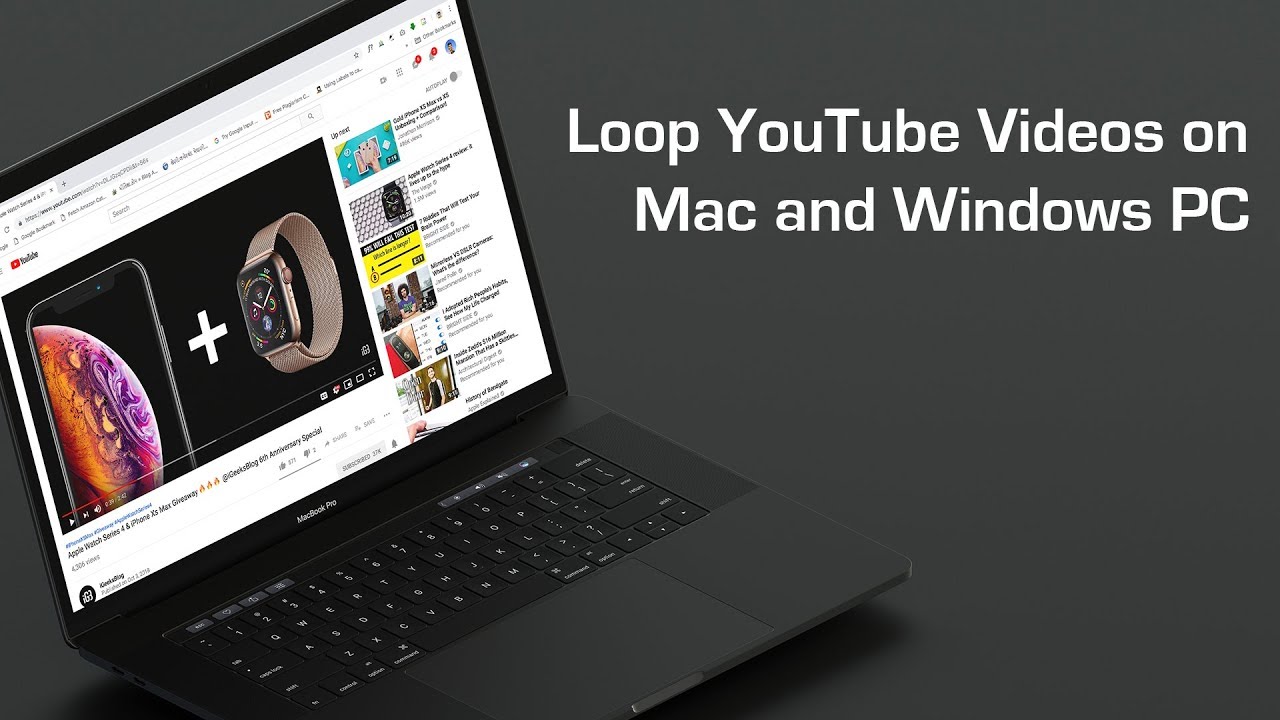
The below steps to loop YouTube videos on Mac and Windows PC work on all browsers including Safari, Chrome, Microsoft Edge, Firefox, Internet Explorer.
- First, go to YouTube.com.
- If you’re on YouTube, open the video you want to loop and start playing the video.
- Now once the video starts playing, right-click on the video and then click on Loop option in the drop-down menu
- After this, the YouTube video will start playing in a loop on your Mac or Windows PC.
- Now the video will play until it ends and then start playing again and again, until you stop it manually.
Repeating YouTube Videos on TV:

Youtube videos to be replicated on TV is as follows.
- First start your TV.
- Now play YouTube videos on it.
- When YouTube video starts playing right click on the video.
- Now a loop shows you the option of name, click on it.
- Now your video has started playing on YouTube, now as soon as the YouTube video playing on your TV ends, it starts again from the beginning until you stop it manually, then it will be repeated again and again. To stop looping, simply repeat the process.