In this article provides information about “how to rotate screen on dell laptop?“. your laptop will almost always be horizontal, it is possible to flip the graphics within this screen, and it can come as a big shock when this happens. Suddenly your laptop is impossible to use without leaning your head to the left or right, and this really isn’t ideal when you have work to be doing and things to be getting on with.
If your laptop screen has flipped, then you might be wondering how to rotate it back to normal. In this guide, we’ll be taking a look at how to rotate the screen on a Dell laptop.
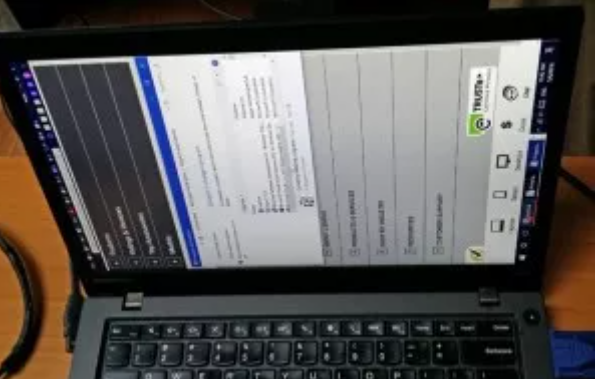
Why is your laptop screen rotating?
If the display changes automatically, you may need to use the orientation lock here. If you want to spin your display 90 degrees, 180 degrees, or even 170 degrees, use the Crtl and Alt keys with any of the arrow keys. Ctrl+Alt+Up can be used to toggle back and forth.
How to rotate screen on dell laptop?, Follow some methods.
If you want to rotate screen on dell laptop then follow these methods:
Method 1: Rotate screen on dell laptop using settings menu
If you want to rotate screen on dell laptop using setting menu then follow these steps. This method to flip your screen, but a little bit shorter.
- Go to Display Orientation
- On any place of the screen, click the right button of your mouse. Select “Display settings”.
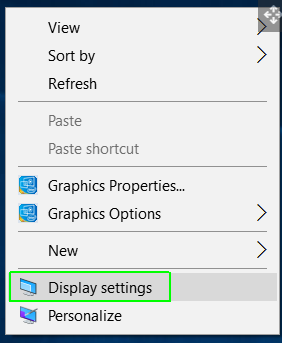
- Choose a screen to fix if you have multiple monitors attached.
- Choose the orientation you need.
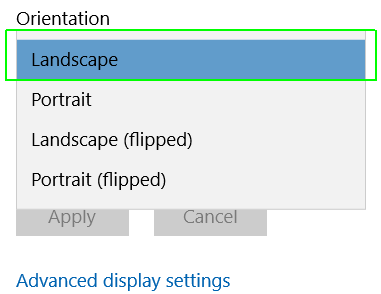
- Landscape is the default horizontal orientation of the display; Portrait is the vertical orientation of the monitor.
- Landscape (Flipped) is the horizontal orientation with a flip of 90°.
- Portrait (Flipped) is the vertical orientation with a flip of 90°.
Method 2: To rotate screen on dell through the keyboard shortcuts
If you want to rotate screen on dell laptop using keyboard shortcuts then follow these steps:
- On your keyboard press and hold at the same time the keys “alt” + “ctrl”. They are located beside the space bar of your keyboard. With the keys on hold, click the “right” arrow (→)
- You should observe your screen turn 90° to the right
- To get the screen to the default position, just click “alt”+ “ctrl” while holding the left arrow (←)
- To flip the screen 90° upwards or downwards, do the same operation with the up and down arrows (↓↑).
Method 3: To rotate screen on dell using taskbar
If you want to rotate screen on dell laptop using taskbar then follow these steps:
- Right-click the task bar.
- Select “Show the desktop” from the context menu to view your desktop.
- Right-click an empty spot on the desktop and select “Screen resolution” from the context menu to open the Screen Resolution section of the Control Panel.
- Select “Landscape” or “Portrait” in the Orientation drop-down box.
- Click “Apply” to flip the display on your Dell computer.
- Click the “Keep changes” button to use the new settings.
- Click “OK” to close the Control Panel window.
Hope this article is helpful to you.
Thank you!!
