Now a days modern computers have many different features for users. One of these features is the ability to select multiple files at the same time. Learning about how to select all files in a folder? such as when copying, moving or deleting several files at the same time. Selecting multiple files is when you highlight multiple items on a computer, such as files or folders. Depending on the program or operating system you’re using, selecting multiple files may appear differently. For instance, on some programs, you may select multiple files by clicking a checkmark next to each file. On other programs, you may select files by dragging your mouse across them.
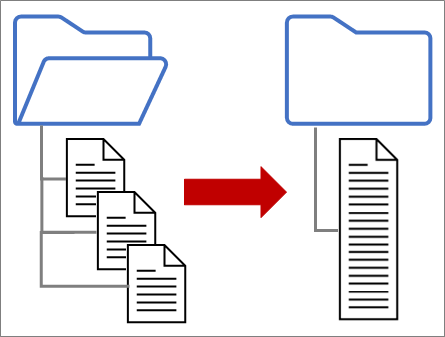
Why is the ability to select multiple files important?
The ability to select multiple files is important because it means you can perform actions on many files at one time, which is incredibly useful when you’re copying or moving multiple files. For example, if you’re copying several music files from your phone to your computer, selecting multiple files may make the process much easier than one file at a time. This process can save you time when moving any files across various folders or systems.
Which key to press to select all files in a folder?
you want all select files then use ctrl + A . or Select the first file or folder on the desktop in the batch you want with a single click. Press the Ctrl key on the keyboard and then select the other files you want in the batch with single clicks. Release the Ctrl key when all files are selected.
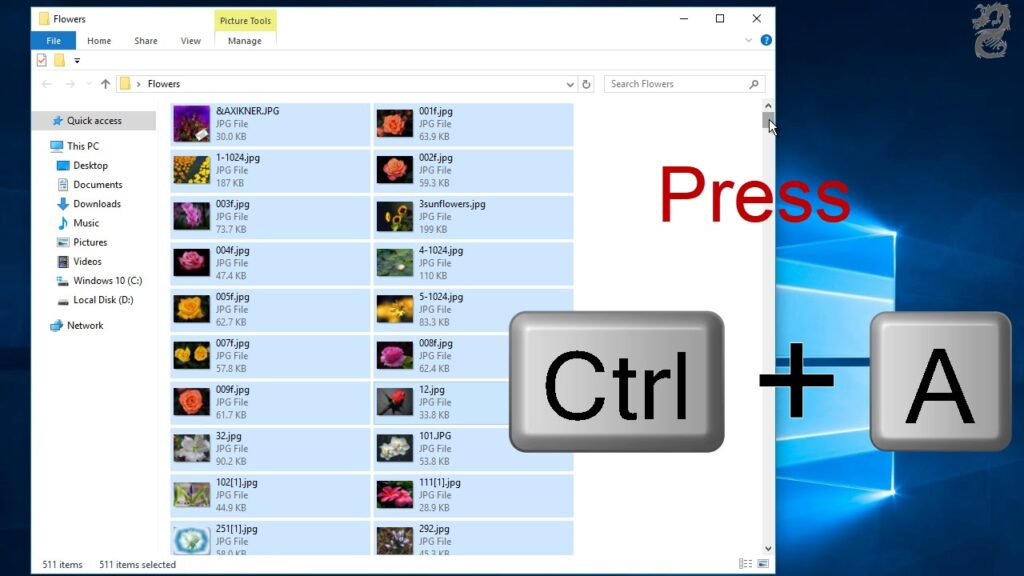
You can use a combination of selecting multiple files or folders and single files or folders at the same time by following the steps below:
- Click the first file or folder you want to select.
- Hold down the Shift key, select the last file or folder, and then let go of the Shift key.
- Hold down the Ctrl key and click any other file(s) or folder(s) you would like to add to those already selected.
If you want to select all file on window and mac then use these lines:
Select multiple files on windows:
To select multiple files on Windows, follow these steps:
- Click on one of the files or folders you want to select.
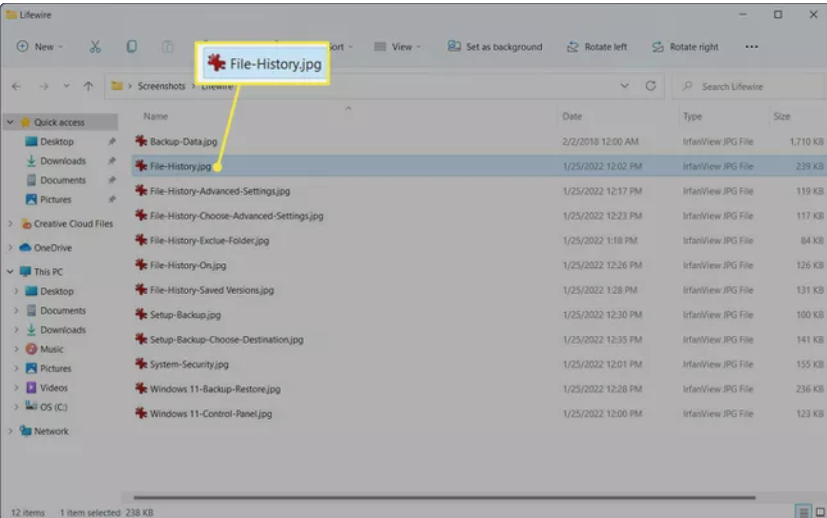
- Go to the last file on the series you want to select. Press the Shift key on your keyboard and select the final file.
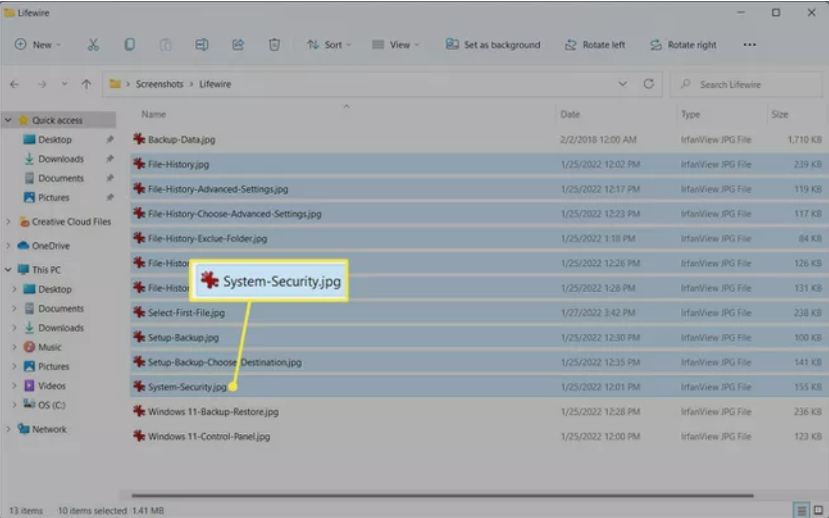
- All files in the series will be selected.
- When the files or folders are not located next to each other, press the Ctrl key and select them one by one.
Select multiple files on Mac:
To select multiple files on Mac, follow these steps:
- Drag the mouse across the files or folders you want to select while continuing to hold down the click button.
- Continue dragging the mouse until you select all the files or folders you want to include.
- Release the mouse.
How to select files and folders without using the mouse?
Follow these Steps:
- Press Windows key+E to open File Explorer.
- Press Tab until you’re in the section of the window containing the files or folders you want to select.
- Use the arrow keys to move to the file or folder you want to select.
- You can select more than one file or folder by holding down the Shift key and use the arrow keys highlight them.
- Once the files or folders are highlighted, press the shortcut key Ctrl+X to cut or Ctrl+C to copy, or press the Delete key to delete. For additional help and information, see the below section on what can be done after the files or folders are highlighted.
