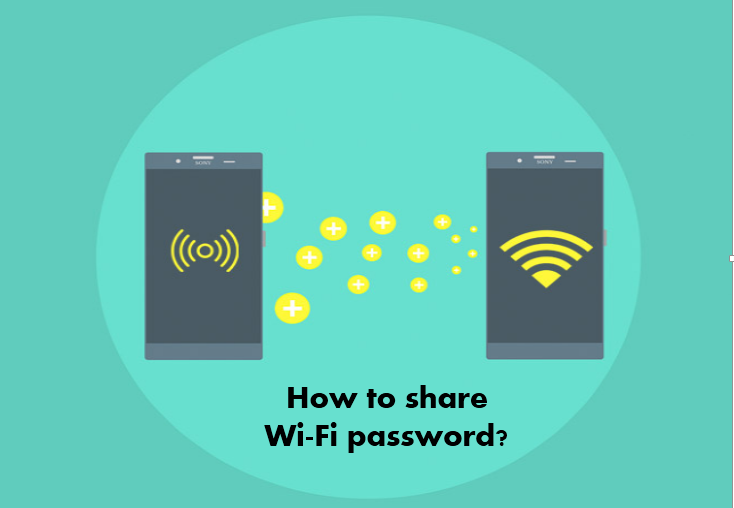A Wi-Fi password is a password that allows a device to connect to a wireless network created by a router. This is either the router’s default Wi-Fi password or the password used to set up the router. If your router requires a Wi-Fi password, enter the correct password by the user of the device. Without doing this, you will not be able to connect to the network. If the user of the device is able to enter the correct password, then WiFi will be connected well and will be able to use WiFi without any fear.Common types of encrypted Wi-Fi connection include WEP, WPA, and WPA2. To connect to this type of network, you will first need to enter the Wi-Fi password, as shown below
There are still many people who do not know how to share wifi password in other device, now you do not have to worry because in this article written by us, we have explained how to share wifi password of our device on other device
How to share Wi-Fi password?
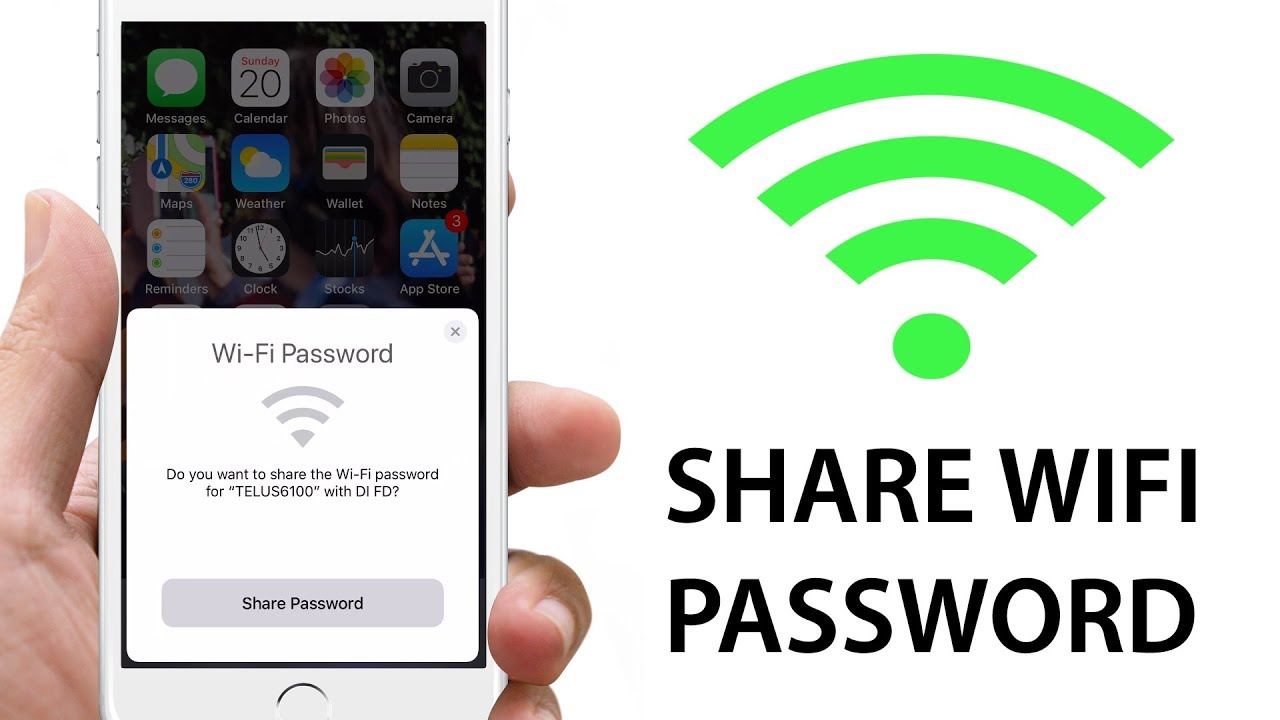
- First of all, check if your device is unlocked or not, if so, then unlock it and connect your Wi-Fi to the network.
- Then choose the Wi-Fi network on the device you wish to connect to.
- Then tap Share the password on your device, then tap Done.
- Finally retrieved from official website.
Share the Wi-Fi password on android
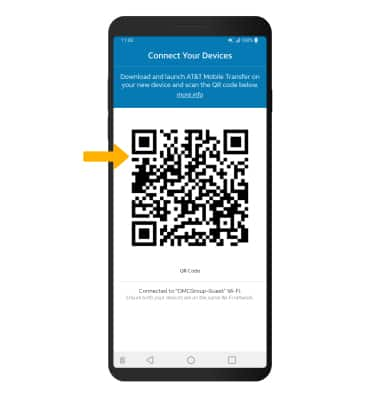
- First open the Settings app.
- Then go to your Wi-Fi page.
- After that click on Connected Wi-Fi network in your phone.
- After that a detail page will appear, showing the SSID, range etc. of your Wi-Fi network.
- Now share button will appear there click on it.
- Finally, a QR code will appear, which has to be scanned by another use
Share Wi-Fi password on iphone and ipad
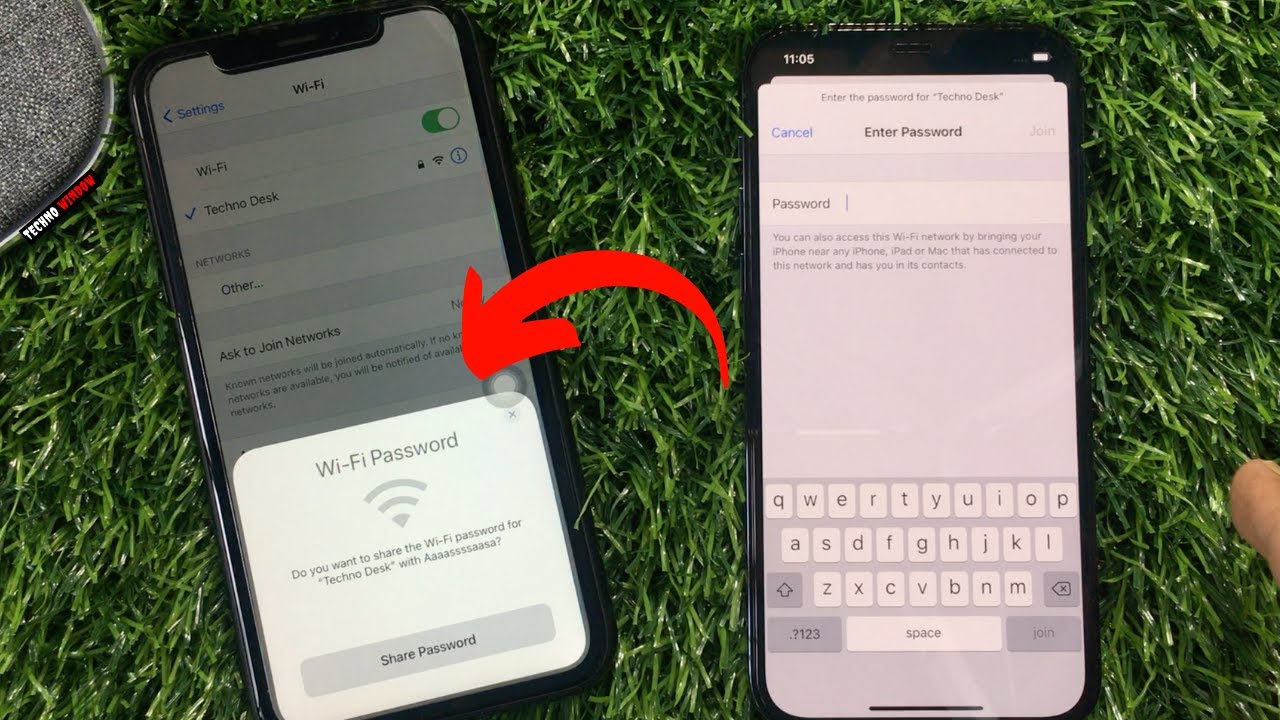
- First turn on Wi-Fi and Bluetooth for both the devices.
- Now devices are either both signed in with the same Apple ID, or with two accounts that are in touch with each other.
- Then sign in to the Wi-Fi network on one of the devices as you normally would.
- After that on the other device, select the network you want to log in to.
- If both devices are in range, the connected device will see a pop-up, offering to share the password with the other device.
- Now tap Share Password then.
- Finally the second device should now be connected. The first device will have a pop-up notifying you that it was done successfully.
Share Wi-Fi password from iphone To laptop

- The first thing you need to do is set up your Wi-Fi network so that you can reach the other person sharing your device password.
- Then select the Wi-Fi network on your device to connect to.
- Then tap Share Password to access your device’s share password.
- Finally tap Done after the password expires.
Share the Wi-Fi password from your mac to other mac and ios devices
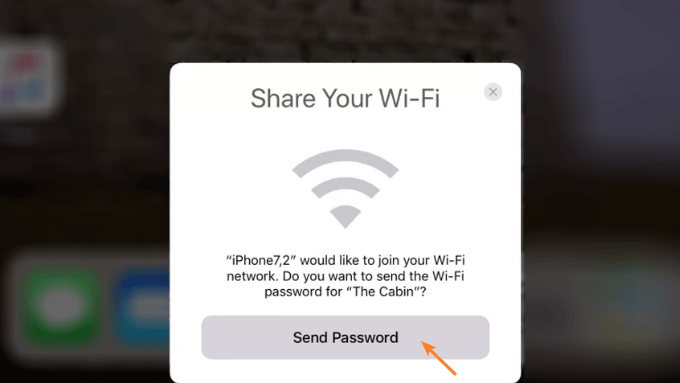
- First, check that your Mac is unlocked.
- And it’s connected to Wi-Fi network
- Whether you’re signed in to your Apple ID or not.
- After that check whether you have added your friend’s Apple ID in your Contacts app or not, if not add then add.
- Now keep your Mac and your friend’s device close to each other.
- Then select the Wi-Fi network on your friend’s device.
- The Wi-Fi Password notification is then displayed on your Mac.
- Finally click on share.
What to do when iphone Wi-Fi sharing is not working?
When iPhone WiFi Sharing is not working then do the following step which is as follows
- First of all restart your iPhone and any other device.
- Then check that both the devices have the latest software updates.
- Then to update your iPhone, go to Settings > General > Software Update > Download and Install.
- If you don’t see the option to download and update, your iPhone is up to date.
- After that disconnect from WiFi connection and reconnect. To do this, you need to go to Settings > WiFi and tap on the network name.
- After that tap on the letter “i” icon.
- Then tap “Forget this network”. Once it is done, rejoin the network and enter the password.
- Now reset network settings on your iPhone. To do this, go to Settings > General > Reset > Reset Network Settings.
- Lastly, try rebooting the router.