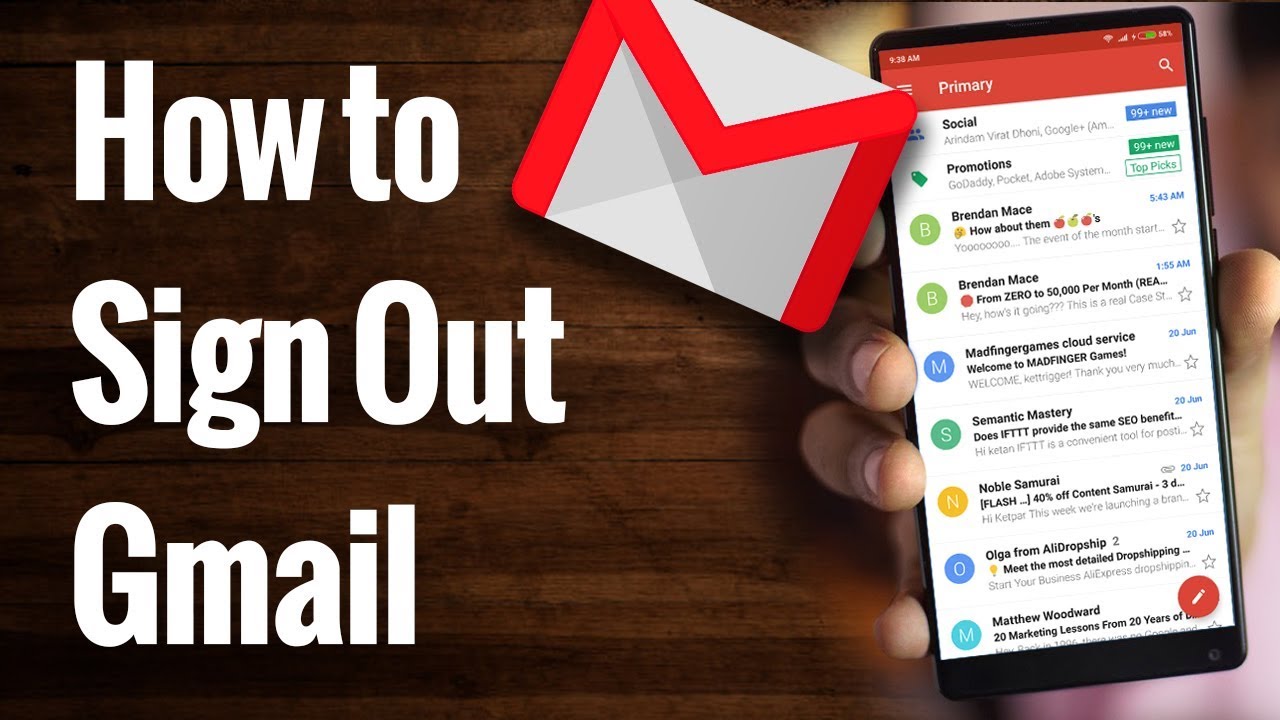Gmail is a free email service, which means that you can easily send any message sitting at home to any person. You can also send photos, documents, files by attaching them with the message.
Use Gmail on, you can sign out of Gmail, delete your Google Account, or switch from one account to another.
Sign out of Gmail on the Web
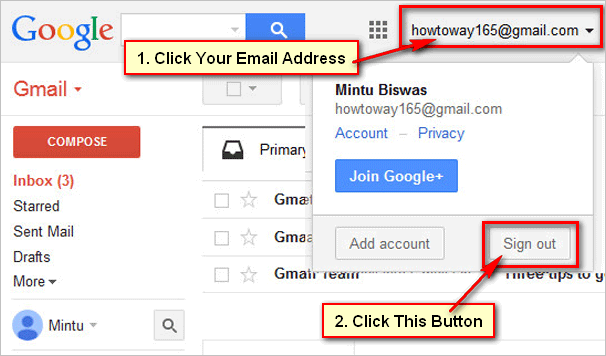
Step-1 To sign out of Gmail on the web, open the Gmail website in the browser where you’ve logged in.
Step-2 Click the Google Profile icon in the top-right corner of the window.
Step-3 Select the “Sign Out” button.
Step-4 You’ll be logged out of the browser.
Step-5 “Choose an Account” screen, click the “Remove an Account” option.
Step-6 Click the red remove icon.
Step-7 Click the “Yes, Remove” button to confirm and your account will be fully removed from the browser.
Sign out of the Gmail App on Android/Mobile
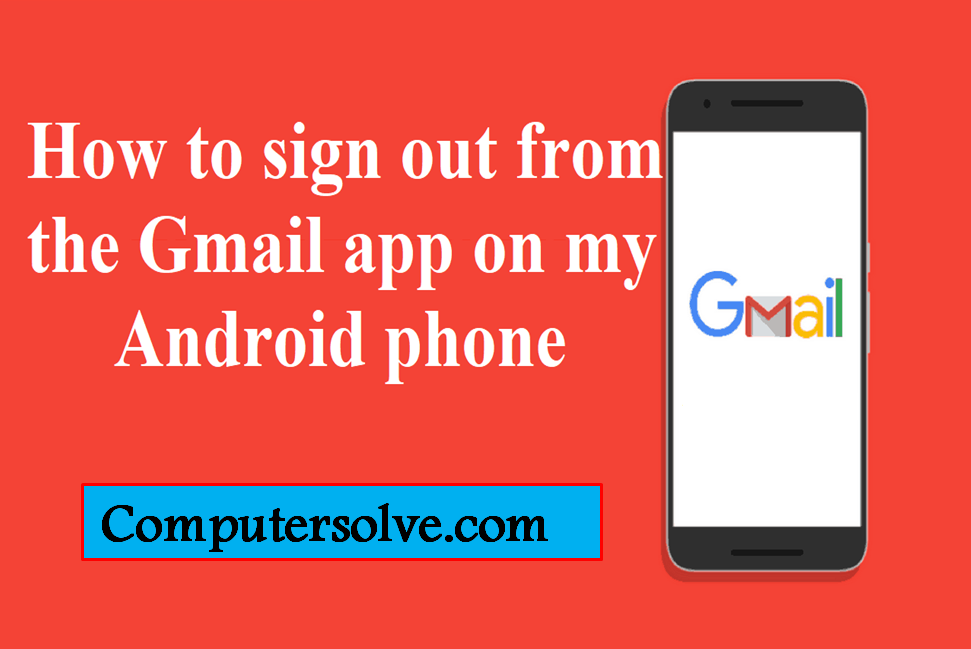
Step-1 To log out of the Gmail account on Android.
Step-2 Use the Settings app.
Step-3 Click the Google Profile icon in the top-right corner of the window.
Step-4 Tap the “Manage Accounts on This Device” option.
Step-5 Open the “Accounts” screen in Settings.
Step-6 Tap the Gmail account that you want to log out from.
Step-7 Tap the “Remove Account” button.
Step-8 Press the “Remove Account” button again to confirm.
Sign out if you Lost your smartphone
Step-1 Open the Gmail account in your browser and click the Google Profile icon.
Step-2 Choose the “Manage Your Google Account” option.
Step-3 Select the “Security” tab and click the “Manage Devices” button.
Step-4 Tap “Your Devices” section.
Step-5 Find the device that you want to sign out of and click the Menu button.
Step-6 Choose the “Sign Out from all devices” option.
Step-7 Click the “Sign Out from all devices” button to confirm.
Step-8 Repeat these steps with any other devices that you want to remotely sign out from.
Quickly on Android
Step-1 Go to Settings.
Step-2 Scroll to Accounts and Sync or User Accounts depending on your device.
Step-3 Tap on Google if your device classifies accounts based on apps.
Step-4 Now choose the account you want to remove.
Step-5 Tap on Remove Account or Delete Account option at the bottom.
On iPhone

Step-1 Open your Gmail app and tap your profile photo at the top right-hand side.
Step-2 Now tap on Manage accounts on this device.
Step-3 Tap Remove from this device for the account you want to remove.
Step-4 You will be asked to confirm your decision first.
Step-5 Tap on the “Confirm” option.