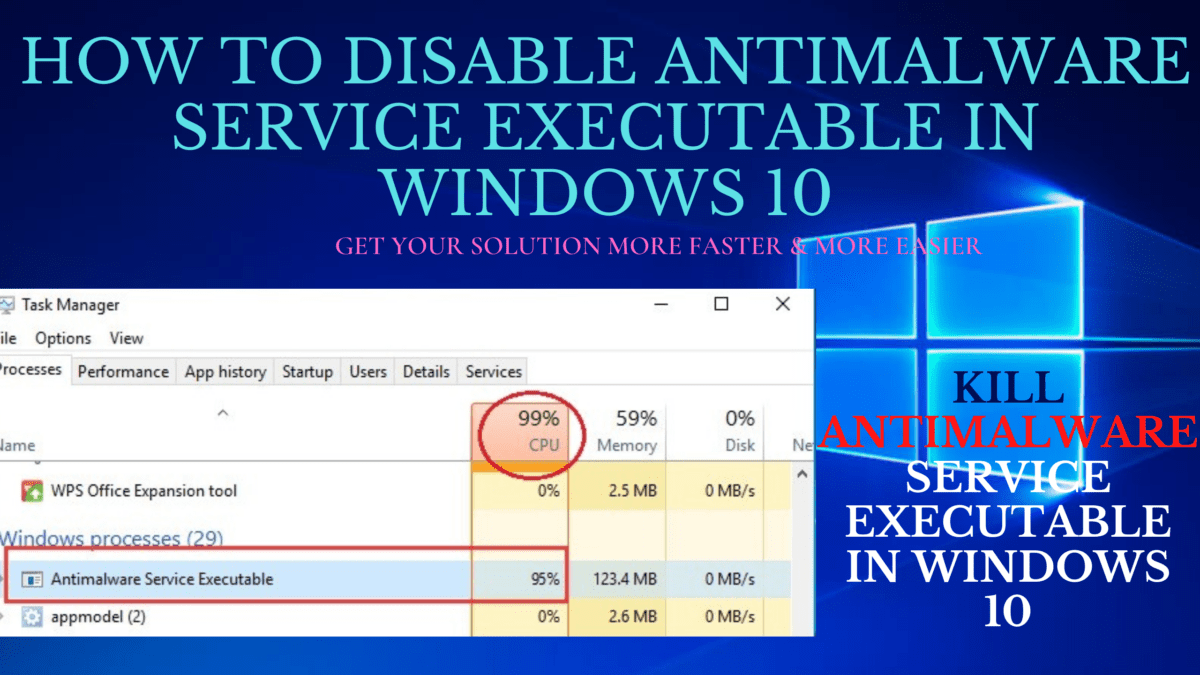Antimalware service executable is a component of Windows Security that runs in the background. But sometimes antimalware service executable can impact Windows 10 computers negatively by using too much CPU. In this guide, I will show you what antimalware service executable is, why it uses so much CPU, and how you can optimize your Windows 10 computer to make sure it doesn’t use too much CPU.

What is Antimalware Service Executable?
Microsoft Antimalware is an antivirus software that protects your system against malware attacks. Antimalware Service Executable is one of the background-running services in Windows Defender. The Antimalware Service Executable process is Microsoft Defender’s background service, and it always remains running in the background. Antimalware Service Executable is running to scan the malware and spyware when you access them. It will detect if there’s anything harmful. Besides, it also takes a background scan of your system for any viruses or worms. Antimalware service executable is a Windows Security process that executes real-time protection against malware. Also known as msmpeng.exe, antimalware service executable runs in the background so it can scam files and programs from time to time. When an antimalware service executable detects a virus or other malicious attacks, it deletes them or quarantines them.
How can I stop the Antimalware Service Executable?
Solution 1 : Disable Microsoft Defender:
If you’re having problems with Antimalware Service Executable, you might be able to solve them by disabling Microsoft Defender. then follow these steps:
- On your Keyboard, press Windows Key + I to open the Settings app.
- From the menu on the left select Windows Security.
- Now in the right pane click on Open Windows Security.
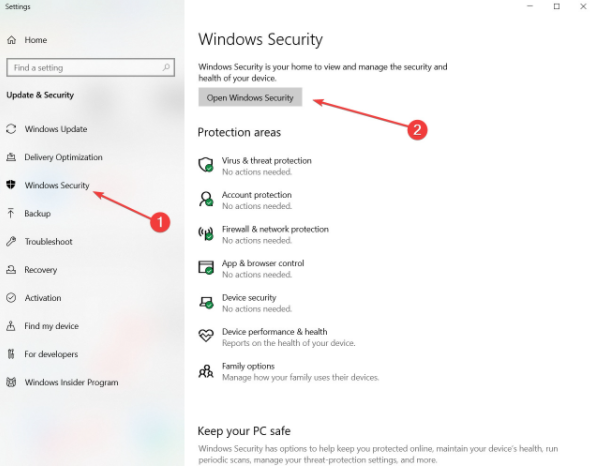
- A new window will now appear. Select Virus & threat protection.
- Choose Virus & threat protection settings.
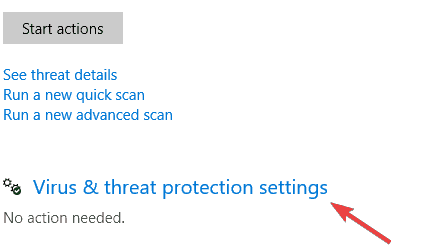
- Disable Real-time protection. If you want, you can disable all other options on this page as well.
Another solution : For Disable Microsoft Defender using Command Prompt:
If you want to disable microsoft defender using command prompt then follow these steps:
- In Windows search bar type cmd.
- Click on Run as administrator to start Command Prompt with full privileges.
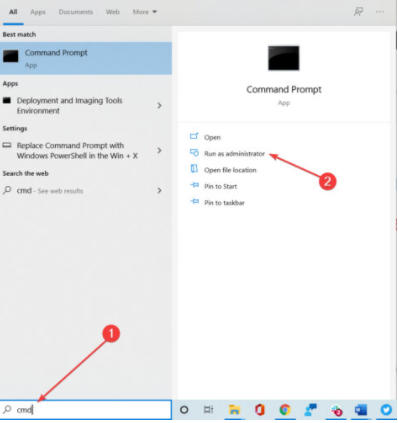

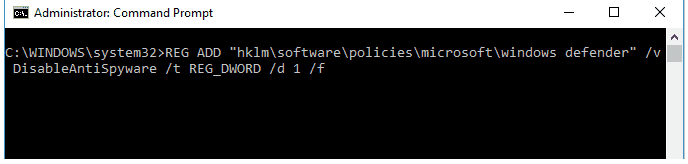
- After running this command, your registry will be modified and Microsoft Defender will be disabled.
Solution 2 : Disable scheduled tasks
Once you disable scheduled tasks, the problem with Antimalware Service Executable should be completely resolved. then you follow these steps:
- On your keyboard, press Windows Key + S and enter task scheduler.
- Now choose Task Scheduler from the menu.
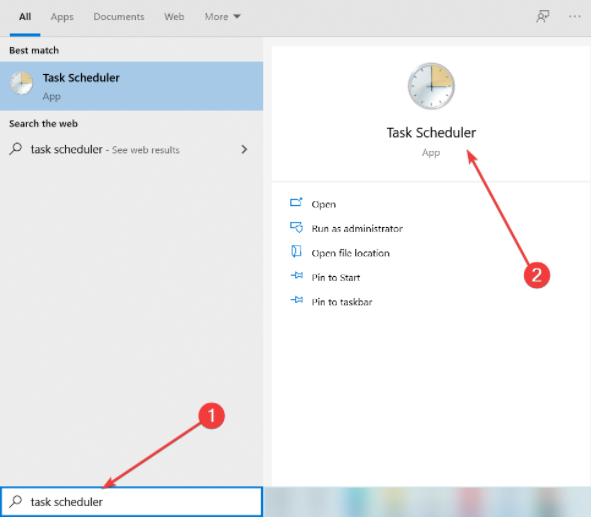
- In the left pane navigate to Task Scheduler Library, select Microsoft, then Windows, and choose Windows Defender.
- In the right pane, you should see 4 tasks available. Select all four tasks and disable them. Some users are suggesting deleting them, so you might want to try that as well.
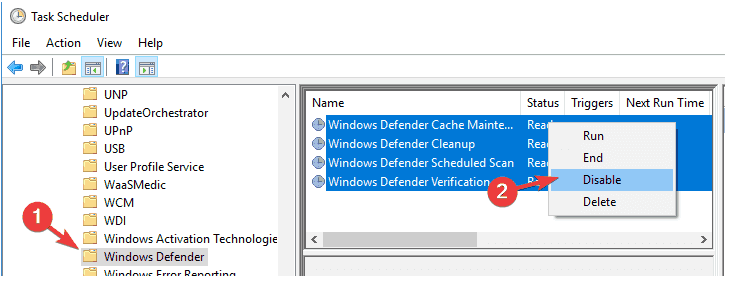
In this article, we’ve put together a few simple steps you can follow to prevent Antimalware Service Executable from hogging your system’s resources and keep your machine running smoothly. Hope this article is helpful to you.