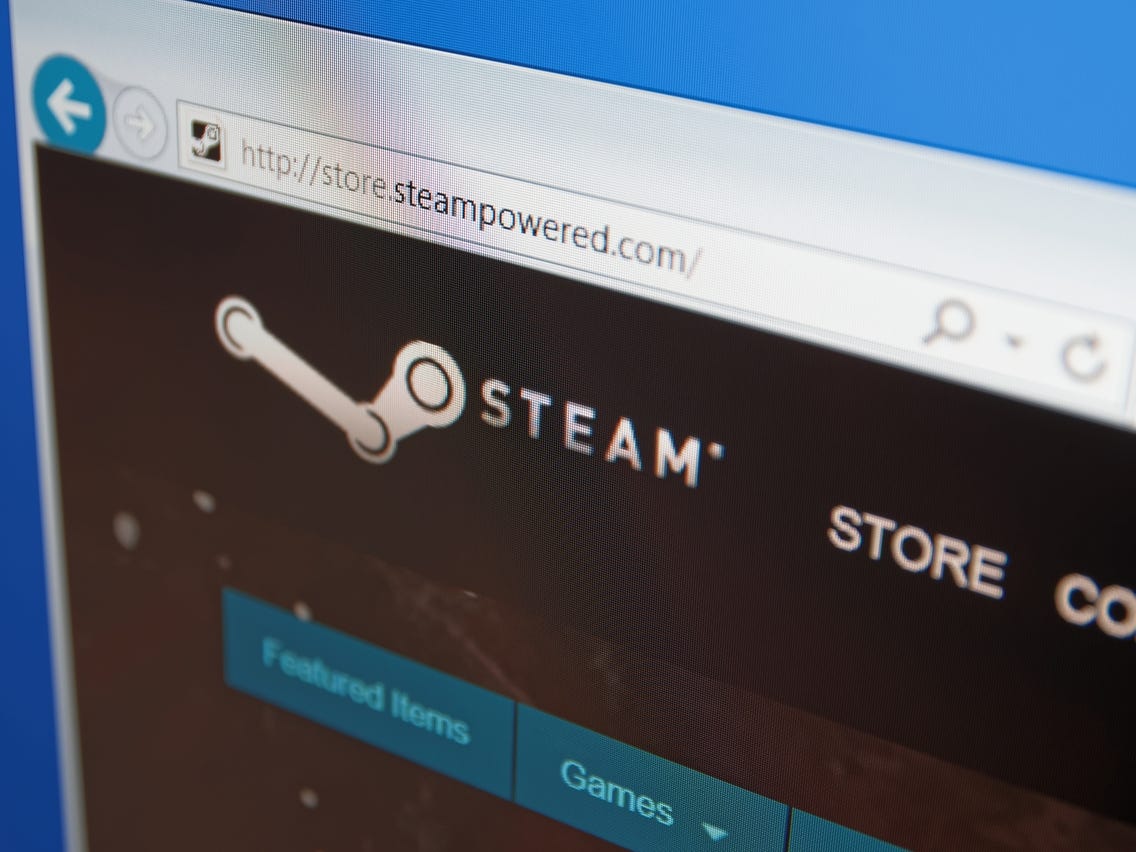In this article we will discuss about how to turn on steam overlay. Steam overlay is a piece of the Steam user interface that can be activated over the top of almost any game launched through Steam. It lets the user access the friends list, web browser, chat, and in-game DLC purchasing. The default key for a user to access the overlay while in a game is SHIFT+TAB, but they can change it in their Steam->Settings dialog.
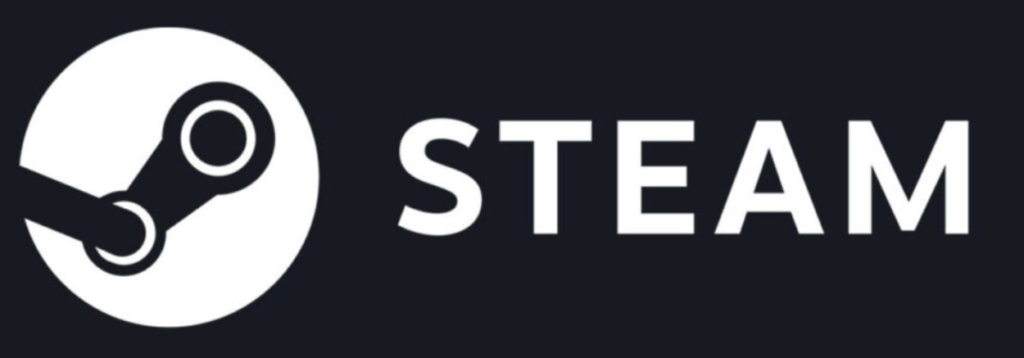
Steam Overlay is a very cool feature of Steam that helps gamers to use Steam features directly from a game without even launching the Steam application. Steam Community Overlay is an in-game interface that allows access to several Steam Community features while playing a game. The default keybind of Shift+Tab will open the overlay in any game where it is supported and enabled. In addition to providing access to Steam community features, many games use overlays in the background to support in-game features that Steam requires. You may not even realize that a game is using overlays in these cases.
What can the overlay be used for?
In-game purchasing:
If a game offers micro-transactions, item purchases, or any other type of in-game purchasing, the Steam overlay will be required. The overlay enables the game to communicate with Steam and allow your purchase to be made while playing.
Friend, game & group invites:
You can access your friends list, Steam chat, as well as group/game invites while in the overlay. Some games utilize the overlay for party and matchmaking invites. If it is not enabled, the invites will not work.
Screenshots:
Steam allows screenshots to be captured in-game by using the default keybinding of F12. This feature requires the overlay to capture the screenshots. The screenshots can be accessed in-game by using the overlay as well.
Trading & Market features:
Many games with in-game inventory systems will use the overlay to allow players access to inventory features while in the game. If a game supports trading or market purchasing while in-game, the Steam overlay will be required.
Other community features:
The overlay interface gives access to most other features that are available through the Steam website. Along with access to these features specifically, the overlay has a built in web browser.
Enable the steam overlay influence:
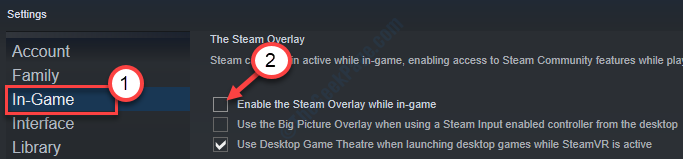
- It is very simple to enable the Steam in-game overlay on your computer.
- Open the Steam application on your computer.
- Once it opens up, click on the “Steam” on the menu-bar.
- Click on the “Settings“.
- In the Settings panel, click on the “In-game overlay” on the left-side panel.
- Then, check the option “Enable the Steam overlay while in-game“.
- Just like before, after opening Steam, click on “Steam” and then on the “Settings“.
- This time, check the option “Enable the Steam overlay while in-game“.
- Then, click on “OK“.
- The Steam Overlay will be enabled.
In this article, following the above steps then solve this error how to turn on steam overlay. hope this article is helpful to you .
Thank you!!