Update AMD Drivers
Sometimes you are dealing with display issues, the possibility of running an outdated AMD driver is there. The best solution to deal with this problem is to update the AMD Radeon graphics card. In this post, we will learn how that can be done most effectively. Radeon cards can be updated manually, automatically or with the AMD Radeon update tool. AMD Radeon Settings displays information about the current driver installed in the system. It also provides a quick and easy method to check if a new driver is available. This article provides step by step guidance on finding the current driver version and how to check if a new driver is available.
To updates driver manually, follow the steps below:
- For the currently installed driver will be displayed using the systems default browser.
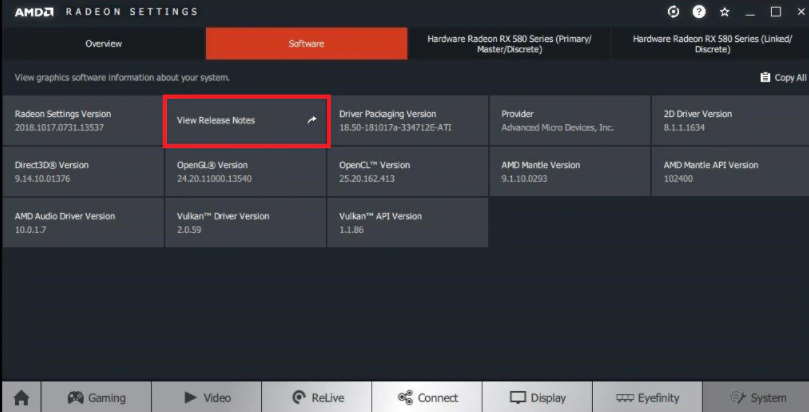
- In Radeon Settings, click on the Updates menu option.
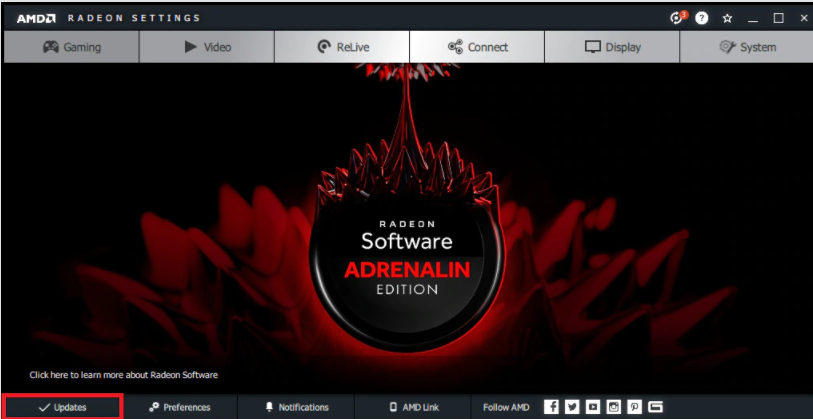
- Select Check for Updates and if a newer driver version is available, the following screen will be displayed indicating the driver version available to be installed.
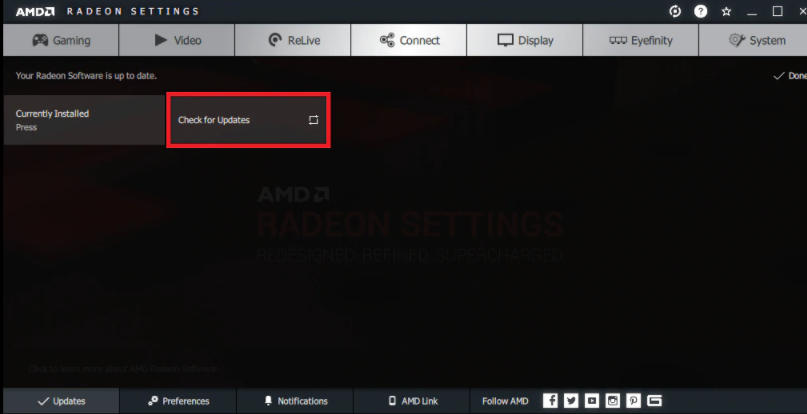
- To proceed with installing a new driver version, click on the tile of the desired driver version and the following menu options should appear:
- Express Upgrade – Installs only the core components of the driver package.
- Custom Upgrade – Provides an option to select and install individual components.
- Release Notes – View the driver release notes to learn about its features and fixes.
- Select the preferred upgrade option or click on X to cancel and return to AMD Radeon Settings home screen.
- Click on Proceed to begin the upgrade process or click on X to cancel and return to AMD Radeon Settings home screen.
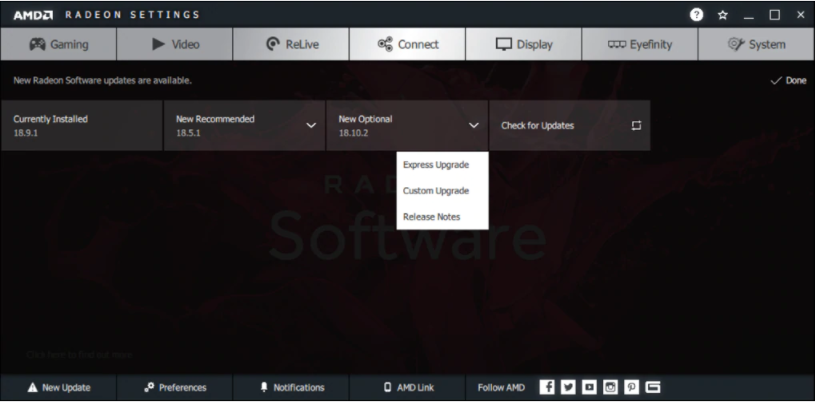
- The driver package will begin downloading and installing.
- Once the driver has been successfully installed, please restart your system as prompted.
To updating AMD driver via AMD software download:
Follow the steps below:
- Firstly, right-click on the empty area on the desktop > AMD Radeon Settings
- Now click Updates > Check for Updates
- You will now get two options New Recommended and New Optional. So, it’s best to go with New Recommended.
- Follow the on-screen instructions and download the AMD Radeon driver on your Windows.
- Restart PC to apply changes.
To automatically updating AMD driver:
Follow the steps below:
- First of all, Download and install Advanced Driver Updater.
- Run the Advanced Driver Updater.
- Click Start Scan Now to scan the system for outdated drivers.
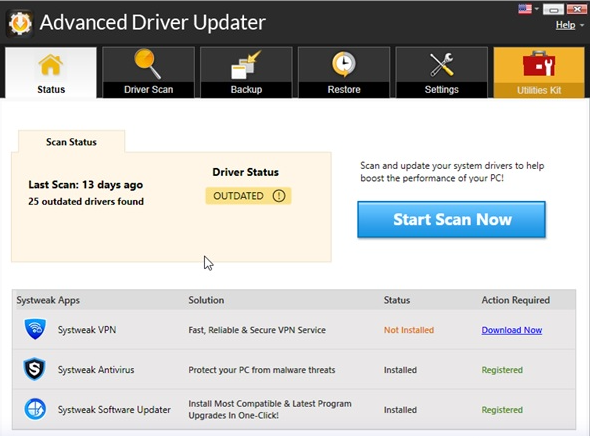
- Review scan results and hit Update All.
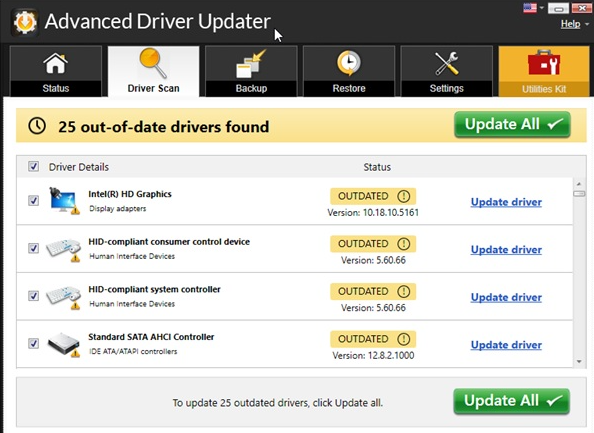
- Wait for the process to finish and restart the system.
Hope this article is helpful to you.
