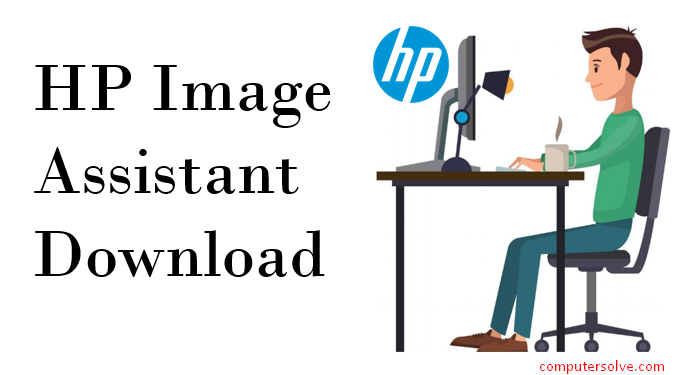The HP Image Assistant is a tool that helps to improve the quality of images on your Windows device. This HP driver image assistant tool will find out solutions for improving the performance of your device. Sometimes our device face issues with Windows updates or driver updates at that moment we recommend you download HPIA for resolving issues.
Quick Ways: For HP Image Assistant Download you need to download the image assistant from HP official website and select the HP Download Library option. Then, click on the HPIA and download it. You can analyze, identify, and resolve issues by using this amazing HP tool.
How to download HP Image Assistant?
To download HPIA you need to first connect your device to a strong internet connection. Then open any web browser for visiting HP Image Assistant official website and find the version of Image Assistant you want to download. Select a suitable version of HP Image Assistant for the compatible devices on which you want to configure the problems.
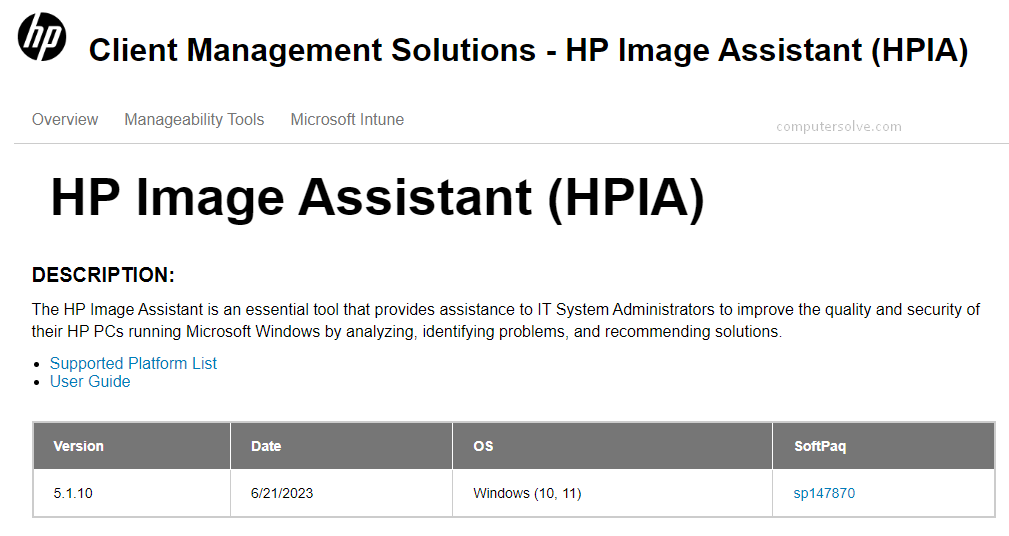
In the Resources section, select the HP Download Library option. Locate and HPIA by selecting the latest SoftPaq. Once the downloading procedure is complete you need to install the tool for completing the setup.
How to Install HP Image Assistant?
For the installation procedure follow the below-mentioned steps:
- Double-click on the file or open File Explorer and in the downloads folder you’ll find the downloaded file.
- Double-click the HPIA setup file to launch the installation wizard and it will ask you to install the HP Image Assistant file.
- Read the terms & conditions of using the tool and click on the accept option. Wait until the installation procedure of this tool is finishes.
- Follow the on-screen instructions to install the utility. Once the installation procedure is complete and again visit the HP Image Assistant official website.
- Start using the Tool through the Run as Administrator option.