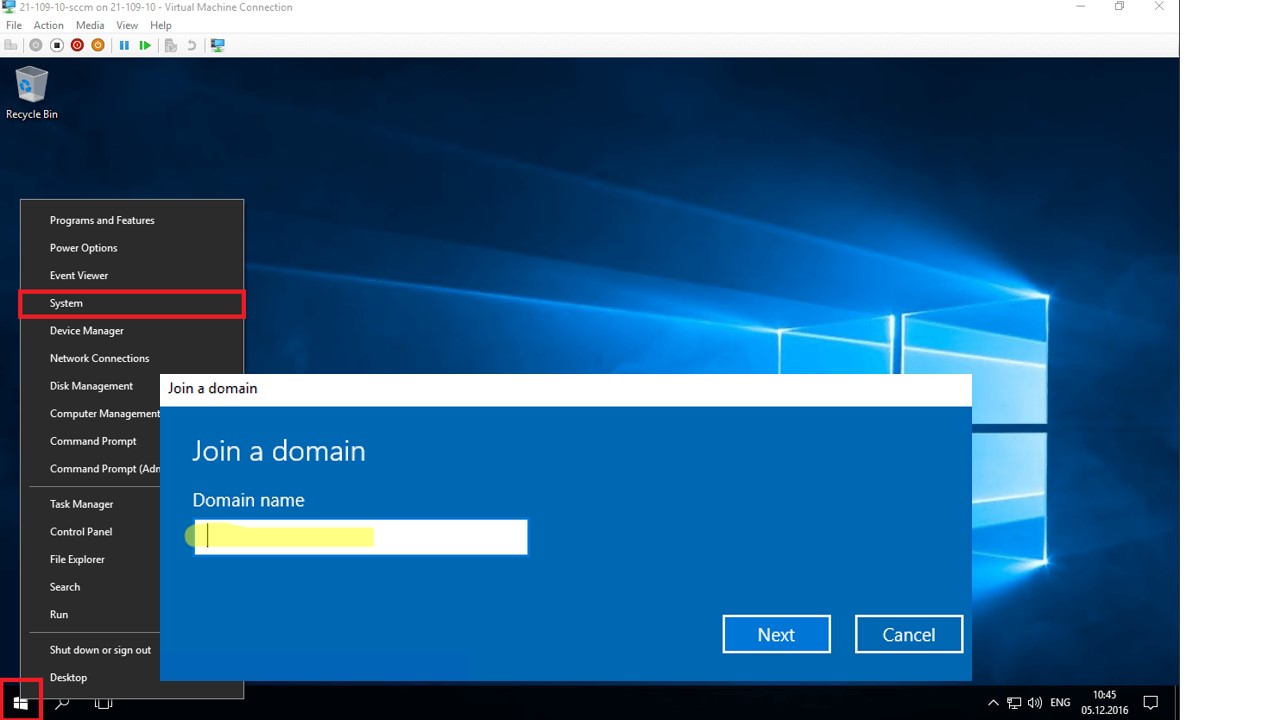To join the domain in Windows 10, you need administrator rights and network access, which means your computer must be on the same network as your company’s domain controller. Follow these steps to join the domain in Windows 10 successfully.
How to join a domain In windows 10?
The process can vary slightly depending on your networking setup, there are a few steps to follow
- Go to Start menu > Settings > System > About and then click Join a domain.
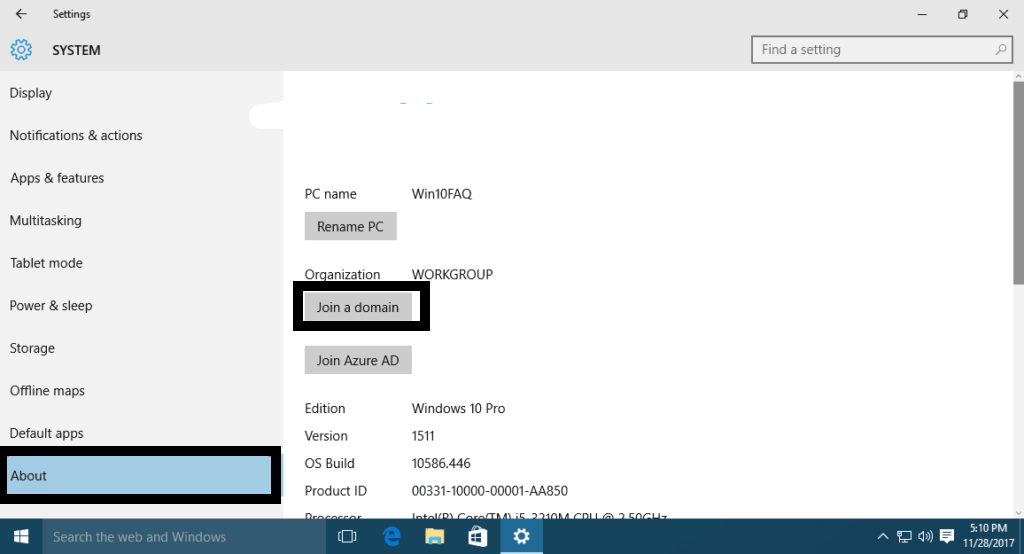
- Type the domain name you want to join and then click Next.
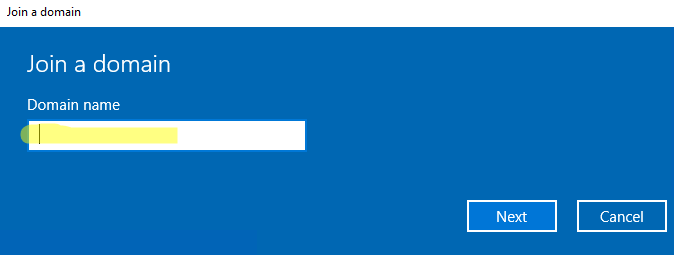
- Enter the Username and Password you were provided and then click Ok.
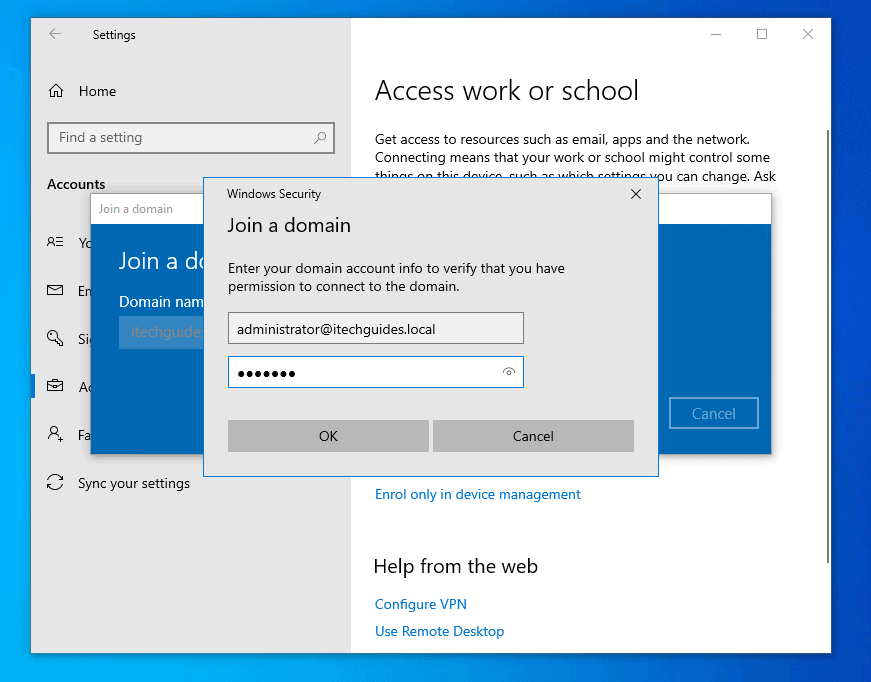
- Select your user type: Administrator or Standard user (it’s a standard user by default if you don’t know what to pick just leave it as it is).
- Finally, you will be prompted to restart the computer to complete the joining process, click Restart now.
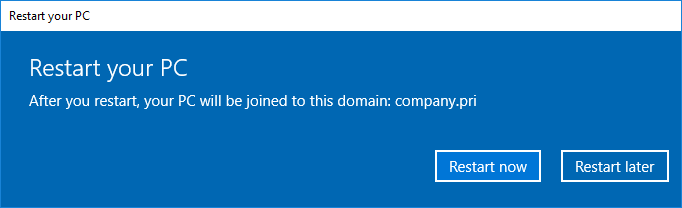
- To login into the domain account, click on the Other user option.
- Type the domain username and password and click Enter.
Note: In some cases, you’ll be asked to change your password immediately, it’s a feature your server administrator might have set. Otherwise, you may ask your server administrator to change your password when you need to.
Congratulation! you have joined your PC to the domain and logged into the PC with your domain credentials.
How to join a server to a domain?
- Open the Start menu, and type the Control Panel.
- Select Control Panel from the list of results.
- Go to System and Security > System.
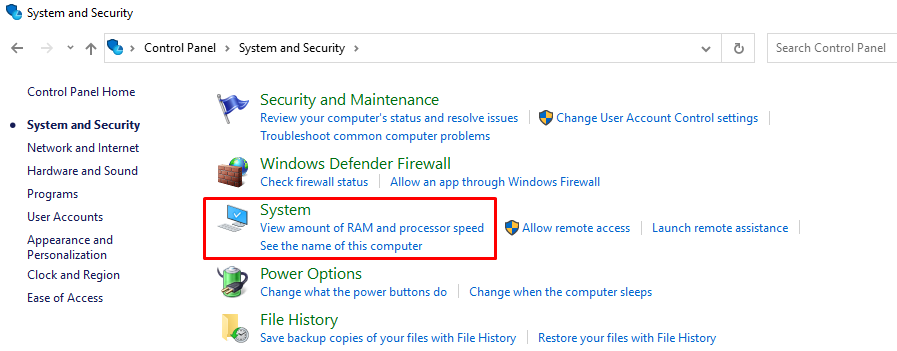
- Click Rename this PC (advanced).
- Under the Computer Name tab, click Change.
- Enter the name of the domain that you wish this server to join.
- Click OK.
- Tap OK to the Computer Name/Domain Changes dialog box, and then restart the server.