The HP Image Assistant is an essential tool which provides assistance to IT System Administrators for the improvement in the quality and security of their HP PCs running Microsoft Windows by analyzing, identifying problems, and recommending solutions.
HP Image Assistant (HPIA) is a Windows Image comparison tool that is used to capture metadata configuration files from images, compares Image configuration files, and provides recommendations to help you develop, maintain, and support images for an optimal Windows performance.
How do we use HP Image Assistant?
- First of all, go to HP Image Assistant (HPIA).
- Then in the SoftPaq Exe column, click the most recent file.
- Next, Click Open, Save, or Run in any windows that display to download the utility to your computer.
- After that Double-click the HPIA setup file in the browser downloads bar or in the Downloads folder on the computer to launch the installation.
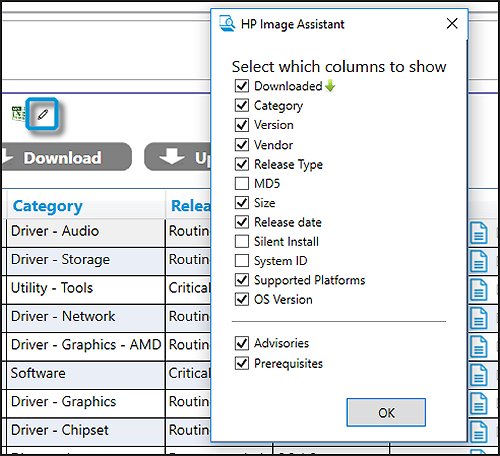
How to install hp image assistant?
Here are the steps given to install HP Image Assistant :
- Initially, click to download as you’ll see on the screen, then automatically downloading start now.
- At the next step, extract ‘hp-hpia.exe‘ file through extraction app such as – WinZIP, WinRAR etc.
- Then double click on hp-hpia application.
- click ‘Next‘ option for continue to installing process.
- After that you need to select ‘I accept terms in the license agreement‘ then click Next.
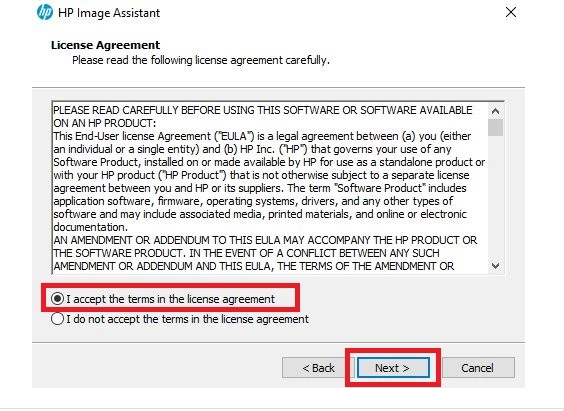
- Please enter the folder where you want these files saved. If the folder does not exist, it will be created for you. To continue, click ‘Next‘.
- Then wait while the HP Softpad Wrapper extracts the files needed to install HP Image Assistant on you computer. This may take a few moments.
