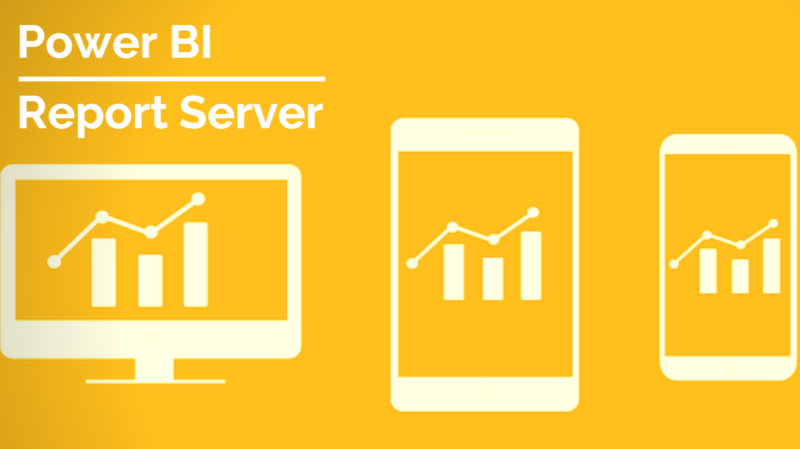Power BI Report Server is an on-premises report server with a web portal in which you display and manage reports and KPIs. Your users can access those reports in different ways: viewing them in a web browser or mobile device, or as an email in their in-box.
Power BI Report Server, available as part of Power BI Premium, enables on-premises web and mobile viewing of Power BI reports, plus the enterprise reporting capabilities of SQL Server Reporting Services.
You can also host paginated reports, mobile reports, and KPIs on the report server because it is built upon SQL Server Reporting Service’s (SSRS) architecture. It is compatible with the Power BI Service and you can easily integrate it with your existing Reporting Services.
Features of Power BI Report Server:

- Unlimited scheduling of Power BI reports.
- The ability to send Power BI reports to an unlimited number of recipients, either in or outside the company.
- The ability to send Power BI reports to any number of emails, SharePoint libraries or devices.
- Free continuous product updates, with the integration of features suggested by the client.
- Includes 5-hour online support.
- One can share reports and collaborate with other users by using the on-premises report server.
- Unique capability to deploy and use mobile reports (.rsmobile), paginated reports (.rdl) and KPIs.
- It can render custom visualizations.
- Users can connect to the this from Power BI Mobile.
- They can access reports from the report server easily.
- They can use and apply actions like cross-filtering, tooltips, slicers, data exploration, etc.
- Users can export data from reports hosted on a Report Server to a CSV format file.
- Row-level security.
- Scatter charts supporting dot plot layout.
- Built-in report themes.
- Filter cards in search.
- Improves report accessibility.
- Helps in improving DAX editor.
How does Power BI Reports Server Works?
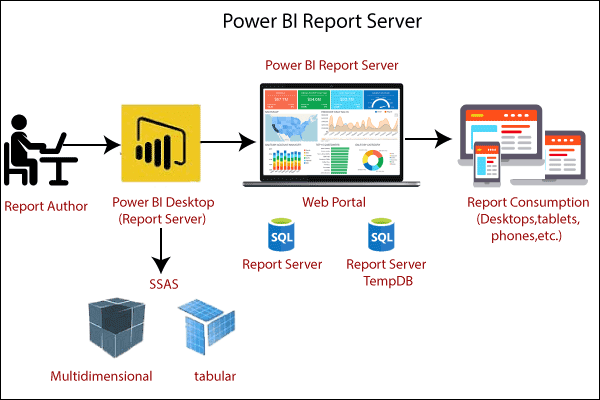
Once you setup a free or paid version of Data Fusion, users can begin connecting TM1 with Power BI. Rather than sync every dataset from TM1 with Power BI, users decide what is important and choose which datasets and metadata to sync using links generated in the Data Fusion App.
Install Power BI Reports Server:
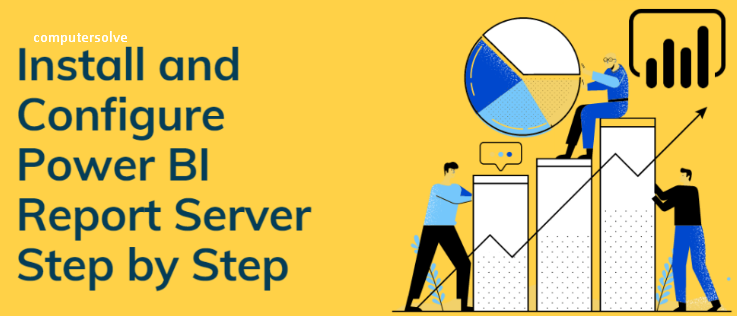
Step 1: Go to the Microsoft Download Center.
Step 2: Click on the Red Download button.
Step 3: Select the download file and click on Next.
Step 4: The install wizard will start. Click on Install Power BI Report Server.
Step 5: Next, choose the edition you wish to install. You will get a free edition and a premium edition.
Step 6: For the premium edition, you need to enter a product key.
Step 7: You can find the premium product key from the settings of Power BI Premium.
Step 8: The next window will show the license terms.
Step 9: Take a look, check the “I accept the license terms” and click on Next.
Step 10: You will require an instance of the SQL Server Database Engine.
Step 11: Click the radio button for “Install Power BI Report Server only” and click Next.
Step 12: Next, specify the install location and click on Install.
Step 13: The path is C:\Program Files\Microsoft Power BI Report Server.
Step 14: Click on Configure once your setup is completed.
Components of Power BI Report Server:
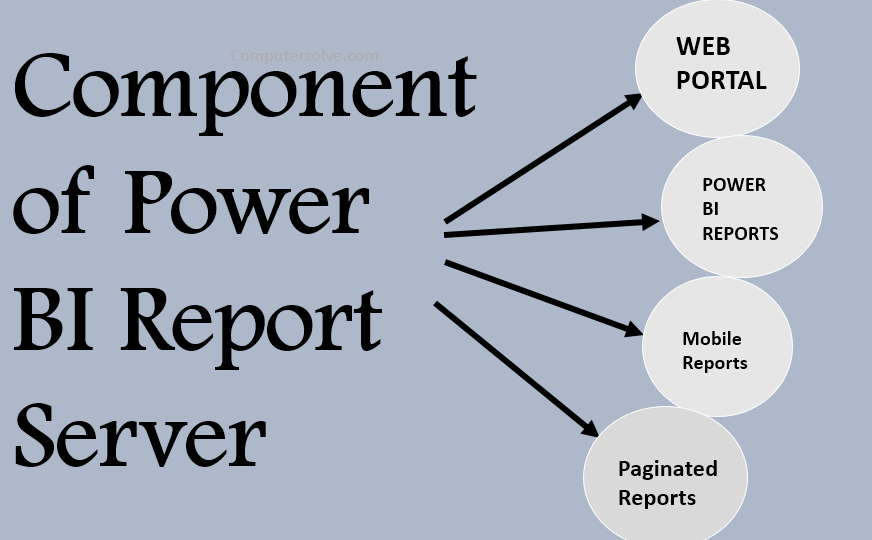
1. Web Portal:
The web portal is to display reports that are hosted on the Power BI Report Server. You can access the web portal from any latest browser. You can perform several activities using the web portal such as on-demand report access, take a subscription for published reports, apply custom brandings to the web portal, and schedule report processing.
These different report types are arranged in the same order in a traditional folder hierarchy. Reports are grouped by report types as mentioned earlier.
2. Power BI Reports:
The most important part of the entire concept is the Power BI reports. Power BI reports are multi-paged informative file representing a data model through visualizations.
You can create reports (.pbix) on a Power BI Desktop (optimized for report server). Later you can publish these Power BI reports on the web portal for others to view and use.
3. Paginated Reports:
A paginated report is an organized, document style page to page report. The extension used for a paginated file is .RDL. Such reports are pixel-perfect with a fixed layout. They can be the best options when you want to print a report from a PDF or Word file.
4. Mobile Reports:
Another type of reports that the server hosts and shares on its web portal are the mobile reports. These are like Power BI Reports but adaptable to the screen of the mobile device you are viewing them on.
Advantages of Power BI Report Server:
- Create reports: Author beautiful reports with Power BI Desktop. Visually explore data with a freeform drag-and-drop canvas and modern data visualizations.
- Publish to Power BI Report Server: Publish reports directly to Power BI Report Server. Organize your reports in folders, manage access, and update as necessary.
- Distribute and consume across devices: Share reports for your users to consume on the web and across mobile devices to meet a range of business needs.