Most modern laptops today come with a keyboard that is equipped with a light. Backlit keyboards are designed to assist users while typing in low light conditions. It’s great if you want your keyboard to be visible in dim light. The presence of RGB lights allows you not only to turn it on or off but also to adjust the brightness intensity and even configure colors.
This article explains how to turn the keyboard lighting on/off with this capability on Windows and macOS laptop.
How to Turn Keyboard lighting On/Off?
Windows computers provide a function key to control the lighting of the keyboard, but it is not the same key for every computer. Each manufacturer sets the key independently from the others. The exact way the keyboard light keys work also varies from manufacturer to manufacturer. So, you’ll have to look at the function keys, experiment with the function keys, or contact the manufacturer to determine which key to push.
Turn On-
Turn on keyboard lighting via the F9 or F11 button rather than the F5 button. Press the button again if you aren’t satisfied with the brightness.
Note: When nothing happens while pressing the F10 key, press and hold the Fn key and press the Esc key, and try again.
Turn Off-
To turn off the backlights on your keyboard, press the same corresponding keys that allow you to turn them on. This can be a simple F5, F9, or F11 key press, or a dual action Fn + F5, F9, or F11 key press.
How to Turn on the Keyboard Light on a Mac?
To turn the keyboard light on, you can use fn + p. If you want to turn the keyboard light off, there are two ways that this can be done. You can either use fn + ESC or fn + q.
- Choose Apple menu > System Preferences, and click Keyboard.
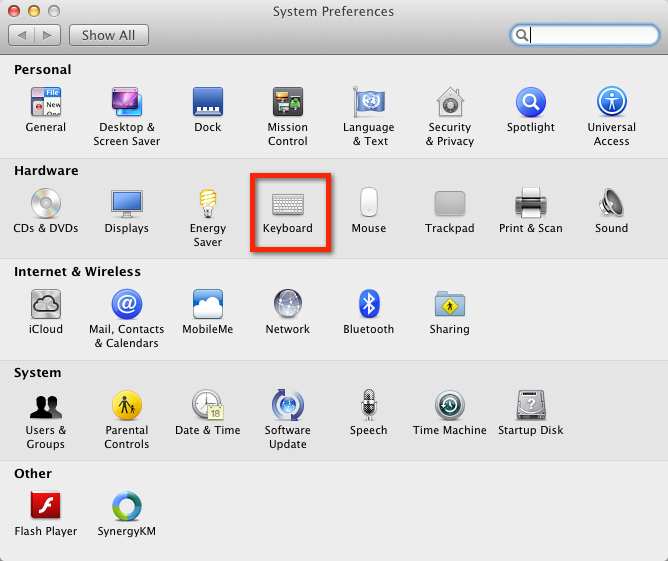
- Select “Adjust keyboard brightness in low light”.
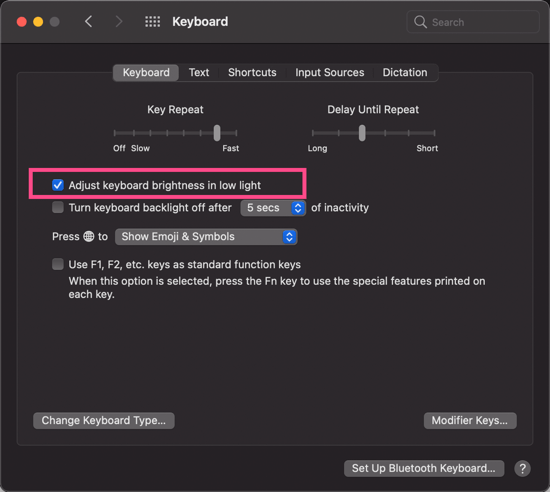
- Check the Turn keyboard backlight off after x seconds box if you want the light to shut when you aren’t typing.
Note: The Decrease Brightness button is on the F5 key, and the Increase Brightness button is on the F6 key on most Macs.
Adjust brightness on a backlit keyboard
One way to set keyboard lighting is by pressing the Fn+Left Control key. This sets your keyboard’s backlighting to the standard white color and turns off any light from the number or special function keys.
To brighten up your keyboard, press the Fn+Up Arrow key. This will make your keyboard light up in a blue hue and turns off any light coming from the number or special function keys.
