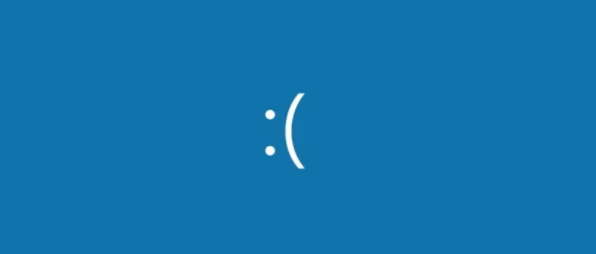In this article, we will see how to fix a blue screen error or stop code called Kmode exception not handled error in windows 10. Since the Kmode Exception Not Handled error is most likely caused by a driver problem, updating the driver can often fix it. Choose “Update driver” from the drop-down menu. When given the choice, select “Search automatically for updated driver software,” and wait for the process to complete.
BSOD(blue screen of death) is a comon but very troublesome and irritating error for windows users. It happens due to many reasons and causing your system crash or unable to boot into your computer screen.
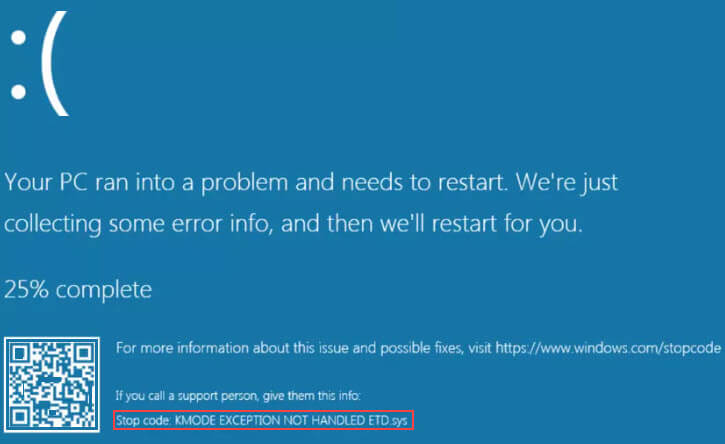
What is kmode exception not handled and why does this error occur?
Kmode Exception Not Handled is a system crash. The crash happens when a Kernel Mode Program is causing an exception, which the error handler is not able to identify. Generally, there will be an error code 0x0000001E and sometimes the system falls into loop reboot.
Kmode_exception_not_handled error occurs in Windows 10 when the different applications overwrite each other’s memory. This leads to the crashing of the software and the operating system as well. As a result, it causes the blue screen of your computer.
To fix this Problem you can use fixing methods:
Follow these methods to solve this problem:
Fixing Method 1: Updating the problem driver
KMode Exception Not Handled is most likely caused by a driver problem. so you can fix this problem then use updating the problem driver. To do that, though, you need to know which driver is giving you trouble. When the blue screen occurs, you will typically see “Error: Kmode_Exception_Not_Handled,” followed by a name in brackets. That name is the driver that’s causing the problem and the one we want to update. To fix this problem then follow the steps below:
- Type “Device Manager” into the Windows search bar.
- Find the hardware that corresponds to the driver error and right click to update the driver.
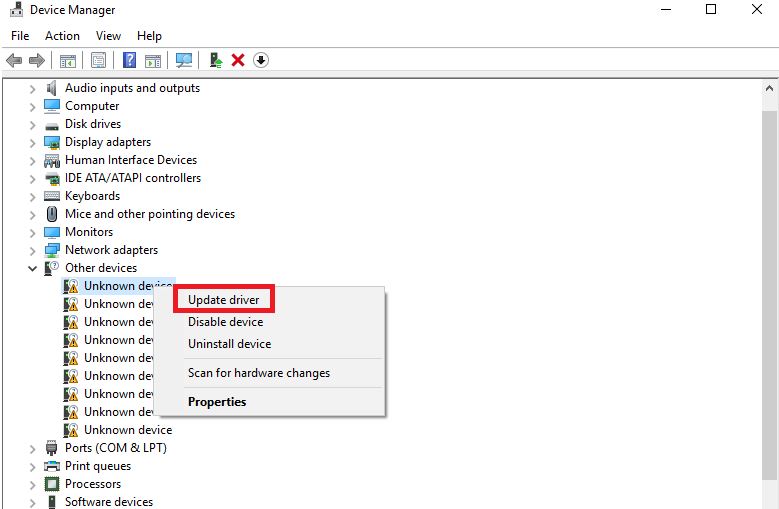
- Choose “Update driver” from the drop-down menu.
- When given the choice, Search automatically for updated driver software and wait for the result.
The process can take a little bit of time, but once complete, you should have a system that no longer throws up Kmode Exception blue screen errors.
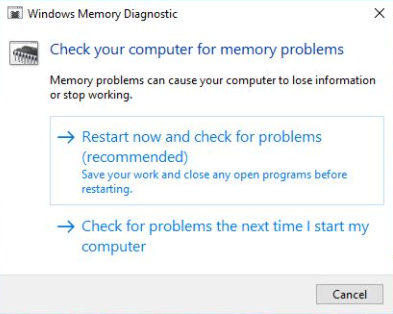
Fixing Method 2: Disable Fast Startup
Disable Fast Startup is probably the easiest method to fix Kmode Exception Not Handled. You just need to use it. Windows 10’s Fast Startup feature can be a catalyst for this issue. It’s a Windows feature that allows for fast recovery from hibernation and shutdown, but that can mean it loads back in any driver problems that were present. Oftentimes disabling Fast Startup can make it so that your system stays up for longer, or even fixes the problem entirely.
To disable Fast Startup follow these steps:
- On your keyboard, press Win + R and input “Control panel”, then hit Enter.
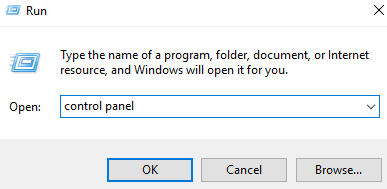
- Search for Power Options.
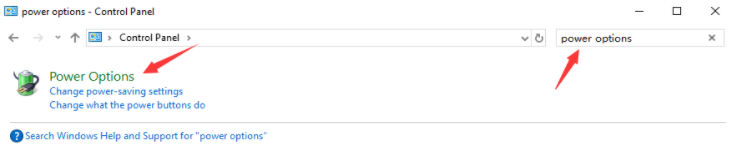
- Click Choose what the power buttons do.
- Then Change settings that are currently unavailable

- Untick the choice Turn on fast startup, then Click Save changes and exit.
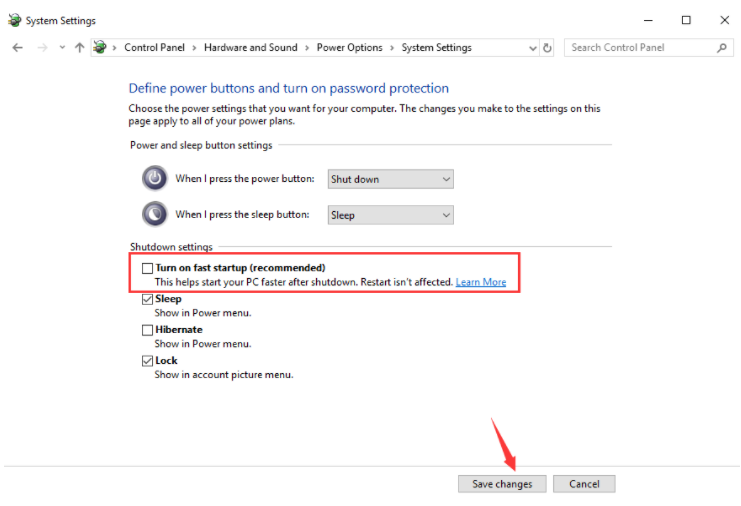
After the settings, you can restart your computer and check if the Kmode Exception Not Handled error has been repaired. hope this article is helpful o you.