MBR2GPT is a Windows 10 v1703 and later versions built-in tool that converts an MBR (Master Boot Record) disk to a GPT (GUID Partition Table) disk without deleting or modifying our data on the disk.
MBR2GPT.EXE is located in the Windows\System32 directory on a computer running Windows 10 version 1703 or later. We can run the tool from Windows PE (Windows Preinstallation Environment) command prompt and from the Windows 10 OS as well.
Why use mbr2gpt tool to convert MBR to GPT?
Since, MBR and GPT are two different disk partition styles. The disk is used to store data after the partition style is selected during initialization that includes storage of the operating system. The initialized disk is called as MBR/GPT disk.
MBR is an older partition style, has limitations on hard disk capacity and the number of primary partitions. It can only support hard drives up to 2 TB, and supports 4 primary partitions.
While GPT does not have these restrictions, so the GPT disks are most commonly used now. If you want to upgrade to Windows 11, when we want to convert the MBR system disk to GPT, we should convert MBR2GPT tool for Windows 11.
How to convert MBR to GPT using the built-in MBR2GPT.exe tool?
With the MBR2GPT tool in Windows 10, we can safely and non-destructively convert a Windows 10 computer from legacy BIOS to UEFI disk partitioning (you cannot use the MBR2GPT tool in Windows 10 to convert non-system disks from MBR to GPT).
- First of all, Boot into Advanced Startup Options screen > Troubleshoot > Advanced options > Command Prompt.
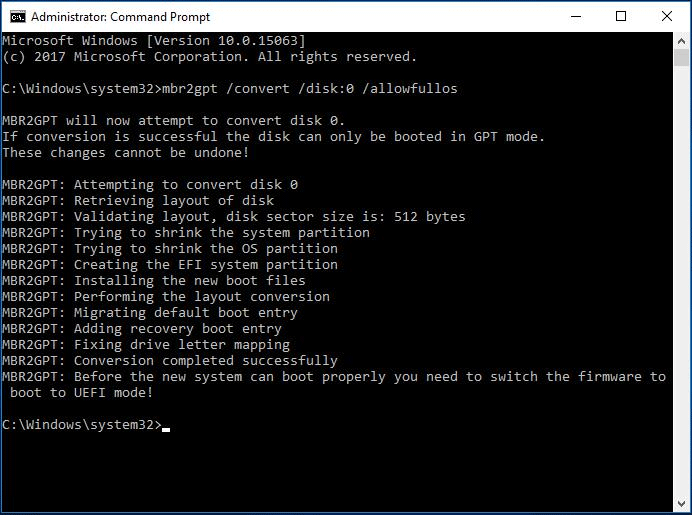
- Then we need to execute the following command to validate that the drive meets the requirements:
mbr2gpt /validate
- Next, Execute the command given below to convert the drive from MBR to GPT:
mbr2gpt /convert
- After that Restart your computer. That’s it!
NOTE: MBR2GPT can only be used from the Windows Preinstallation Environment. To use it from your Desktop, you have to use /allowFullOS to override.
