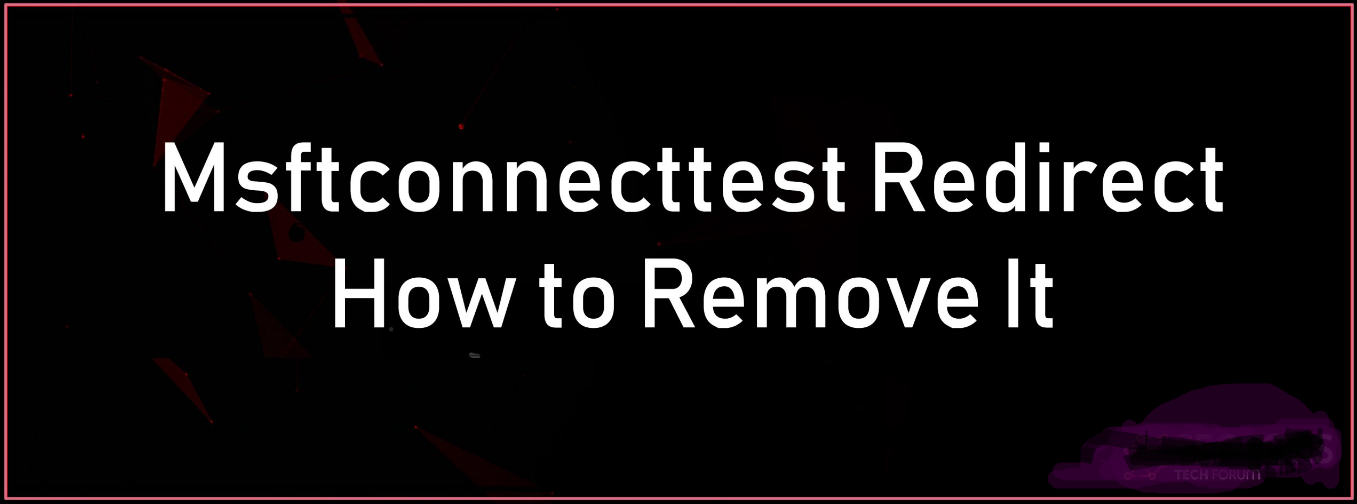Msftconnecttest is one such domain whose name may seem like it is part of a wider scam. If you search for this domain online the problem may seem even more serious. You will find a lot of reports from users who say that their web browser randomly redirects them to Msftconnecttest. However, the situation is not as bad as it appears. Msftconnecttest is a completely secure domain, owned by Microsoft Corporation. It has nothing to do with online scams or impersonators.
Windows 10 is the latest and greatest operating system developed by Microsoft. The operating system comes with many performance improvements and a more secure architecture. However, lately, there have been a lot of reports where users are unable to connect to the internet and a “msftconnecttest application not found” error appears while trying to do so.
One feature is the NCSI (Network Connectivity Status Indicator) which is responsible for determining the best network for an application and redirecting it to that particular network. However, in this case, it redirects it to two URIs corresponding to the MSN which returns a static page indicating an established connection. In this article, we will discuss some of the reasons behind this error and also provide viable solutions to fix the problem.
What is the purpose of msftconnecttest ?
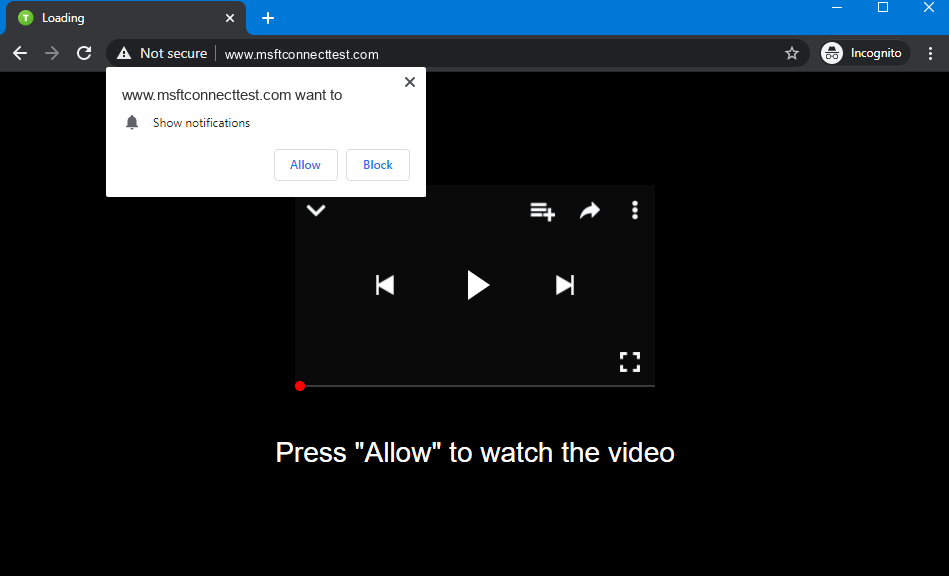
Even if the domain is legitimate, this still does not explain why your browser redirects you to it. Typically, this would happen if you are experiencing network issues – either because of your computer, router, or Internet Service Provider (ISP.) By default, Windows uses this domain to troubleshoot network connections, and it may connect to it automatically when something out of the ordinary happens. If this issue happens regularly, then you might want to try troubleshooting your network connection. For example, our guide on fixing the ‘DNS Server Unavailable’ Error has some good advice to follow.
In addition to this, we recommend restarting your computer and router. You can reset the router either by unplugging it and plugging it back in, or using the small power button on the back of the device.
Can this Site be Malicious ?
While the domain itself is safe, it is possible that you may end up seeing shady content there. This happens through DNS hijacking – What Are DNS Hijacking Attacks and How to Stop Them? Thanks to malicious software, cybercriminals have the ability to show their own content on websites that are otherwise legitimate. For example, one Internet user reports that Msftconnecttest was urging them to download apps related to COVID-19 and COVID-19 vaccines. You can be sure that Msftconnecttest does not host such content – the user’s network connection was being manipulated by cybercriminals.
If you see any sort of ads, apps, or other messages on Msftconnecttest , then you might have a similar issue. In these cases, running up-to-date antivirus software is the best troubleshooting technique.
How to fix Msftconnecttest redirect error ?

The following procedures outline some of the steps you can use to fix msftconnecttest redirect error.
- Reset Your Browser : Follow the steps below to reset your Internet Explorer settings. If you are using a different browser, the steps are similar. Just locate where the same tabs are on your browser until you get to the Reset option.
- First, Close all windows on the screen and open the Internet Explorer.
- After opening Internet Explorer go to Tools and find Internet Options.
- Choose the Advanced tabs.
- When the Reset Internet Explorer Settings dialog box opens, click Reset.
- When the default settings get applied, choose Close and click OK.
- Finally, restart the PC.
- Reset the network adapter : Resetting the network can help prevent the error from happening. If the error has already occurred, this can be one of the best ways to remove it from your system.
Follow the steps below in Windows 10 to reset the network :
- Click the Start button and then choose Settings to find Network and Internet.
- Then click Status and Network Reset.
- When the network reset screen opens, click reset now and Yes to confirm everything.
- Restart the PC.
- Edit the HTTP / HTTPS configuration : Follow the steps below in Windows 10 to edit the HTTP / HTTPS settings :
- Press the Windows key + I to open the settings.
- Click on the Apps option and select the Default Apps from the left pane.
- Select Choose Default Apps by Protocol option.
- After that, Scroll down to click the Select a Default option for HTTP.
- Then, choose your default browser from the list.
- Close the windows and restart the PC.
- Disable connection test from the registry : If the computer has been configured to conduct a connection test every time an application tries to establish a connection, this error might be triggered. The easiest way to fix the repeated attempts to the connection test URL is to disable the NCSI active or passive probes. You can disable the NCSI active or passive probes using the registry or Group Policy Objects (GPOs).
Please note that Microsoft does not recommend disabling the NCSI probes. This is because several operating system components and applications rely on NCSI. For example, suppose NCSI does not function correctly. In that case, Microsoft Outlook may not connect to a mail server, or Windows may not download updates even if the computer is connected to the internet.
If you are comfortable with this process, follow the steps below to disable the NCSI active or passive probe in the registry :
- Go to search and type regedit, press Enter.
- Right-click on the Registry Editor and click Run as administrator .
- Navigate to the following folder in the Registry Editor : HKEY_LOCAL_MACHINE\SYSTEM\CurrentControlSet\services\NlaSvc\Parameters\Internet
- Double-click on EnableActiveProbing to edit the value.
- Change the Value data from 1 to 0 .
- The internet availability probing of msftconnecttest.com should stop immediately.
- Disable connection test via Group Policy : You can also disable the internet connection test feature by editing the local group policy on your computer if it’s not part of a domain or through the group policy management console.
- Open group policy (gpedit.msc if not part of a domain).
- Navigate to Computer Configuration >> Administrative Templates >> System >> Internet Communication Management >> Internet Communication settings.
- Change the setting Turn off Windows Network Connectivity Status Indicator functional tests to Enabled.