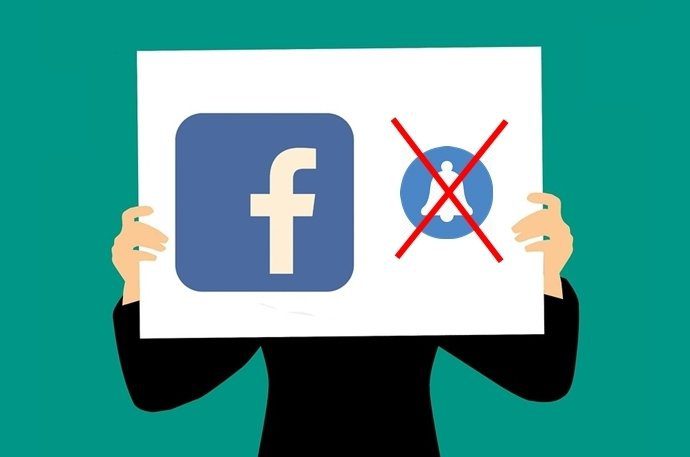Several Android users are complaining that their Facebook Notifications aren’t working properly. Most of them are facing issues with not seeing notification bubbles at all, while others are having a problem with a notification sound. If you are one of those, struggling with Facebook Notification not showing, then you can try the following methods to fix the issue.
Before you start following the guides below, there are a few simple tweaks you should try:
Make sure App Notifications are turned on. The exact path differs across different manufacturers but it will be something like Settings > Sound and notifications > App Notifications. You should see a list with all apps that have work with push notifications.
Tap on Facebook and make sure notifications aren’t blocked.
Try clearing cache data from the Facebook app and Messenger app. If notifications still don’t appear, try reinstalling the app.
Check if there’s any background data restriction to your Facebook app or you enabled any power-saving modes that might hinder notifications. Don’t just focus on native power-saving functions and check if you have any 3rd party battery-saving apps that might cause this behavior.
Ensure Facebook Notifications Are Also Enabled Or Not.
You should turn on Facebook notifications.
- First of all, you must simply open settings
- Now, you are required to tap on Applications
- Next, you must tap on notifications to Facebook
- Then, you should switch on notifications from Facebook
Fixing method for not getting facebook notification problem:

Fix method 1: Clear Facebook App Caches
- Firstly, you must open settings on your Android device.
- Now, you should tap on applications and then move to application manager.
- Now, you must select Facebook from the list.
- Next, you are supposed to select storage and tap on clear cache.
Fix method 2: You should restart your Facebook on Android
- In the beginning, you must tap on settings
- and then on applications and application manager and then on Facebook and then on Force stop.
Now, you must turn off the cell phone and then restart your Android device.
Fix method 3: You must be able to long-press Facebook
- Now, you should drag it to the trash bin.
- which is located at the upper left corner
- Next, you are required to Update your Software.
For manually update:
- Firstly, you should tap on settings and then on about devices and then on download updates manually.
- Now, you must check for updates.
- Then, you are required to tap on ‘install now’ when prompted.
Turn on Facebook Notification on Different Devices:
In most cases, users can not receive Facebook notifications just because Push Notification on Facebook is switched off. Therefore, turning on Facebook notification might be helpful.
iOS:
- Go to “Settings“;
- Tap “Notifications” and find “Facebook“;
- Enable “Allow Notifications” to turn on Facebook Notifications.
Android:
- Open “Settings” and tap on “Applications“;
- Go to “Application Manager“;
- Tap “Notification” on “Facebook“.
- Switch on notifications from Facebook.