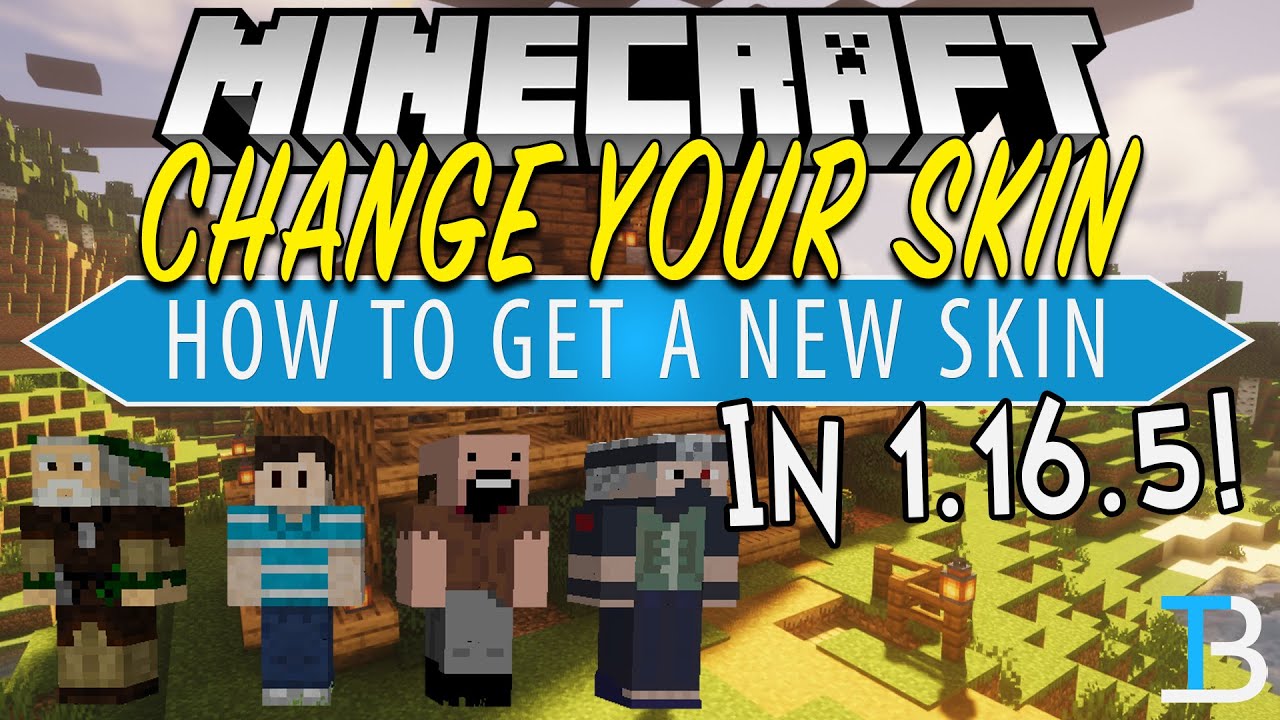It often happens that some people get bored by looking at the default minecraft skin. If you want to know about how to change Minecraft skin on PC, consoles and mobile devices. default skins in Minecraft leave much to be desired, but without a built-in skin editor, how can you change the skin of your character? The default skins in Minecraft are somewhat boring and can get repetitive after a while. That’s why the online repository of user-created skins and the official marketplace can be an indispensable source of additional customization options.
The good news is that it is possible to change skin in Minecraft, but the process differs between platforms. Here, we talk you through how to change skin in Minecraft on PC, on console and on mobile.
If you want to unable to connect to world minecraft then click here…

Steps to getting minecraft skins from third-party websites:
- From a third-party Minecraft skin download the skin you want to apply to your character website like Minecraft Skins:
- Firstly, go to the official Minecraft website.
- To log in with the account connected with Minecraft on your PC, go to the Menu icon and click Profile.
- Select the file you downloaded earlier and click Open after clicking the Browse option.
- To save your unique skin now click Save button.
How to Change Your Minecraft Skin?
you’ll need to visit one of the many Minecraft skin websites. We can recommend a few of the most popular ones, like MinecraftSkins or NameMC, but the choice is ultimately yours. Whatever website you choose for the skins; you’ll need to download the skin to your device:
- Close your Minecraft.
- Open the skin website in your browser.
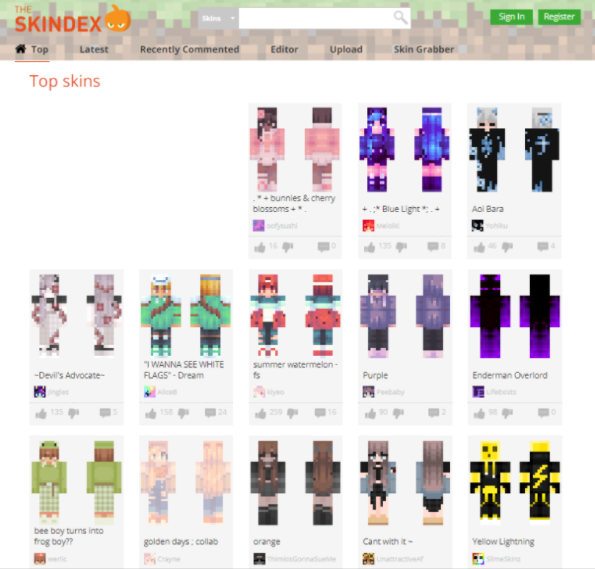
- Now select the skin you want to use.
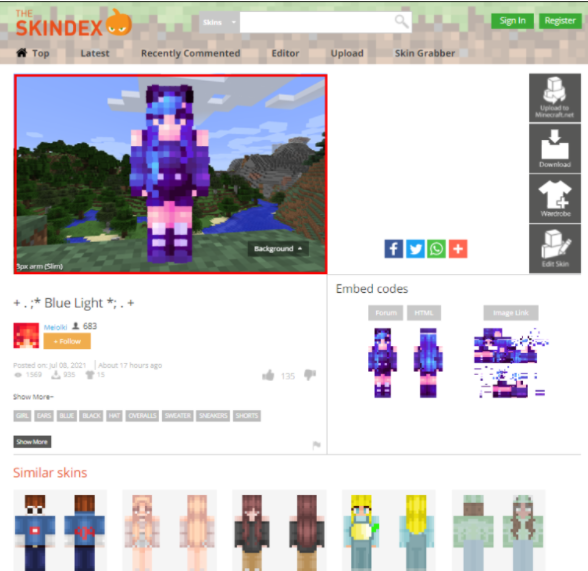
- Press on the “Download” or “Purchase” button.
- Be mindful of any additional website features or conditions,
- Save the image when prompted.
- Custom skins are not available for console players since they can’t download and store skins.
To change your character’s skin in ‘Minecraft: Bedrock Edition’
You can upload a skin you got from the internet, or one you’ve created yourself for your “Bedrock” character model. With tons of creative Minecraft users eager to share their skins, you can find almost any cosmetic you can dream up.
Just note that this is only available when playing on your PC. You can’t import skins on a game console.
- First of all, launch “Minecraft: Bedrock Edition.”
- Select “Profile” below your character model on the right.
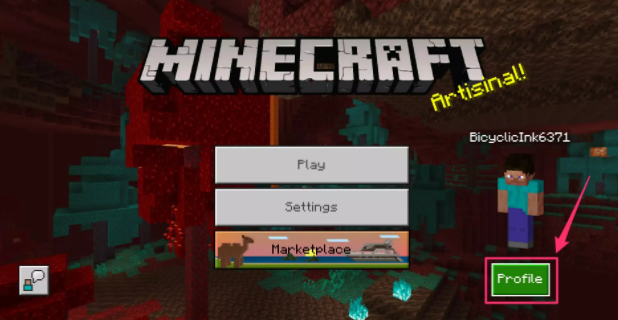
- Rotate to the character you want to apply the custom skin to by clicking the left or right arrow keys, then select “Edit Character” on the left.
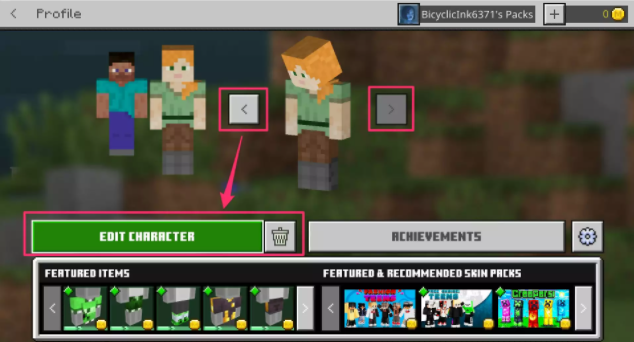
- You’ve entered the “Bedrock” character creator mode, where you can pick from the pre-loaded skin options or buy new ones.
- But if you want to use a .PNG file you made or downloaded, navigate to the second tab and select “Owned” at the top to reveal the “Import” option.
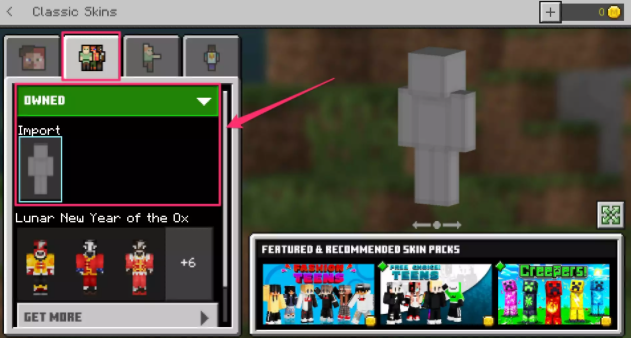
- Then select “Import” then find your PNG file and click “Open.”
- Specify whether you want the model to have normal or thin arms.
- Now when you start the game, you’ll be wearing your new skin.
Hope this article is helpful to you.