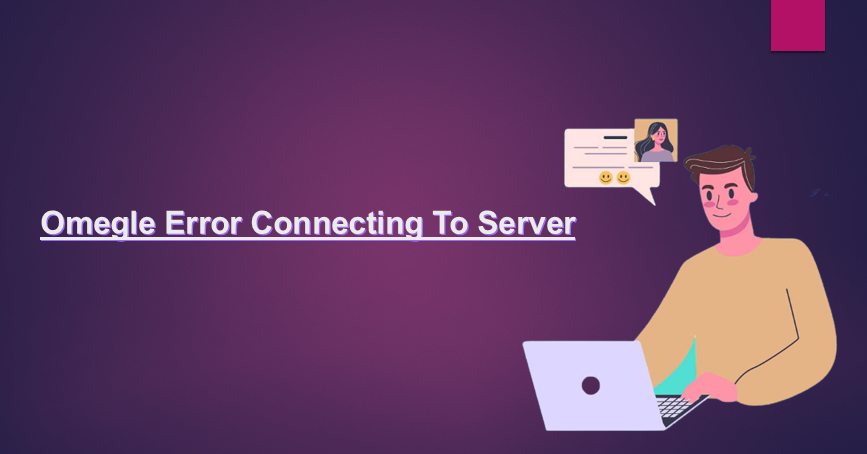Omegle is a free chat room that allows you to connect with strangers anywhere in the world. Thanks to its simple user-interface, you can send texts to people or even have video chat sessions with them without any difficulty.
However, many users have encountered the annoying Omegle connecting to server error message on the screen in the middle of a chat session. Now the main question is what are the main reasons for this problem? Below you can find some of them.
Omegle can easily trigger a server connection error in these cases :
- Your IP address has been suspended from using the Omegle website.
- Omegle is facing some server-side issue.
- Your PC or current ISP may be blocking Omegle connection attempts.
- Your browser has an outdated configuration setting, including DNS, cache, and cookies.
Why is Omegle not connecting ?

If nothing is wrong with your computer network or your browser, the error is server-side. If the Omegle server is down, you will not be able to connect to its servers. We will discuss more on this and how to know if the server is down after this.
If there is a problem with your IP, you may also see an Omegle server error. Your IP may be blocked by Omegle or if there is something wrong with your IP configuration. We will go into this in detail and talk about it later.
One can also face some very obvious issues like corrupted cache or bad internet connection. For the first one, clearing the cache is one way, it will not affect the performance of your browser, instead, it will solve all the issues that may or may be caused by those caches. But for the latter, we have to keep a few things in mind.
Various tips to Fix Server Connection Problems with Omegle
Here you will be shown a step-by-step guide that you can follow to get rid of server connection errors from Omegle faster.
Tips 1: Try Using Omegle in Another Device :
This is one of the easiest troubleshooting you can try to avoid the error. Connect your internet connection to another device and try to access Omegle. In the meantime, if you are receiving the same error, make sure to try the next solution to recover Omegle server connection error.
Tips 2: use another network :
You can also choose to move to another network and connect Omegle to the new network. As there have been times when your current network tries to block Omegle because of some strict firewall rules. Locate a public Wi-Fi and try accessing Omegle once again to see if that fixes the problem.
Tips 3: To Fix Server Connection Problems With Omegle, Use These Helpful Commands :
The set of commands given below can really help you in resolving network connection related issues. Check and see if this method works.
- Press the Window key + R key on your keyboard to open the Run tab.
- Now, enter cmd in the dialog box and then click OK to open “Command Prompt“.
- Now, in the next step, make sure to type the following commands and hit the Enter key hard after typing each of them. Now, wait for a minute or two to get the message “Operation Completed Successfully” on the screen.
- Finally, reopen Omegle in your active web browser and see if the error is resolved.
Tips 4: Make sure to delete cookies from your browser :
- To clear your browsing cookies in Google Chrome, you need to click on the three vertical dots located in the upper right corner of the window.
- Now, click on the option “More Tools” and then select “Clear Browsing Data” from the available screen.
- Now, select the option Cookies and other site data and then click on “Clear data” option for immediate action.
- Lastly, check if the error still exists.
Tips 5: How to remove your browser cache :
Browsers use cache to store the information needed to load websites, so this effectively reduces loading times. But the main problem is that in most cases the information may be out of date, due to which Omegle’s page is not opening. Therefore, you can follow these steps to fix the problem.
Guide to clearing the cache on Mozilla Firefox, Google Chrome, and Mac Safari :
For Google Chrome –
- To start the process, open the Google Chrome browser, and press the Ctrl, Shift and Delete keys at the same time on your keyboard.
- Now, select the time frame that you want to choose to clear the cache, making sure to check the Ads Cached Images and Files tab.
- And finally tap on Clear data option.
- Finally, open Omegle Services and see if the connecting server error is resolved.
For Mozilla Firefox –
- In the Firefox web browser, click the Menu icon and then navigate to Options.
- Then tap on Privacy & Security and then go to Clear data option.
- Now reload Omegle to check the error status.
for mac –
- Open Safari and tap Safari and then Preferences.
- In the next step, click on Privacy and move towards Manage website data option.
- In the next step, click on Remove All and then when the confirmation window appears on the screen tap on the option that says Delete Now.
- Finally tap on Done.