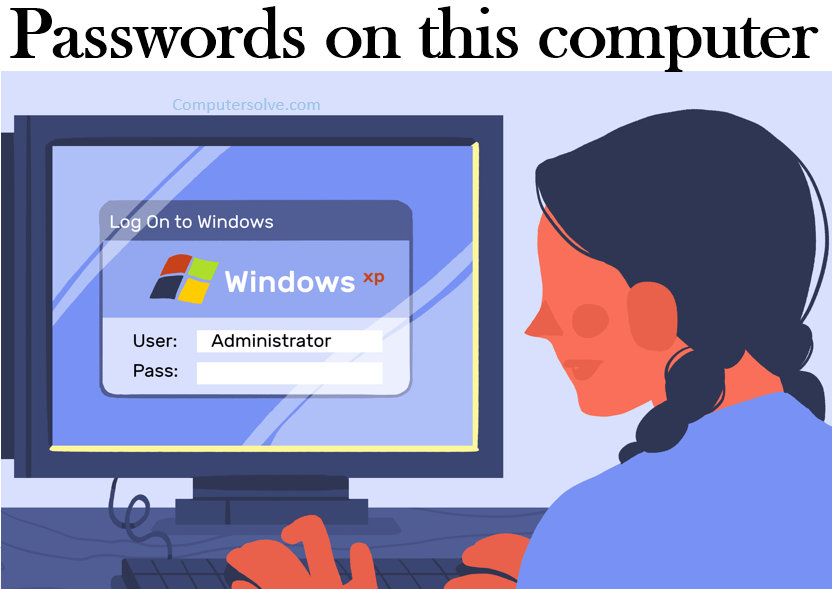This log contains passwords, certificates and keys from websites you’ve visited and applications that require passwords. Passwords on this computer means to protect your information and identity, all passwords are hidden until you enter your system administrator password to reveal them.
Depending on the application being used, operating system, and specific user permissions, the task can be as easy as choosing some options in the OS or having to download specific tools to crack the password file hash.
How to set passwords on computer ?
Windows 10 & 11
- Go to the Windows Control Panel > User Accounts > Credential Manager.
- You can now see two sections: Web Credentials and Windows Credentials.
- Under Web Credentials, you can find the passwords you use to log in to various websites. Windows Credentials hosts the rest of your logins on the computer.
- Now find the account you were looking for and click Show next to the password.
- Enter your administrator password.
OR
- Press Win + R to open Run.
- Type inetcpl.cpl and click OK.
- Now open content tab and in under AutoComplete, click on Settings.
- Click on Manage Passwords.
Command prompt:
- Type command prompt in your Windows search bar.
- Click Run as an administrator and click Yes.
- Now, command Prompt window will appear.
- In the window, type in this command:
rundll32.exe keymgr.dll,KRShowKeyMgr - Hit Enter.
- Stored User Names and Passwords window will pop up.
Windows XP
- Click on the “Start” > “Control Panel”.
- Locate the “Pick a category” > “User Accounts”.
- Open the “Stored User Names and Passwords” > “Manage my network passwords” > “Related Tasks”.
- View the list of stored usernames and passwords.
Windows 7
- Click on the “Start” > “Control Panel”.
- Click on “User Accounts and Family Safety” > “User Accounts”.
- Select “Manage your network passwords”.
Windows 8
- Click on the “Start” > “Control Panel”.
- Click on “User Accounts and Family Safety” > “Credential Manager”.