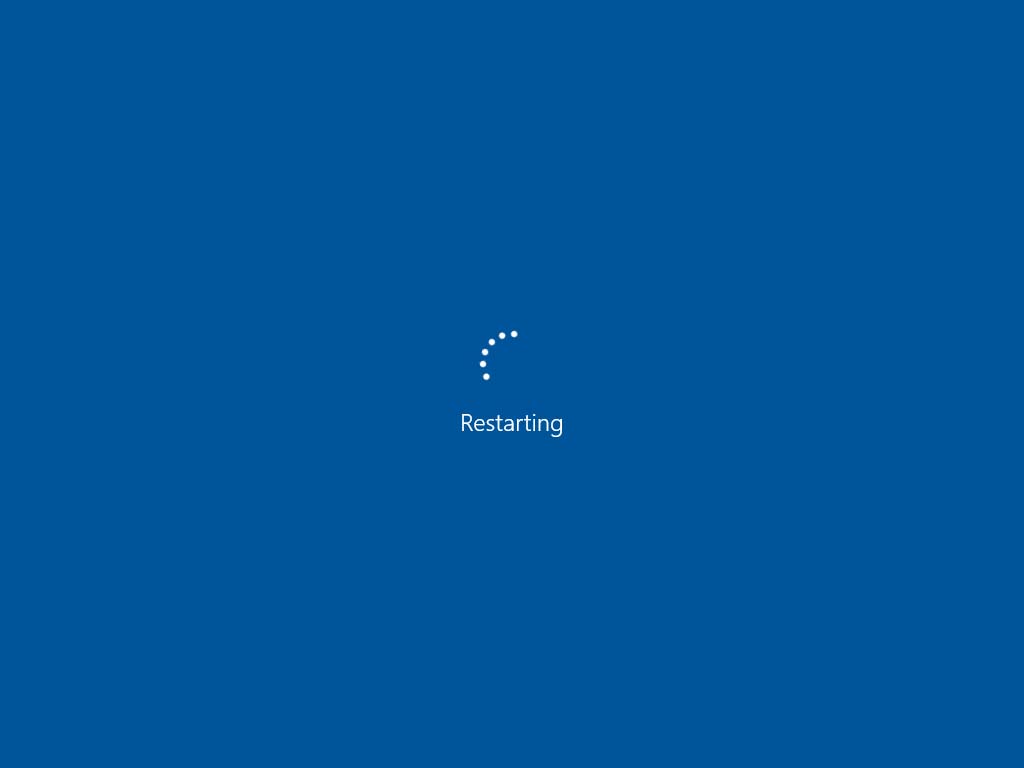PC stuck on restarting problem may occur if you are using the wrong or outdated device drivers. So you should update your drivers to see if it fixes the issue. If you don’t have the time, patience or computer skills to update your drivers manually, you can do it automatically with Driver Easy. A lot of users have complained of the error Windows is stuck on the restarting. It dominantly happens when your system gets into a restart loop.
To get more information related to laptop stuck on restarting then, you click here..
Solutions To Fix Windows 10 PC Stuck On Restarting Issue:
Here are the some solution to fix PC stuck on restarting issue. you can use these solution to solve this problem:
Solution 1. End Process Of Failed Programs In Task Manager
If you solve this PC stuck problem then you can use end process of failed programs to fix it. Failed programs might be an issue in causing your windows stuck while updating the new updates. And can be fixed by removing all the failed programs, and to do it, follow the steps below:
- On your keyboard, Click on Ctrl + alt + delete.
- Now, the screen will disappear, and you will see the task manager option on it.
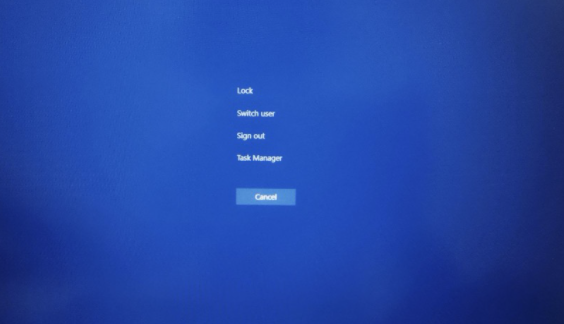
- It will reveal all the failed programs processes of hanging.
- End all and restart your computer. Restarting will recover your computer.
- Now, restart your system and check the changes.
Solution 2. Update Your Device Drivers for your PC
To solve this PC stuck problem then you can use updating the device drivers, you can use the driver easily because outdated drivers cause a lot of programs to fail and behave incorrectly. It is better to update the device drivers to avoid getting any errors.
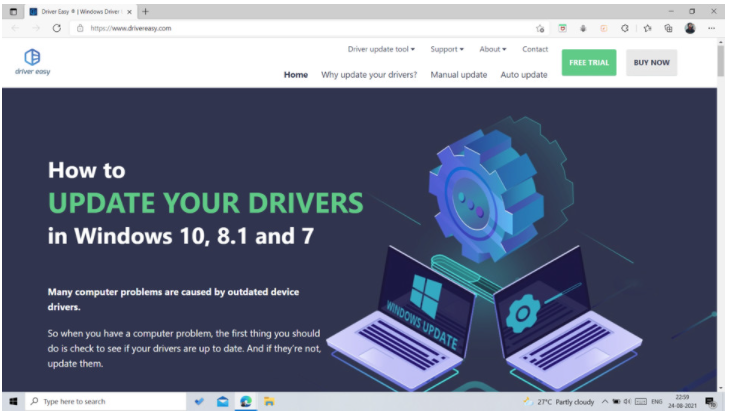
- You can download and install the driver easily on your PC.
- After that run, launch the application and then click on the scan option.
- It will scan your pc and let you know of any problem or device drivers updates that are available.
- If you want the application to install the drivers automatically.
- Click on update all options, and it will automatically install the correct version of all the drivers that are missing from your system.
- Now, check if the PC update is stuck on restarting the issue is fixed or not. If not, proceed with the next step.
Solution 3. Update Your BIOS
Generally, we do not update BIOS until and unless we face any performance issues. And the same is the standard advice from the motherboard manufacturer side. But if you go for a CPU or a RAM overclocking, then you need to update your BIOS to gain better performance.
On your keyboard, press the Windows logo key and R at the same time, then copy & paste msinfo32 into the box and press Enter.
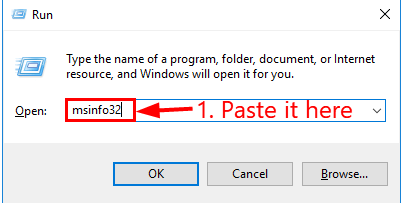
- In the information in BIOS Version/Date and go to the manufacturer’s official website.
- Check out the Support section and search for the latest BIOS update.
- Then download the file and install it properly.
- Check to see your PC restarts properly this time.
Hopefully you have successfully fixed the PC stuck on restarting problem by now. If you have any ideas, suggestions or questions, please leave us a comment below. Thanks for reading!