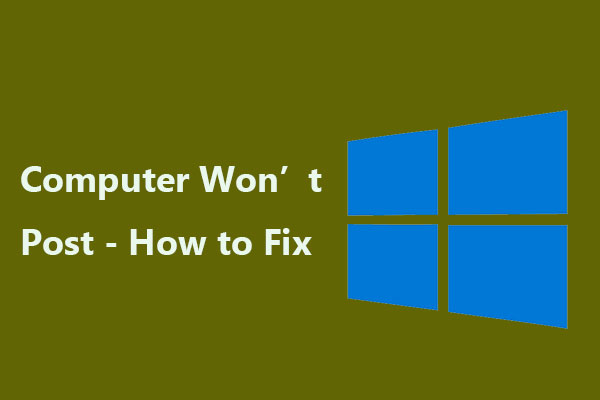You should know that the computer will start the power-on self-test (POST) when the power is turned on. It can ensure that the computer’s hardware works properly before loading the operating system. If the hardware passes POST, the startup process will continue and a single beep sound will appear. If the computer doesn’t post, the PC can’t get into the BIOS menu and it’s not bootable. POST failure can be triggered by a few reasons, for example, new hardware conflicting with older hardware, failed or malfunctioning hardware devices, electrical shorts or incompatibilities.
If you are facing this problem, then try these methods to fix this problem easily.

Here are some of the symptoms that may be happening to indicate a no post situation:
Beeping: You could have a single beep or a series of beeps. Some could be short, and others long. We will go into the various beeps and their meanings later in this article.
Power light: It could be that you hear nothing and only see a power light.
Cooling fans: Your computer could have the fans spinning and nothing else much happening.
What Does POST Mean?
POST stands for Power-On Self Test. As the name suggests, it’s a process that occurs when the computer is powered on. When your computer first turns on, the first thing that actually initiates is the system’s BIOS. This stands for Basic Input/Output System. The BIOS is a bit of software that resides in a chip on the motherboard. It does a lot for your computer and can even be accessed by the user.
Try these methods to fix this problem easily:
Fix 1. Check All Fans

If you are seeing pc won t post problem then you can check your computer fans and see if they are working properly. If a fan, especially the CPU’s heat sink fan, fails, the computer may overheat or detect a fan failure, leading to a POST failure.
Fix 2. Remove all add-in cards

If you see that the PC won’t post issue then remove all the cards that are plugged into the motherboard. Eliminate them all by leveling the straight top and bottom evenly. If your motherboard doesn’t have an onboard graphics output, get your hands on a different graphics card and replace your existing one. If you don’t have another one to try, leave it plugged in for now.
Fix 3. Remove the BIOS battery

If you see that the PC will not post problem then gently remove the BIOS battery. It is a silver coin cell battery that holds information in a memory chip. It keeps all the settings for various hardware functions to operate as set by the user. If you can’t see it, look in your motherboard manual to find out where it’s located. Sometimes some cables or drives etc can obstruct your view. It only retains the settings you saved in the BIOS when the power is completely disconnected from the computer.
Fix 4. Swap RAM Slots Or Reinstall the RAM
Random access memory (RAM) errors are one of the primary causes of POST failure. Usually, they’re fairly easy to fix, provided you know your way around computer internals. If you are using two RAM sticks, try swapping the slots and see if your computer boots up. Additionally, try starting your computer with only one RAM module slot. If your PC boots normally, it may be worth checking the BIOS to see if it is properly configured to use dual-channel memory.

In most cases, the POST failure can easily be fixed using the methods above. Hope this article is helpful to you.