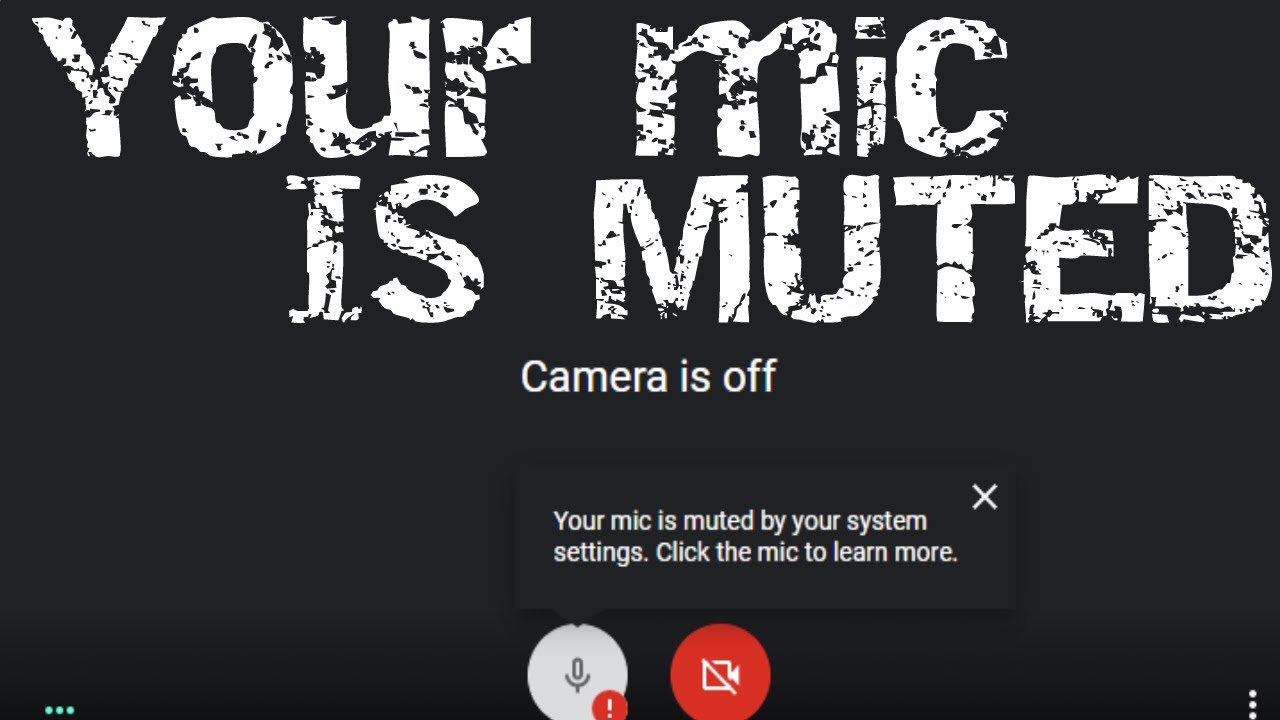In this article shows you mic is muted by your system settings whether you’re running a Windows computer or Mac. you should follow the steps mentioned below to solve the problem yourself.
Why is your mic muted on your system and fix it?
If your headset has a Mute button, make sure it isn’t active. Make sure that your microphone or headset is connected correctly to your computer. Make sure that your microphone or headset is the system default recording device.
- FIXED-Your mic has been muted by your system settings
- Go to Start.
- Click on settings > System > Sound.
- Scroll to the bottom of the sound Windows and click Reset.
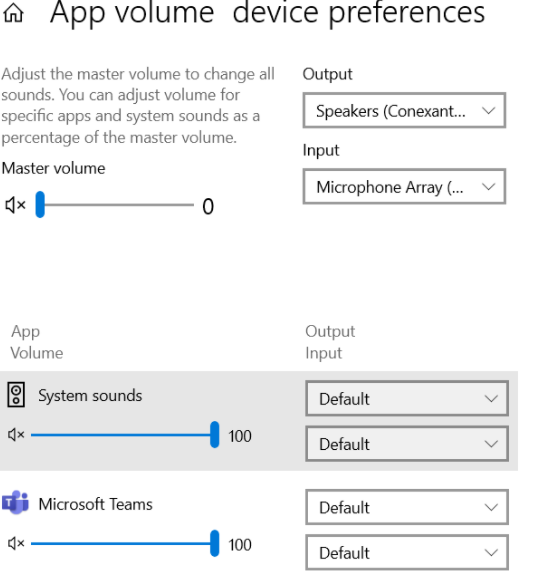
- All the settings were already set as default, and resetting them changed nothing but it still helped.
- Restart your browser and you should be good to go.
Unmute in Volume Mixer on Windows:
This way, you can unmute your Microphone. Also, you can drag the slider to up and down to increase and decrease the volume if necessary. so follow these steps:
- Go to the right bottom part of your computer screen to find the audio icon.
- Right-click on ‘Volume/Audio’ icon on ‘System Tray’ in taskbar, and select ‘Open Volume Mixer’
- Find the ‘Red Circle’ sign with a line on ‘Volume’ icon under ‘Volume Control’. This shows the volume is muted.
- Just click on the certain icon again to unmute the specific device.
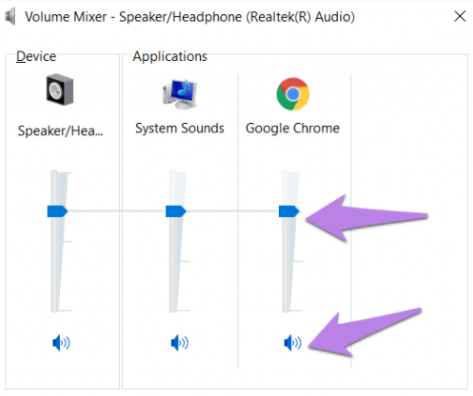
Also check Microphone Properties on Win & Mac:
On Window:
- First, right click on the audio icon in the lower left corner.
- Select Sounds from the context menu.
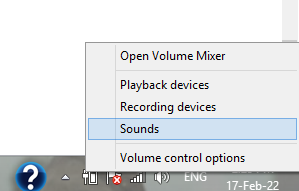
- Shift to the Recording tab at the top.
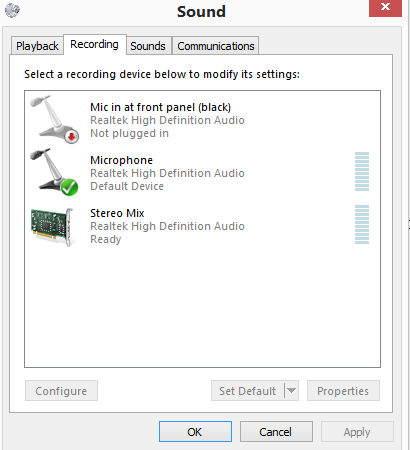
- Choose the default microphone device and then click on the Properties button at the bottom right.
- Now, navigate to the Levels tab.
- If the volume icon shows your mic is muted, please click on it to unmute microphone.
- Click on the OK button to confirm and close the Properties window.
- Click OK again to close the Sound window.
- If the microphone device is not muted, you should move the volume slider to the right to increase the volume and then click OK.
On Mac:
- First of all, click on the Apple menu.
- Select System Preferences.
- Choose Sound.
- Shift to the Input tab.
- Select the correct microphone.
- Drag the volume slider to adjust the input volume level.