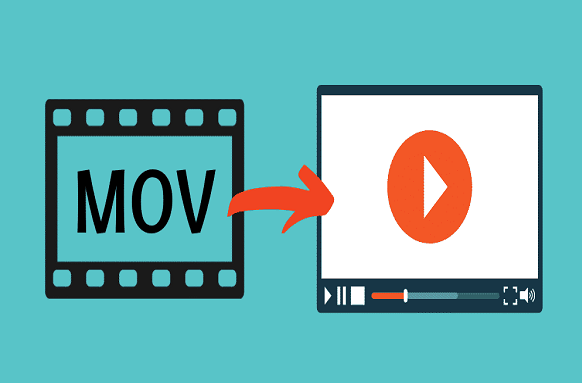Now a days, we have endless options for viewing streaming entertainment online. But sometimes there’s a problem when You open up the file, settle in, get ready to enjoy it and it won’t play. If you have a .mov file, you’ll need specific video player software in order to view it.
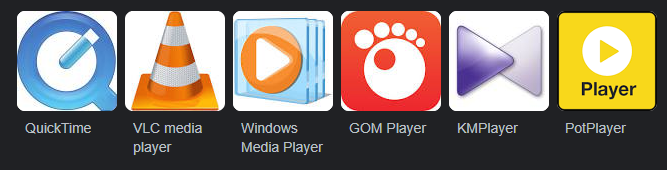
What Is MOV?
Videos and movies are often saved onto your hard disk in .mov format. You’ll recognize this from the .mov extension following the name of the file. MOV file is a common multimedia container file format. MOV file can store audio, video, and text in the same file through different tracks and is often used for saving movies and other video files. MOV file is the default file format for iOS devices like iPhones and iPads. Next, let’s see how to play MOV file? Here, you will learn the top 3 widely used MOV players.
Windows Media Player Play MOV File:
Windows Media player (WMP) is the default player for Windows and it can play AVI, MP4, MPG, WMV and other movie files. if you want to play MOV file in this video player, you need to download the latest version of Windows Media Player and install the 3ivx code that allows you to play your MOV file in WMP.
To Play MOV Files in Windows Media Player
- Download and install Windows Media Player.
- Open the start. Type “Windows Media Player” in the Windows search box and open it when it appears.
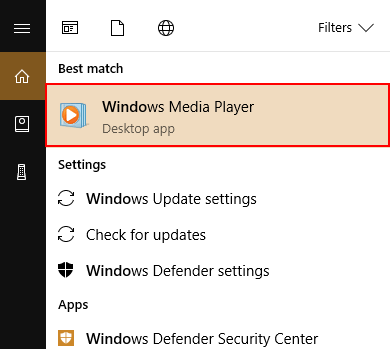
- Once the app opens hit Alt + H. Then select About Windows Media Player.
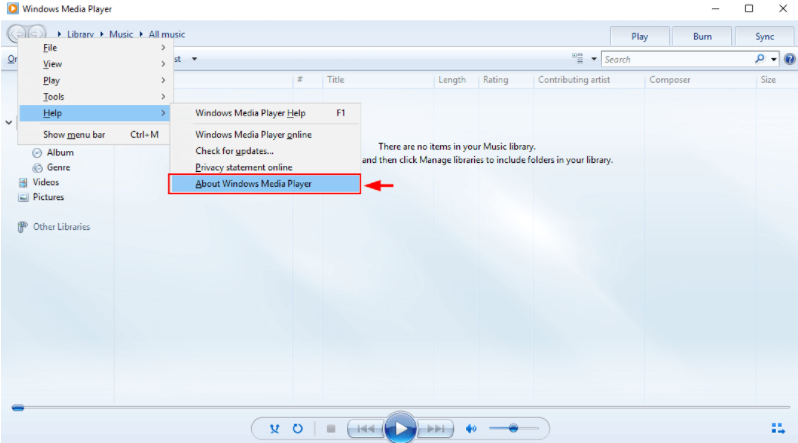
- Open Windows Media Player by typing it in the Search box.
- Right-click the MOV file you want to play.

- Select Open-with.
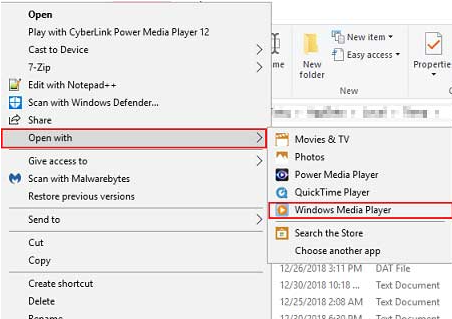
- Choose Windows Media Player.
VLC Media Player Play MOV File:
VLC media player is a versatile and free of cost media player that supports almost all video file formats. This player can also store various internet radio stations as well as local media files. And, VLC media player lets you record and stream your audio and video content on this platform. VLC media player is a free and open-source media player that supports a variety of different video & audio file formats. It is another great MOV player for Windows, Mac and Linux. With this video player, you can easily play MOV file to fix the cannot play MOV files issue. In general, VLC can play almost any media file format, and it can even convert file format without quality loss. Follow the steps below to play MOV files with an open-source MOV player.
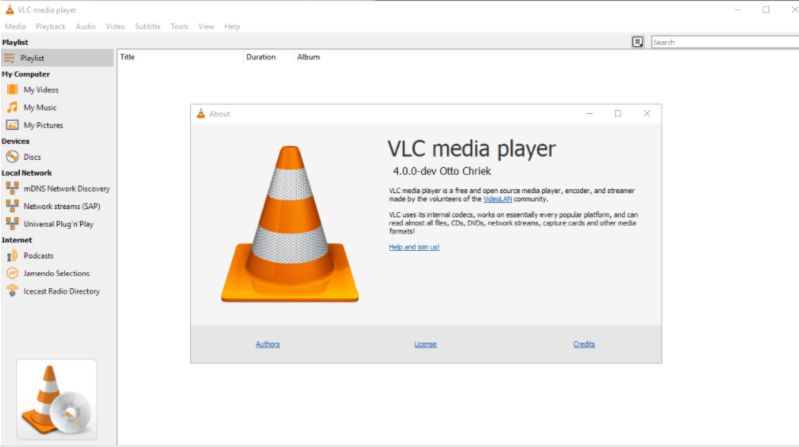
To Play MOV File in VLC:
- First download and install VLC media player.
- Open this open-source MOV player.
- Click Media, choose Open File to select the MOV file you want to play.
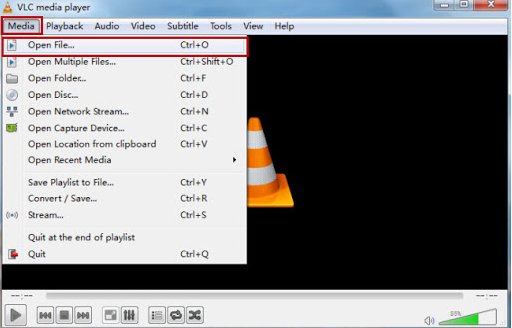
- Now enjoy your MOV file in VLC.
QuickTime Player:
QuickTime Player is the default video player for MOV files. While it is often used in macOS, you can also download and install the QuickTime video player on your Windows 10 PC.
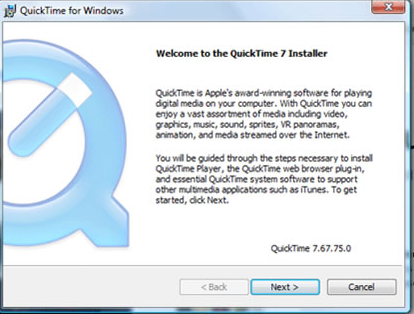
- Install QuickTime for Windows 10.
- To play your MOV video using QuickTime, go to your MOV file.
- Right-click on the name and click Open with.
- Select QuickTime Player.
- QuickTime Player will open your video.
In this list you can see other MOV players:
These MOV players are listed in no particular order, you can jump to the one you are familiar with or like most. Note, all of them aren’t perfect but can play MOV files successfully with or without third-party help.
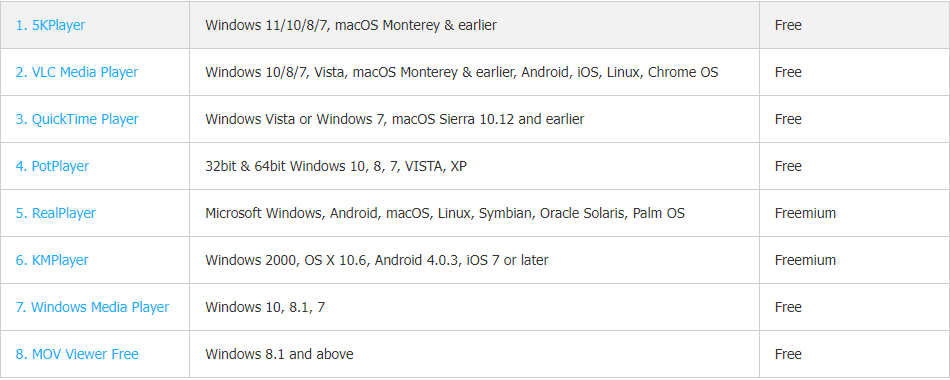
Reading this post, you will find there are 3 ways to solve the cannot play MOV file issue. You can try MOV player to play MOV files, or you can convert MOV to MP4.