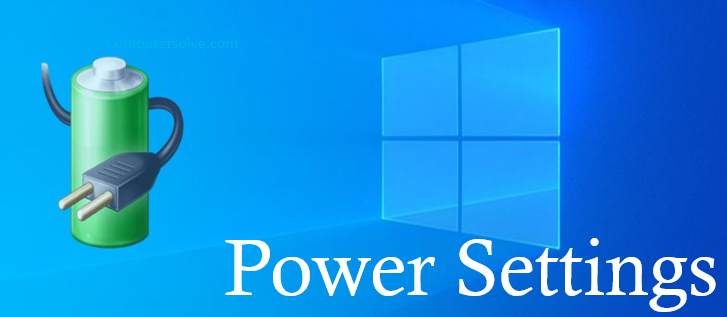Power Settings offer access to change the power and sleep settings of your compatible devices. Set the settings to improve the performance of your device and also help conserve the battery charge. This will save the energy of your device and reduce the power usage limit to enable the high-performance mode. To set it, select Start > Settings > System > Power & Battery > Screen and Sleep.
What does Power Settings do?
These settings are vital features for managing and resetting as per your requirements. Set the settings to control the consumption of your compatible device. With these settings, you can improve the performance of your device and also enable the high-performance mode. To adjust the settings in Windows
- Screen: Set the time by selecting how long you want your device to wait before turning the screen off.
- Sleep: Set the time by selecting how long you want your device to wait before going to sleep.
How to find the power settings?
To find Settings, follow the step-by-step guide:
- Click on the start menu option and open the settings.
- Click on the system option.
- On the left side, you’ll see multiple settings options.
- Click on the Power & Sleep option.
- Now, you can manage and set the device settings.
More Links: Battery Health
How to change the power and sleep settings on Windows?
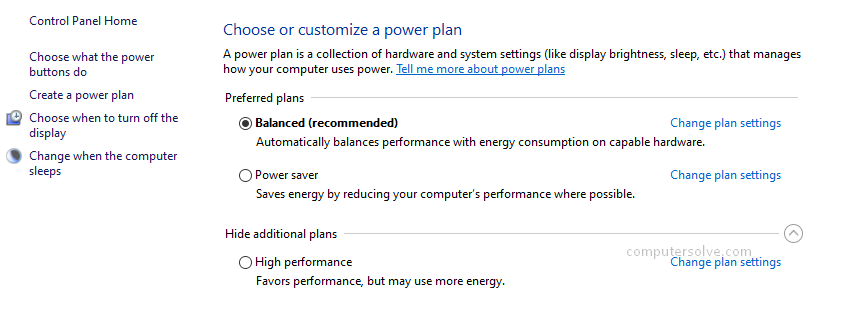
To change power and sleep in Windows, follow the step-by-step guide:
- Click on the start option and open the device control panel.
- Click on the System and Security option, and then select the Power option.
- You need to change as per your requirements.
- With this setting, you can perform various tasks, such as:
Choose or Customize a Power Plan
Choose What the power buttons do
Select the time when you want to turn off the display
Change the settings so that when you want to activate the sleep mode - Change and reset the settings properly.
Access the Hibernate Settings
To enable the hibernate settings in Windows, follow the steps:
- Click on the Start menu > Settings > System > Power & Sleep option.
- Click on the Additional Settings option.
- Select “Choose what the power button does”, and then change the settings.
- Open the shutdown settings, enable the hibernate settings, and save the changes.
Best power efficiency: Preserves the most energy, lowering system performance.
Balanced: Balances energy and performance for an optimal experience.
Best performance: Uses the most energy, increasing system performance.