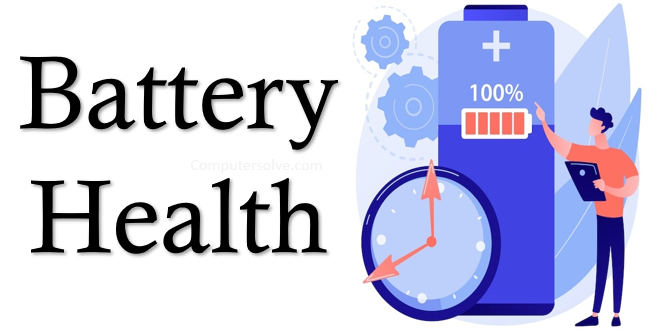A battery health check is one of the most important procedures that helps the user determine the life of your windows laptop battery. When time passes, the battery life of electronic devices will automatically decrease. A health report will show the battery usage data, capacity of the battery, and battery life estimates. With the help of the command, it will generate the report.
Reason to check battery health?
Battery is an essential part of electrical devices – Laptops and Mobile Phones. The battery capacity shows how much battery is used after full charging. The battery will drain automatically in a few hours also decreases the capability to fully charge the battery. A health check is an essential part of determining whether to charge or replace the battery.
More Links: messages.google.com.web QR Code
How to check the battery life on your windows laptop?
To check the battery life on your device, follow the on-screen instructions:
Battery Health Check via Windows Powershell
- Click on the start menu on your laptop device.
- In the search box, type Powershell and select the Windows Powershell terminal.
- Once you open the PowerShell type the following command: powercfg /batteryreport.
- Press the Enter key and it will generate complete information.
- Search for the folder in your user accounts: C:\Users[YourUsername] to access the report.
- The Report is now shown.
Battery Health Check via Command Prompt
- Click on the start menu and type Command Prompt.
- Also, press Ctrl + Shift + Enter to run the administrator mode.
- Type the command powercfg /batteryreport.
- Hit the Enter key.
- The health report is viewed on your device screen.
Check the Battery Health Report and Adjust the battery settings
To check the battery health report and adjust the battery settings, follow the on-screen instructions:
- Right-click on the battery icon and click on the Power and Sleep settings.
- Click on the battery usage report to check the battery level.
- Click on the “Battery Saver” option and turn on or off the battery saver.
- Set the “Turn battery saver on automatically”.
- Turn ON or OFF for lower screen brightness when using the battery saver.