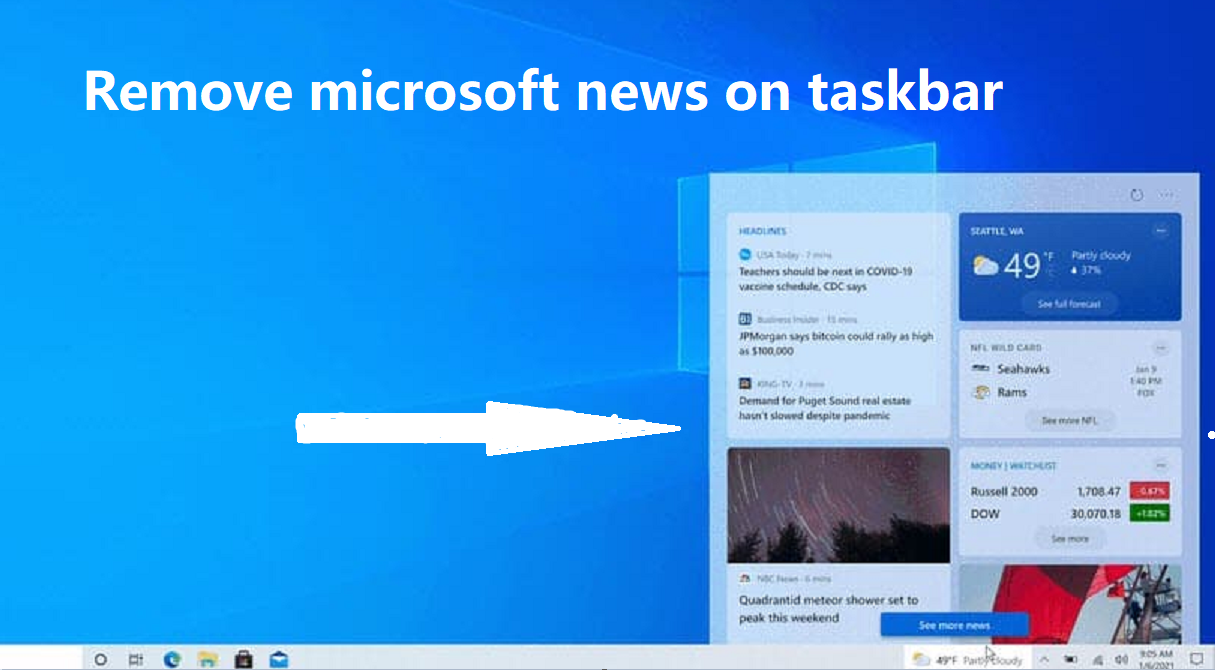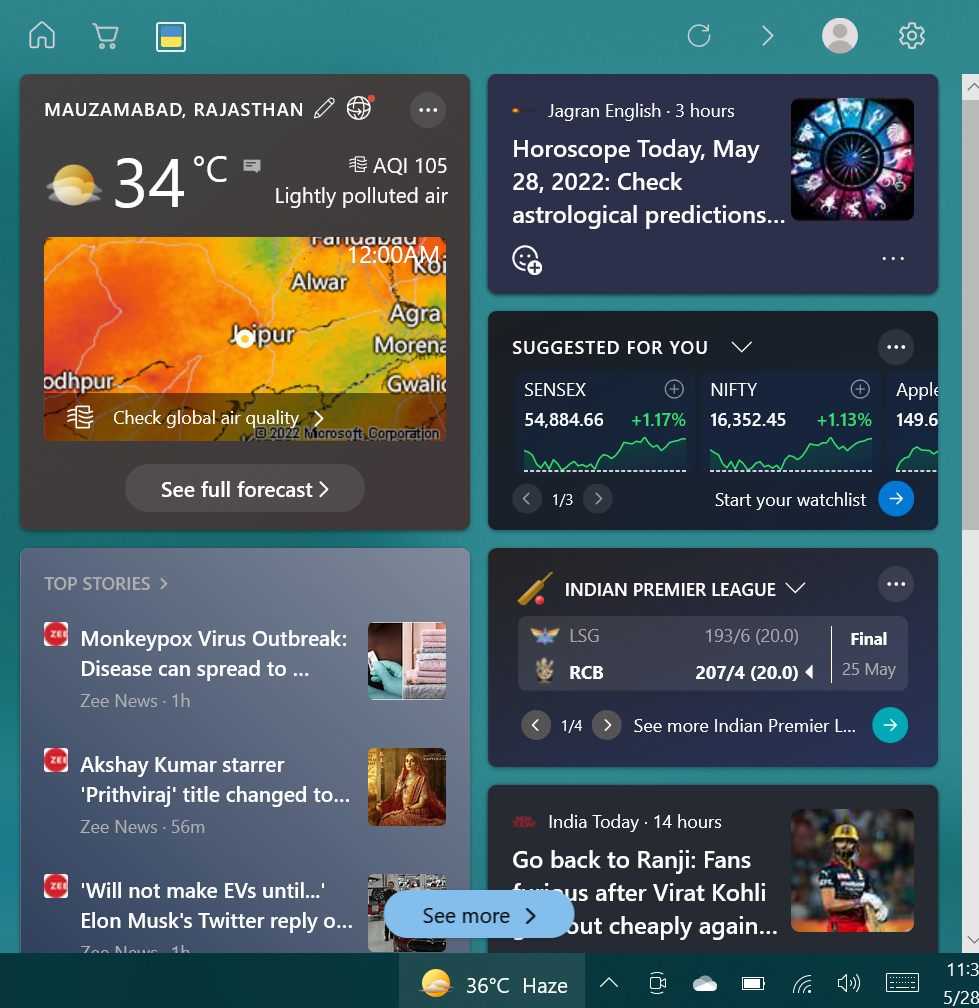If you want to remove Microsoft news on the taskbar, you don’t like Windows 10 new feature addition and want to disable it, then the setting you are looking for to disable News & Interests is on your Windows 10 taskbar itself. Microsoft provides a way to hide the icon from the Taskbar. That you can easily remove it we will show you the simple way to remove Microsoft news and interests from the taskbar.
Different ways to remove News and Interests in Windows 10:
According to Microsoft, you get quick access to an integrated feed of dynamic content such as news and weather that updates throughout the day. below section, we can explain about two ways to remove this.
WAY 1: via taskbar right click:
It is the simplest way to remove news and interests using the taskbar:
- Right-click on the taskbar.
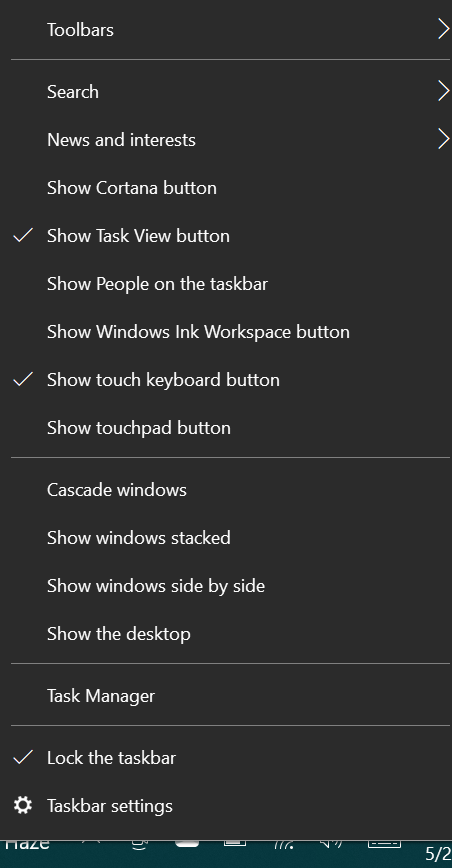
- Then click News and Interests.
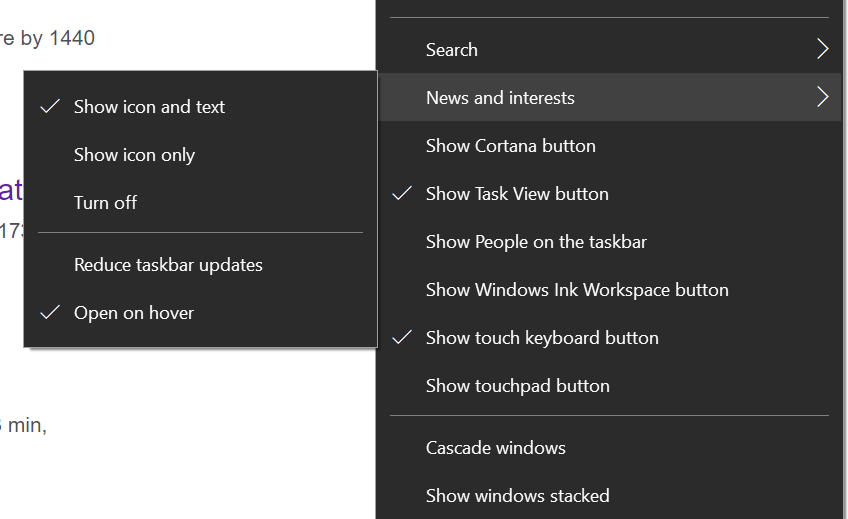
- Select Turn off to disable News and Interests.
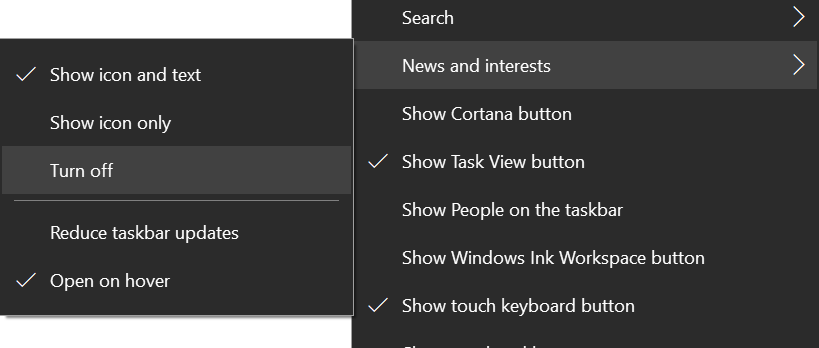
- Then you can see the news and interests disappear from the taskbar.
WAY 2: via Registry:
It is quite difficult compared to the first way. The following steps can be used to remove News and Interests via Registry.
- Open Registry Editor by running regedit command.
- Navigate to: HKEY_CURRENT_USER\Software\Microsoft\Windows\CurrentVersion\Feeds.
- On the right side, double-click on ShellFeedsTaskbarViewMode to modify the value data.
- There are three values that you can specify for ShellFeedsTaskbarViewMode and they are as follows.
- 0 – Shows icon and text
- 1 – Show only icon
- 2 – Hide News and Interests
- Then you can set the value to 2 to completely disable News and Interests.
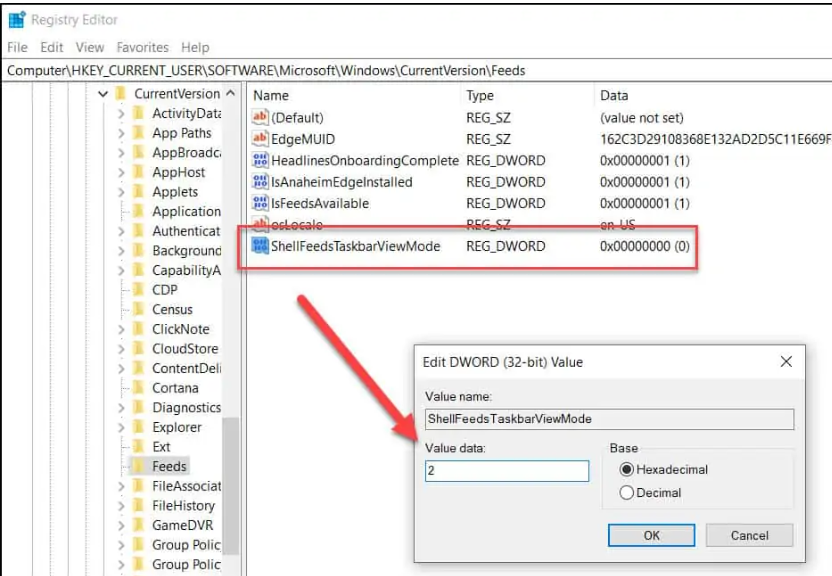
- After you make the above changes, log off and login back. You should now notice that the News and Interest don’t show on the taskbar anymore.